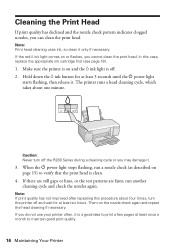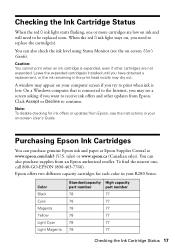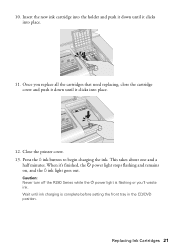Epson R280 Support Question
Find answers below for this question about Epson R280 - Stylus Photo Color Inkjet Printer.Need a Epson R280 manual? We have 5 online manuals for this item!
Question posted by jesusphish on March 20th, 2012
Ink Light Blinking
Current Answers
Answer #1: Posted by 1stLadyDawn on March 20th, 2012 10:18 AM
- There are a few possibilities for the ink light or attention light to keep blinking.
- The first thing to do is to check the ink status
- It is possible that the ink cartridge was not installed properly
- It is possible that the new cartridge is actually out of date - you should be able to bypass this
- It could be that another cartridge needs attention
- or the door might not be closed fully
Because Epson is very specific about their instructions based upon your OS (operating system), I am providing a link which will open in a new window to Help for your Epson for your Epson Stylus Photo R280 Ink Jet Printer.
At this Epson page you will be able to download the manual, troubleshoot (a very helpful link where you fill in the blanks and get specific information) and also to contact SUPPORT. 562-276-7296 in the US from 6:00am - 8:00pm Monday - Friday and 7:00am - 4:00pm Pacific Time on Saturday. If calling from Canada use 905-709-2567 Monday-Friday 6:00am-8:00pm Pacific Time
Related Epson R280 Manual Pages
Similar Questions
when i turn on my 2000p. all of the lights blink, and the printer is frozen.