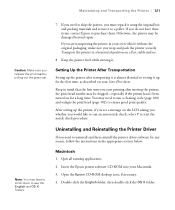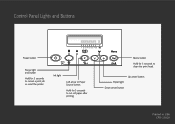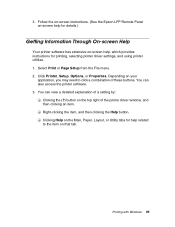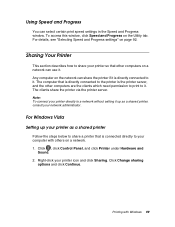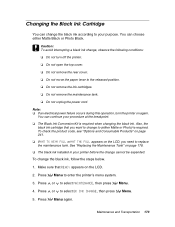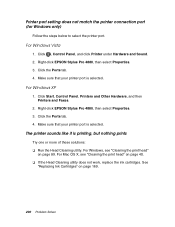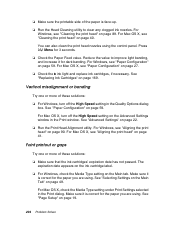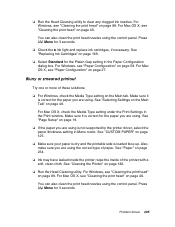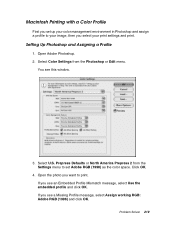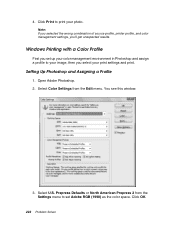Epson 4880 Support Question
Find answers below for this question about Epson 4880 - Stylus Pro Color Inkjet Printer.Need a Epson 4880 manual? We have 9 online manuals for this item!
Question posted by obedient3 on May 30th, 2012
The Ink Light Is Constantly Flashing Red. When I Click The Supply Levels (ink Ic
The ink light is constantly flashing red. When I select system preferences I choose print & scan from the hardware section. Open print que and Options & Supplies are my available options and both lead to Supply Levels. When I click the supply levels (ink icon) I get the message: "information not available."
Current Answers
Related Epson 4880 Manual Pages
Similar Questions
Which Ink To Use On Luster Photo Paper Matte Or Photo Ink
(Posted by reshiv 9 years ago)
Can You Switch Black Inks On 4880 If Maintence Tank Is Almost Full
(Posted by kbBrend 9 years ago)
Power And Feed Light Flashing When I Try To Print On My Epson 1100
(Posted by adkama 10 years ago)
Print Preview Option
How do I get the print preview option to automatically come up on my computer before the printing be...
How do I get the print preview option to automatically come up on my computer before the printing be...
(Posted by mebaril 11 years ago)