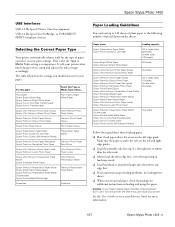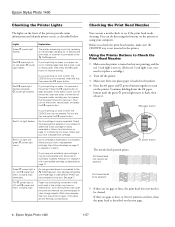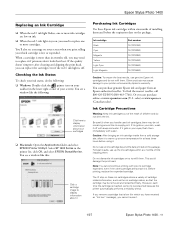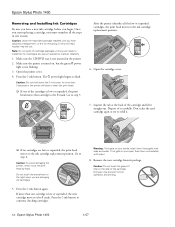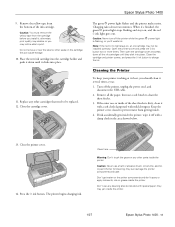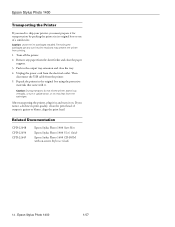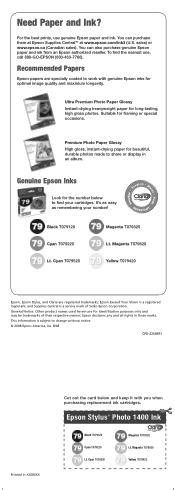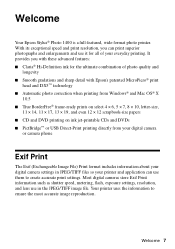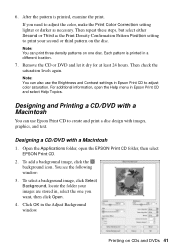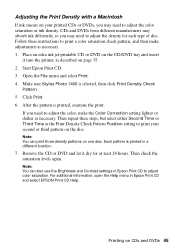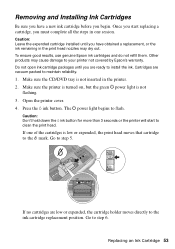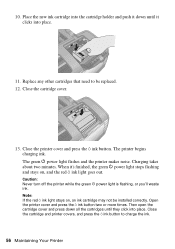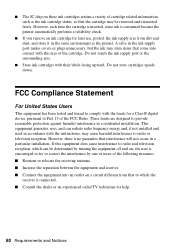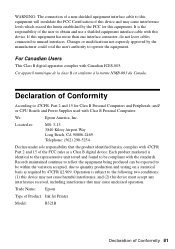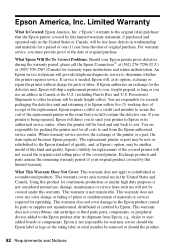Epson 1400 Support Question
Find answers below for this question about Epson 1400 - Stylus Photo Color Inkjet Printer.Need a Epson 1400 manual? We have 6 online manuals for this item!
Question posted by patgr on August 31st, 2013
Can-ink Ciss Continuous Ink Supply System For Epson 1400 Canada
The person who posted this question about this Epson product did not include a detailed explanation. Please use the "Request More Information" button to the right if more details would help you to answer this question.
Current Answers
Related Epson 1400 Manual Pages
Similar Questions
Can I Use Number 78 Ink On My Epson Stylus Photo 1400
(Posted by whoikm 9 years ago)
Will Epson 78 Ink Cartridges Fit The Stylus Photo 1400
(Posted by dianes4roo 9 years ago)
How To Reset Ink Levels In Epson Stylus Photo R1900
(Posted by 5093tw 10 years ago)
How To Clean Ink Head On Epson Stylus Photo R280
(Posted by jubdonj 10 years ago)
How To Replace Ink Pads On Epson Stylus Photo 1400
(Posted by stusha 10 years ago)