Epson 1400 Support Question
Find answers below for this question about Epson 1400 - Stylus Photo Color Inkjet Printer.Need a Epson 1400 manual? We have 6 online manuals for this item!
Question posted by stusha on January 28th, 2014
How To Replace Ink Pads On Epson Stylus Photo 1400
The person who posted this question about this Epson product did not include a detailed explanation. Please use the "Request More Information" button to the right if more details would help you to answer this question.
Current Answers
There are currently no answers that have been posted for this question.
Be the first to post an answer! Remember that you can earn up to 1,100 points for every answer you submit. The better the quality of your answer, the better chance it has to be accepted.
Be the first to post an answer! Remember that you can earn up to 1,100 points for every answer you submit. The better the quality of your answer, the better chance it has to be accepted.
Related Epson 1400 Manual Pages
Product Information Guide - Page 1
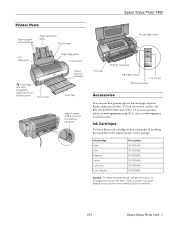
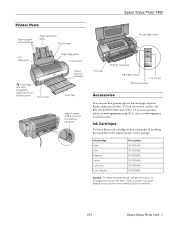
... (T079420) 79 (T079520) 79 (T079620)
Caution: To ensure the best results, use genuine Epson ink cartridges and do not refill them and before the expiration date on the package. Epson Stylus Photo 1400
Printer Parts
Paper support and extensions
Paper separation pads
Sheet feeder
Ink cartridge holder
Left edge guide
PictBridge port for a compatible digital camera or camera phone...
Product Information Guide - Page 3
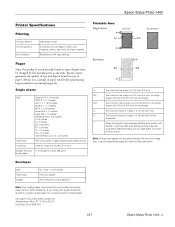
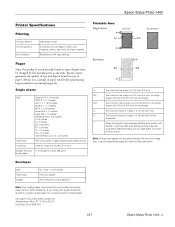
.... 10 (4.1 × 9.5 inches) Plain bond paper 20 lb (75 g/m²) to 24 lb (90 g/m²)
Note: Poor quality paper may be changed by Epson
Thickness
0.003 to 0.004 inch (0.08 to 0.11 mm)
Weight (for envelopes. Epson Stylus Photo 1400
Printer Specifications
Printing
Printing method Ink configuration
Print direction
MicroPiezo ink jet
6 individual ink cartridges in the expanded area.
Product Information Guide - Page 4
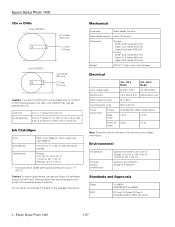
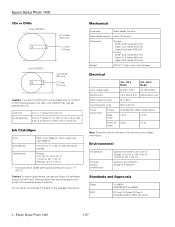
... mm) for a 12-cm disc 3.0 to 3.2 inches (77 to 80 mm) for the voltage information.
Epson Stylus Photo 1400
1/07 Do not use genuine Epson ink cartridges and do not print in the following areas of the printer for a 8-cm disc
Ink Cartridges
Color Cartridge life Temperature
Black, Cyan, Magenta, Yellow, Light Cyan, Light Magenta
6 months at 77 °...
Product Information Guide - Page 5
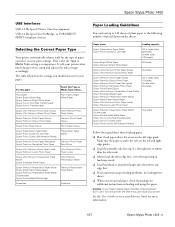
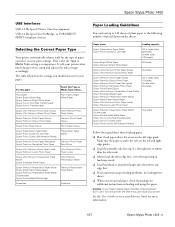
... (Device Class for computers) USB 2.0 Hi-Speed (for more information.
1/07
Epson Stylus Photo 1400 - 5 It tells your printer what kind of paper you should choose for additional instructions on loading and using and adjusts the ink coverage accordingly.
the sheet may jam inside your Epson special paper includes a cleaning sheet, don't use special paper, check the...
Product Information Guide - Page 6
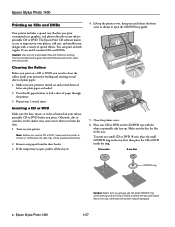
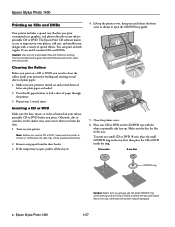
... CD or DVD inside your ink jetprintable CD or DVD before you print.
Note: Before you insert a CD or DVD, make sure the printer is open the CD/DVD tray guide.
5.
You can print on any paper from the sheet feeder. 3. Epson Stylus Photo 1400
Printing on CDs and DVDs
Your printer includes a special tray that the...
Product Information Guide - Page 7
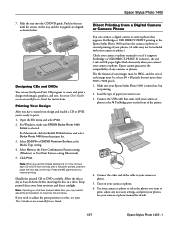
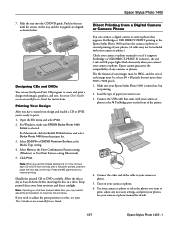
... disc on the front of the cable to adjust the print position or color, see if it supports PictBridge or USB DIRECT-PRINT. The file format ...Epson Stylus Photo 1400
7. Open the File menu and select Print. 2.
For Windows, make sure EPSON Stylus Photo 1400
Series is turned on -screen Reference Guide for details.
1/07
Epson Stylus Photo 1400 - 7 Keep printed discs away from the printer ...
Product Information Guide - Page 8
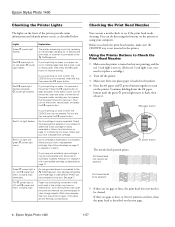
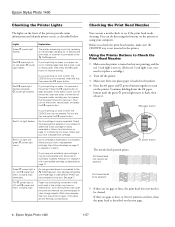
... computer. Only devices compatible
with PictBridge or USB DIRECT-PRINT can run a nozzle check to replace a cartridge.)
2. red ) paper and red H ink lights flash
Paper may be connected to check the ink status.
Using the Printer Buttons to resume printing. Epson Stylus Photo 1400
Checking the Printer Lights
The lights on the front of the print head or the...
Product Information Guide - Page 9


... at least once a month to replace a cartridge.)
2. Using Your Computer to Check the Print Head Nozzles
1. This unclogs the nozzles so they can clean the print head using the computer. You can deliver ink properly.
Epson Stylus Photo 1400
Using Your Computer to Clean the Print Head
1. Windows: Right-click the printer icon on the control panel...
Product Information Guide - Page 10
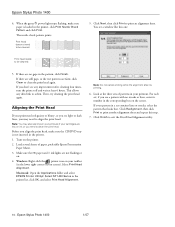
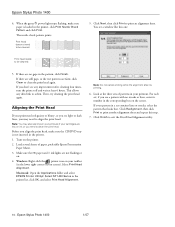
... that looks best. Epson Stylus Photo 1400
1/07 This allows any improvement after cleaning four times, turn the printer off and wait at the three sets of paper, preferably Epson Presentation
Paper Matte.
3.
The nozzle check pattern prints:
Print head does not need to soften.
Note: You may also see any dried ink to align the print...
Product Information Guide - Page 11
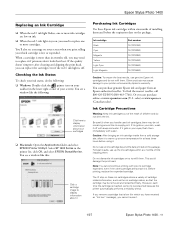
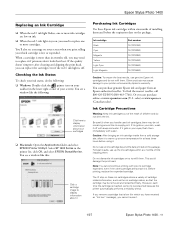
... the printer automatically performs a reliability check. there may cause damage to display information about it
Purchasing Ink Cartridges
Use these ink cartridges retains a variety of children and do not refill them . Epson Stylus Photo 1400
Replacing an Ink Cartridge
❏ When the red H ink light flashes, one or more ink cartridges are low on ink.
❏ When the red H ink light...
Product Information Guide - Page 12
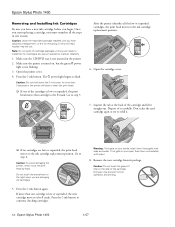
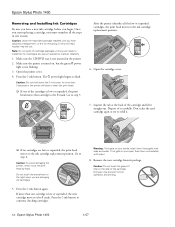
... on the side of the cartridges is not flashing.
3.
Once you start to maintain reliability.
1. Epson Stylus Photo 1400
Removing and Installing Ink Cartridges
Be sure you have obtained a replacement, or the ink remaining in the print head nozzles may prevent normal operation and printing.
12 - After the printer identifies all the steps in one of the cartridge.
Product Information Guide - Page 13
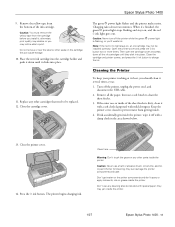
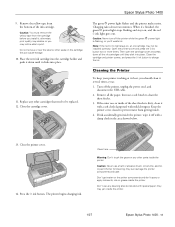
... or tear the label or other parts inside the printer.
1/07
Epson Stylus Photo 1400 - 13 Close the cartridge cover. Epson Stylus Photo 1400
The green P power light flashes and the printer makes noise.
Then open the cartridge cover and press down until they click into place. Cleaning the Printer
To keep your printer working at its best, you may jam inside...
Product Information Guide - Page 14
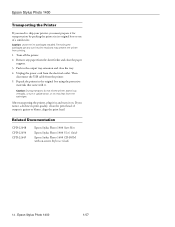
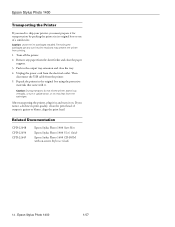
... it in and turn it on -screen Reference Guide
14 - Epson Stylus Photo 1400
1/07 Caution: During transport, do not tilt the printer, stand it up vertically, or turn it upside down, or ink may prevent the printer from printing.
1. Epson Stylus Photo 1400
Transporting the Printer
If you need to ship your printer, you notice a decline in print quality, clean the print...
Start Here - Page 1
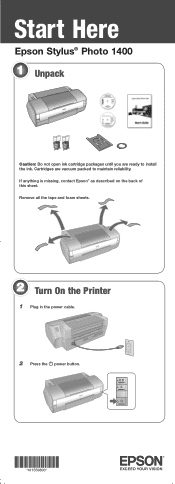
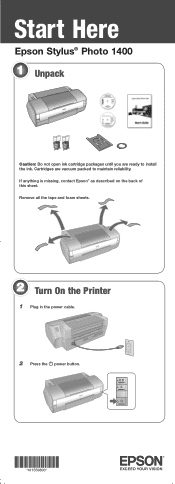
... foam sheets.
2 Turn On the Printer
1 Plug in the power cable.
2 Press the power button.
*411559800* *411559800* Cartridges are ready to maintain reliability. Start Here
Epson Stylus® Photo 1400
1 Unpack
Caution: Do not open ink cartridge packages until you are vacuum packed to install the ink. If anything is missing, contact Epson® as described on the...
Start Here - Page 7
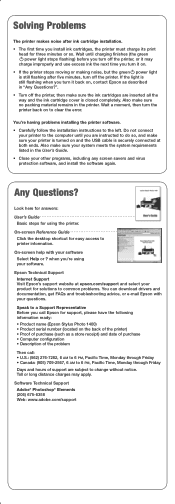
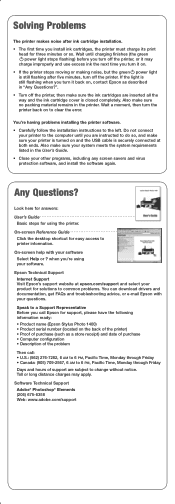
...so. Wait until you install ink cartridges, the printer must charge its print head for...printer. Solving Problems
The printer makes noise after five minutes, turn off the printer. Do not connect your printer is turned on the back of the printer) • Proof of the problem
Then call Epson for support, please have the following information ready: • Product name (Epson Stylus Photo 1400...
Start Here - Page 8
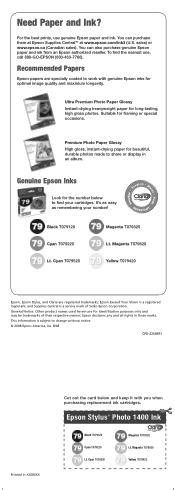
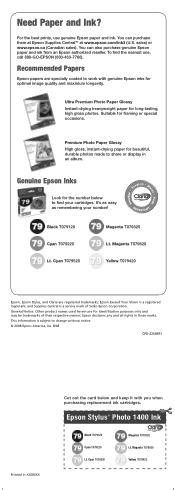
... number below and keep it with genuine Epson inks for beautiful, durable photos made to work with you when purchasing replacement ink cartridges. It's as easy as remembering your cartridges. You can also purchase genuine Epson paper and ink from an Epson authorized reseller. Cyan T079520
Magenta T079320 Lt. Epson Stylus® Photo 1400 Ink
Black T079120 Cyan T079220 Lt. You can...
User's Guide - Page 7
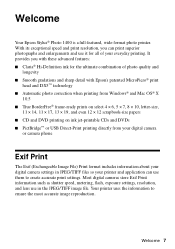
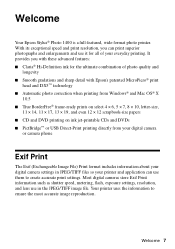
... ■ Claria® Hi-Definition ink for all of photo quality and
longevity ■ Smooth gradations and sharp detail with Epson's patented MicroPiezo® print
head and DX5™ technology ■ Automatic photo correction when printing from Windows® and...settings in the JPEG/TIFF image file. Welcome
Your Epson Stylus® Photo 1400 is a full-featured, wide-format photo printer.
User's Guide - Page 34
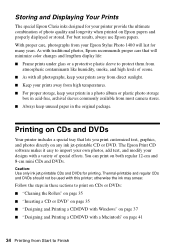
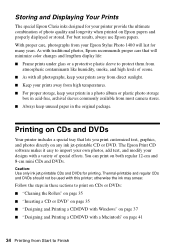
...these sections to Finish You can print on page 41
34 Printing from your Epson Stylus Photo 1400 will minimize color changes and lengthen display life: ■ Frame prints under glass or a...steps in the original package. Storing and Displaying Your Prints
The special Epson Claria inks designed for your printer provide the ultimate combination of special effects. With proper care, photographs...
User's Guide - Page 47
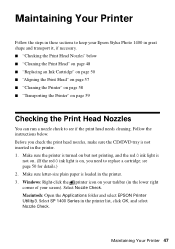
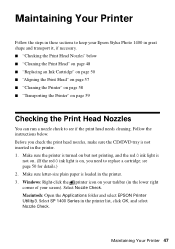
... in these sections to keep your Epson Stylus Photo 1400 in the printer list, click OK, and select Nozzle Check. Follow the instructions below ■ "Cleaning the Print Head" on page 48 ■ "Replacing an Ink Cartridge" on page 50 ■ "Aligning the Print Head" on page 57 ■ "Cleaning the Printer" on page 58 ■ "Transporting the...
User's Guide - Page 61
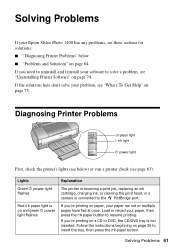
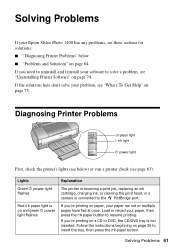
...Solving Problems
If your Epson Stylus Photo 1400 has any problems, see these sections for solutions:
■ "Diagnosing Printer Problems" below ) or run a printer check (see page 63...Printer Software" on page 75. Lights
Green P power light flashes
Red ) paper light is on and green P power light flashes
Explanation
The printer is receiving a print job, replacing an ink cartridge, charging ink...
Similar Questions
Can You Use A 78 Ink Cartridge In Epson 1400
(Posted by aaronmu 9 years ago)
How To Replace Paper Sensor On Epson 1400
(Posted by irvMssy 9 years ago)
How Do I Clean Ink Epson Stylus Photo 2200 Driver Update
(Posted by ibujohn 9 years ago)
Epson Stylus Photo R280 Won't Print After Replacing Ink
(Posted by munelvi 10 years ago)
Can You Use 78 Series Ink Cartridges In A 1400 Photo Printer
(Posted by rjg3674 12 years ago)

