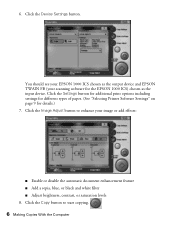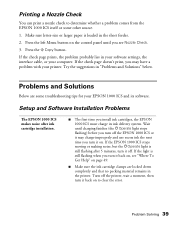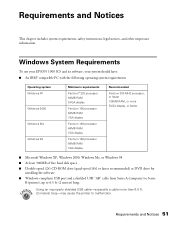Epson 1000 ICS Support Question
Find answers below for this question about Epson 1000 ICS - All-in-One Printer.Need a Epson 1000 ICS manual? We have 5 online manuals for this item!
Question posted by pschneideresq on October 25th, 2011
Windows 7
I have 2 windows 7 computers. My 1000 ICS works on one but not the other. How do I make it work on the second computer?
Current Answers
Related Epson 1000 ICS Manual Pages
Similar Questions
Epson P 5000
Dear Sir,epson P 5000 Not Accepting Violet Cartidge. I Changed 3 Cartidges But Its Showing Cartidges...
Dear Sir,epson P 5000 Not Accepting Violet Cartidge. I Changed 3 Cartidges But Its Showing Cartidges...
(Posted by pingtohamid 2 years ago)
How Do You Reset An Epson Pro 7880 Inkjet Printer When It Does Not Communicate
with the computer
with the computer
(Posted by prapdbm 9 years ago)
Can't Find Epson Workforce 610 With Windows 7 Add Printer
(Posted by Asashja 10 years ago)
What Rip Comes With Epson Stylus Pro 3880 Inkjet Printer Designer Edition
(Posted by mojsm 10 years ago)
Epson C88 Replace Ink Button Not There On New Windows 7 Computer. Help!
I just got a new computer from WIN XP to WIN 7 and my Epson C88+ installed just fine, UNTIL I needed...
I just got a new computer from WIN XP to WIN 7 and my Epson C88+ installed just fine, UNTIL I needed...
(Posted by healthstart 10 years ago)