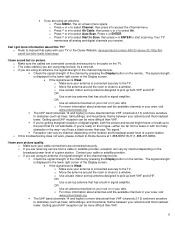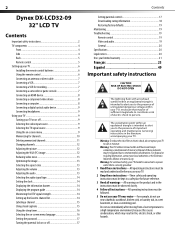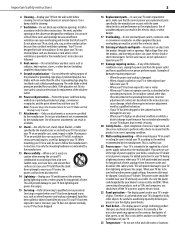Dynex DX-LCD32-09 Support Question
Find answers below for this question about Dynex DX-LCD32-09 - 32" LCD TV.Need a Dynex DX-LCD32-09 manual? We have 3 online manuals for this item!
Question posted by mysterious on March 25th, 2013
Powers On But No Picture. Just Says Please Wait Then Flashes Off Twice
The person who posted this question about this Dynex product did not include a detailed explanation. Please use the "Request More Information" button to the right if more details would help you to answer this question.
Current Answers
Related Dynex DX-LCD32-09 Manual Pages
Similar Questions
How Do I Get The Close Caption To Work On My 32' Dynex Lcd Tv Model# Dx-lcd32 Tv
(Posted by lilianrivera1234 9 years ago)
Sound But No Picture Except 'please Wait' Then Blank
i have cable TV I turn the TV on and I get great sound but no picture. When I turn it off and then t...
i have cable TV I turn the TV on and I get great sound but no picture. When I turn it off and then t...
(Posted by rcheresnowsky 9 years ago)
What Receiver Can I Hook Up To My New 32 Lcd Tv For Surround Sound
(Posted by jmsmive 9 years ago)
Where Can You Purchase The Main Boards For The Dx-lcd32-09- 32' Lcd Tv
(Posted by ricked30 13 years ago)