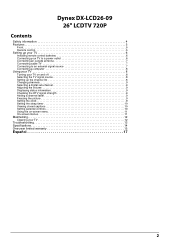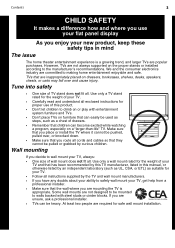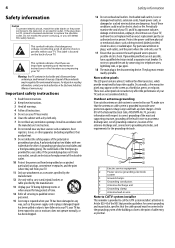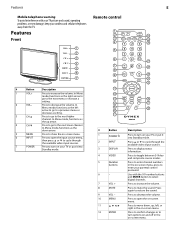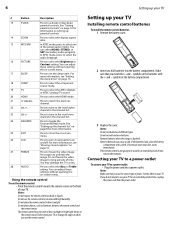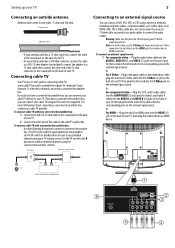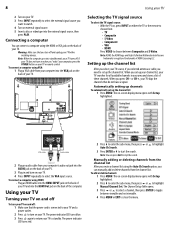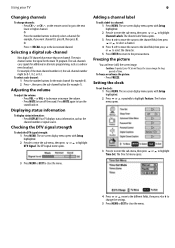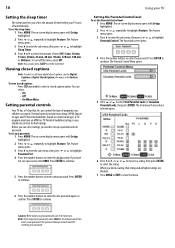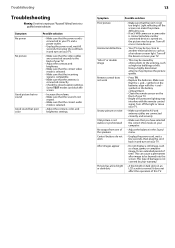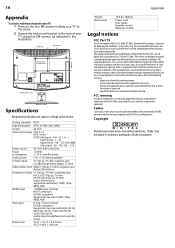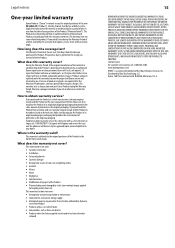Dynex DX-LCD26-09 Support Question
Find answers below for this question about Dynex DX-LCD26-09.Need a Dynex DX-LCD26-09 manual? We have 2 online manuals for this item!
Question posted by sunnykim1217 on September 1st, 2011
Connecting Dvd
Hi.
I Wanna connecting with dvd player.
I don;t know chanel Number.
how can i watch the Dvd?
Current Answers
Related Dynex DX-LCD26-09 Manual Pages
Similar Questions
Connecting My Dynex Dx-22l150a11 To My Blu Ray Disc Player.
Hello. I'm trying to connect my DX-22L150A11 to my wifi capable Samsung blu ray disc player through ...
Hello. I'm trying to connect my DX-22L150A11 to my wifi capable Samsung blu ray disc player through ...
(Posted by cantorsign 7 years ago)
How To Set Up My Dynex Dx-24ld230 So I Can Watch Dvd
(Posted by Anonymous-133291 10 years ago)
Is The Owners Manual For The Dx 19e220a12 Rev.a Available On The Net For Downloa
(Posted by anniep 12 years ago)
When I Turn On My Dynex Dx-lcd26-09 Tv Its Just Blue And I Cant Change The Input
its just a light blue screen and when i press the input button on the tv it wont change
its just a light blue screen and when i press the input button on the tv it wont change
(Posted by jrp906 12 years ago)