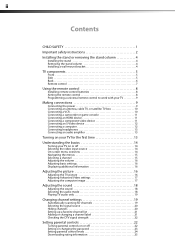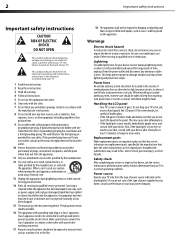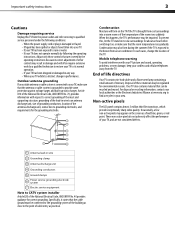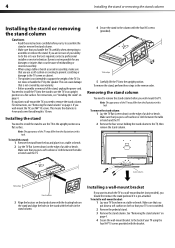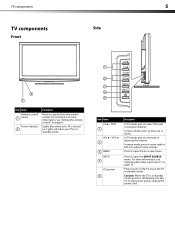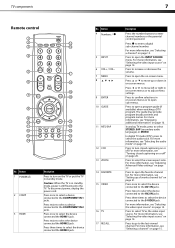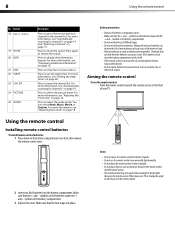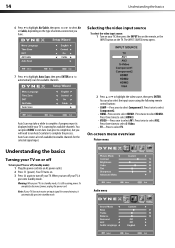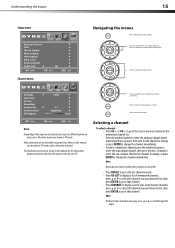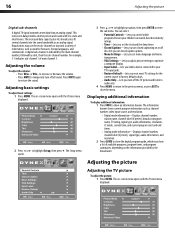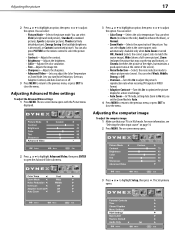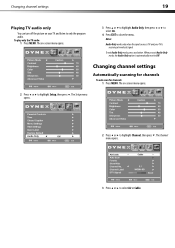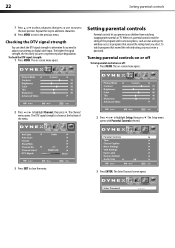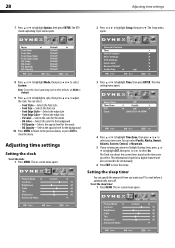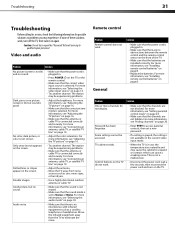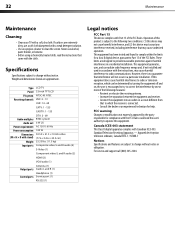Dynex DX-L32-10A Support Question
Find answers below for this question about Dynex DX-L32-10A - 32" LCD TV.Need a Dynex DX-L32-10A manual? We have 4 online manuals for this item!
Question posted by Gerkoman on September 30th, 2019
Auto Channel Select
We keep getting an error message to run the
Current Answers
Related Dynex DX-L32-10A Manual Pages
Similar Questions
What Receiver Can I Hook Up To My New 32 Lcd Tv For Surround Sound
(Posted by jmsmive 9 years ago)
Picture Is Out But There Is Sound. On A Dynex Tv Modle No. Dx32l200a12
(Posted by Anonymous-118342 10 years ago)
'please Run Auto Channel Search' After Doing It, Why Does It Contiune Saying It
(Posted by xmr3jr 11 years ago)
Where Can You Purchase The Main Boards For The Dx-lcd32-09- 32' Lcd Tv
(Posted by ricked30 12 years ago)
How Do I Hook Up My Dvd Player To My Dynex Lcd-tv Model# Dx-l32-10c
I have no manual with my TV and do not know which oulets to plug in my red white yellow plugs. There...
I have no manual with my TV and do not know which oulets to plug in my red white yellow plugs. There...
(Posted by sannymacneil 13 years ago)