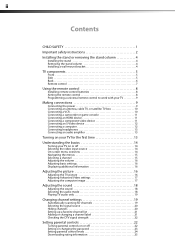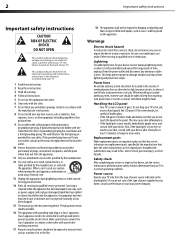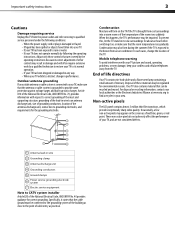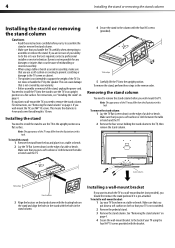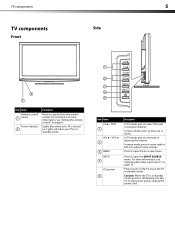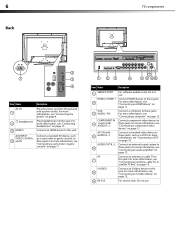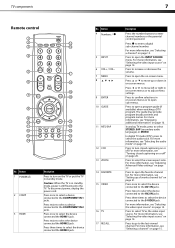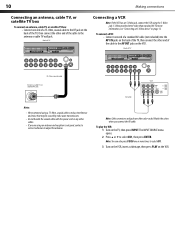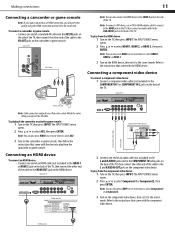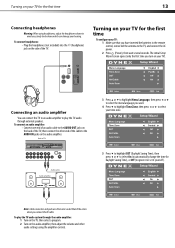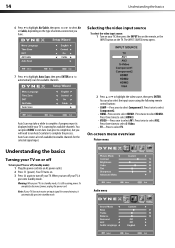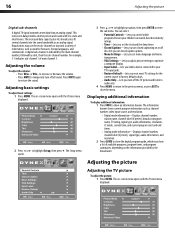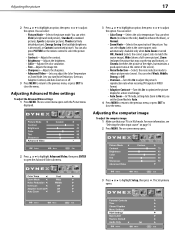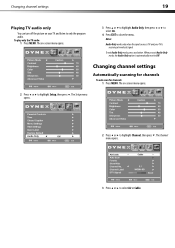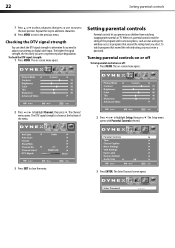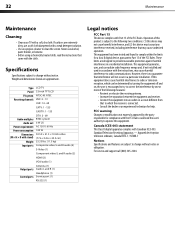Dynex DX-L32-10A Support Question
Find answers below for this question about Dynex DX-L32-10A - 32" LCD TV.Need a Dynex DX-L32-10A manual? We have 4 online manuals for this item!
Question posted by craigkshawhigh on November 25th, 2014
Input (av)
My tv will show, but in the left corner when I mash the INPUT button the tv will not stop rolling and stop on AV. I do not have insurance coverage. Katie
Current Answers
Answer #1: Posted by TommyKervz on December 19th, 2014 4:25 AM
Sounds like the input button is damaged. it must be taken to a proffetional technicien to repair it.
Related Dynex DX-L32-10A Manual Pages
Similar Questions
What Receiver Can I Hook Up To My New 32 Lcd Tv For Surround Sound
(Posted by jmsmive 9 years ago)
Picture Is Out But There Is Sound. On A Dynex Tv Modle No. Dx32l200a12
(Posted by Anonymous-118342 10 years ago)
Volume Increases On Its Own
I have a DYNEX 32" LED-LCD Tv's volume keeps increasing without me touching the remote. This starded...
I have a DYNEX 32" LED-LCD Tv's volume keeps increasing without me touching the remote. This starded...
(Posted by sammysaur 11 years ago)
Where Can You Purchase The Main Boards For The Dx-lcd32-09- 32' Lcd Tv
(Posted by ricked30 12 years ago)
How Do I Hook Up My Dvd Player To My Dynex Lcd-tv Model# Dx-l32-10c
I have no manual with my TV and do not know which oulets to plug in my red white yellow plugs. There...
I have no manual with my TV and do not know which oulets to plug in my red white yellow plugs. There...
(Posted by sannymacneil 13 years ago)