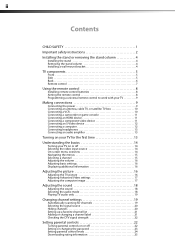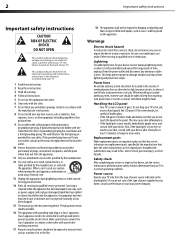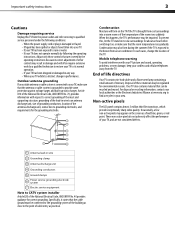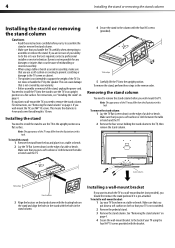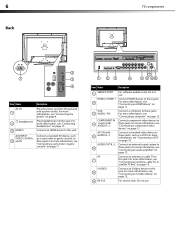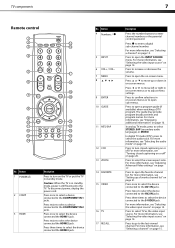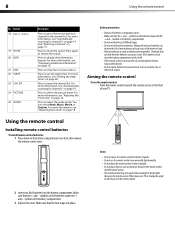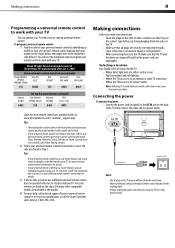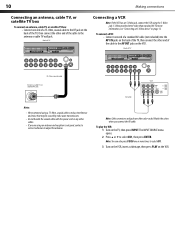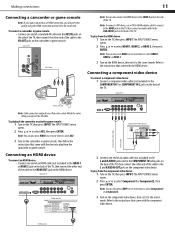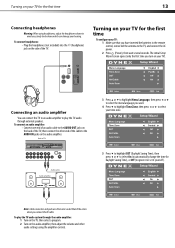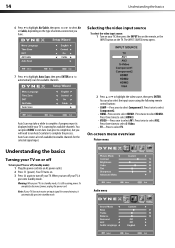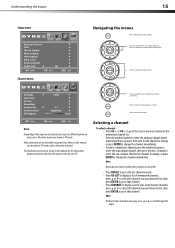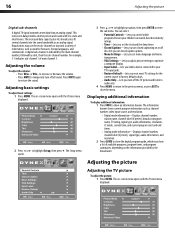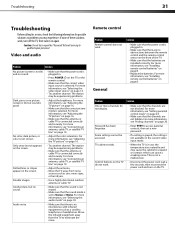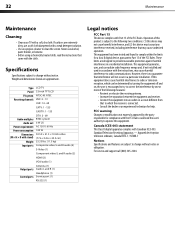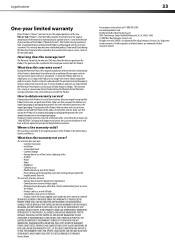Dynex DX-L32-10A Support Question
Find answers below for this question about Dynex DX-L32-10A - 32" LCD TV.Need a Dynex DX-L32-10A manual? We have 4 online manuals for this item!
Question posted by jdelosr on March 18th, 2012
Where Is The Headphone Jack In Dx: 32l 200a?
Current Answers
Answer #1: Posted by 1stLadyDawn on March 18th, 2012 11:39 AM
Use the + - buttons on the PDF (scroll across the bottom of the page) to make the screen image larger or smaller. You want the diagram on manual page 5 (pdf page 9) What you will see is that there is NO headphone jack in this older model.
When looking at the manual for the DX L32-10A which will open in a new window, go to page 13 (psf manual page 17) Connecting headphones. The jack is on the side of the TV. You will see the image in the manual.
Dynex does make a DX-37L200A12 which is also a manual for the DX-32L200A12 which does not appear on the first website page - sorry.
There does not appear to be a headphone jack.
I suggest that you call Dynex Technical Support at 1-800-305-2204 to find out what you could possibly do. They are available daily from 7:00am-Midnight Central Time for US Canada and Puerto Rico. In Mexico call 1-888-882-7326.
They also have an online email form.
Related Dynex DX-L32-10A Manual Pages
Similar Questions
can't find headphone jack input.
how to hook up headphones to 46 inch tv if there is no headphone jack.
I have no manual with my TV and do not know which oulets to plug in my red white yellow plugs. There...