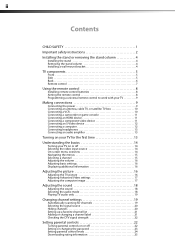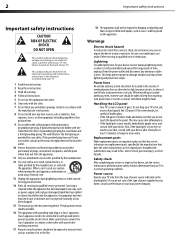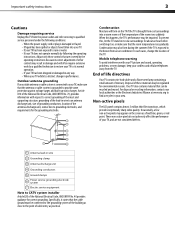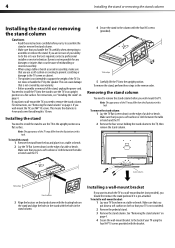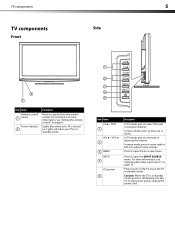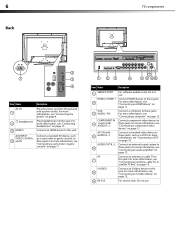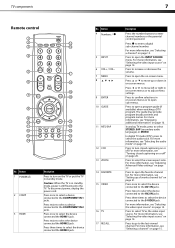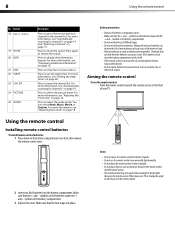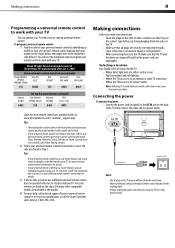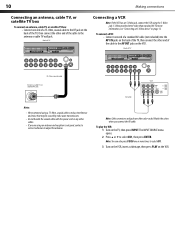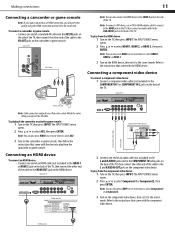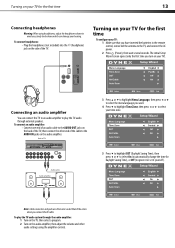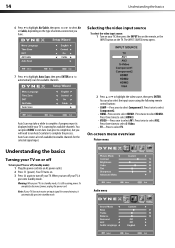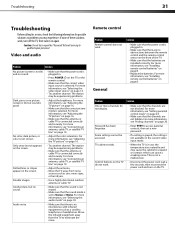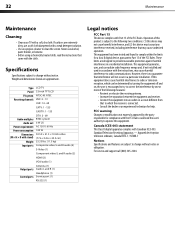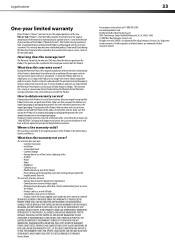Dynex DX-L32-10A Support Question
Find answers below for this question about Dynex DX-L32-10A - 32" LCD TV.Need a Dynex DX-L32-10A manual? We have 4 online manuals for this item!
Question posted by cfdsports8149 on October 3rd, 2019
Where Is The Headphone Jach Located ?
can't find headphone jack input.
Current Answers
Answer #1: Posted by Odin on October 4th, 2019 6:33 AM
See the illustration at https://www.manualslib.com/manual/41501/Dynex-Dx-L32-10a.html?page=17&term=headphone&selected=4.
Hope this is useful. Please don't forget to click the Accept This Answer button if you do accept it. My aim is to provide reliable helpful answers, not just a lot of them. See https://www.helpowl.com/profile/Odin.
Related Dynex DX-L32-10A Manual Pages
Similar Questions
What Receiver Can I Hook Up To My New 32 Lcd Tv For Surround Sound
(Posted by jmsmive 9 years ago)
Where Is The Headphone Jack In Dx: 32l 200a?
(Posted by jdelosr 12 years ago)
How Do You Hook Up Headphones To 46 Inch Tv If There Is No Headphone Jack.
how to hook up headphones to 46 inch tv if there is no headphone jack.
how to hook up headphones to 46 inch tv if there is no headphone jack.
(Posted by radziuba 12 years ago)
Where Can You Purchase The Main Boards For The Dx-lcd32-09- 32' Lcd Tv
(Posted by ricked30 12 years ago)
How Do I Hook Up My Dvd Player To My Dynex Lcd-tv Model# Dx-l32-10c
I have no manual with my TV and do not know which oulets to plug in my red white yellow plugs. There...
I have no manual with my TV and do not know which oulets to plug in my red white yellow plugs. There...
(Posted by sannymacneil 13 years ago)