Dynex DX-L32-10A Support Question
Find answers below for this question about Dynex DX-L32-10A - 32" LCD TV.Need a Dynex DX-L32-10A manual? We have 4 online manuals for this item!
Question posted by daddyisaway on October 10th, 2011
Dx-l32-10c , Vga Capabilties
can you hook you a laptop to the DX-L32-10C via a VGA output
Current Answers
There are currently no answers that have been posted for this question.
Be the first to post an answer! Remember that you can earn up to 1,100 points for every answer you submit. The better the quality of your answer, the better chance it has to be accepted.
Be the first to post an answer! Remember that you can earn up to 1,100 points for every answer you submit. The better the quality of your answer, the better chance it has to be accepted.
Related Dynex DX-L32-10A Manual Pages
User Manual (English) - Page 2
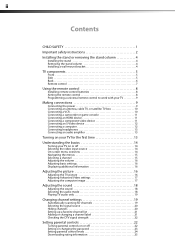
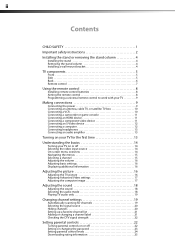
...16 Adjusting basic settings 16 Displaying additional information 16
Adjusting the picture 16
Adjusting the TV picture 16 Adjusting Advanced Video settings 17 Adjusting the computer image 17
Adjusting the ...sound 18
Adjusting the sound 18 Selecting the audio mode 18 Playing TV audio only 19
Changing channel settings 19
Automatically scanning for channels 19 Selecting the ...
User Manual (English) - Page 3


... language and transparency 29 Labeling an input source 30 Restoring default settings 30
Troubleshooting 31
Video and audio 31 Remote control 31 General 31
Maintenance 32
Cleaning 32
Specifications 32 Legal notices 32 One-year limited warranty 33
User Manual (English) - Page 5


... wall mount manufacturers. • If you have any doubts about your ability to wall mount your TV.
• Carefully read and understand all enclosed instructions for proper use your flat panel display
As you enjoy your new product, keep these safety tips in this manual, or otherwise listed by an independent laboratory as...
User Manual (English) - Page 6
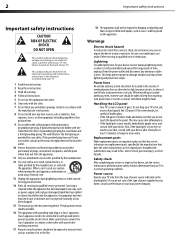
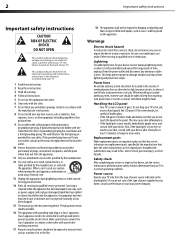
... placed on the marking label. Servicing is
required when the apparatus has been damaged in fire, electric shock, personal injury, or other . Handling the LCD panel • Your TV's screen is the disconnecting device. Replacement parts When replacement parts are not sure of the type of the polarized or
grounding-type plug.
S3125A...
User Manual (English) - Page 7
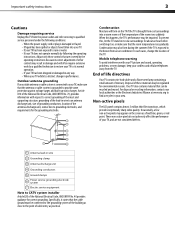
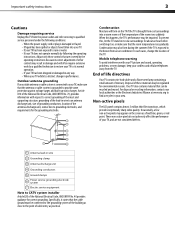
..., connection to CATV system installer
Article 820 of mercury. Non-active pixels
The LCD panel contains almost 3 million thin film transistors, which provide exceptionally sharp video quality. These non-active pixels do not adversely affect the performance of your TV exhibits a distinct change the location of the room rises suddenly. Condensation may be...
User Manual (English) - Page 8
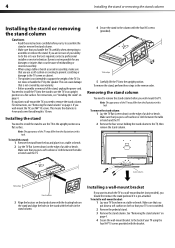
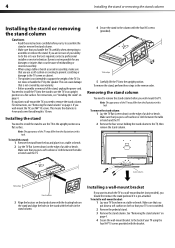
... remove the stand, perform these instructions carefully before you are not sure of the TV.
Installing the stand
You need to install the TV into the upright position. To remove the stand column: 1 Lay the TV flat (screen down on a flat surface. Make sure that is not scratched).
2 Remove the pedestal stand. 3 Remove the stand...
User Manual (English) - Page 9
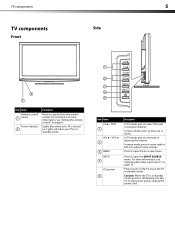
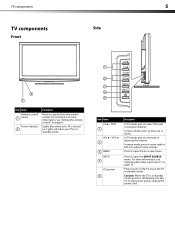
... up or down. To disconnect power, unplug the power cord. Lights red when your TV is turned on page 14. In TV mode, press to turn on -screen menu. Lights blue when your TV is still flowing into the TV. For more information, see "Selecting the video input source" on . In menu mode, press...
User Manual (English) - Page 10
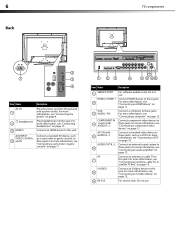
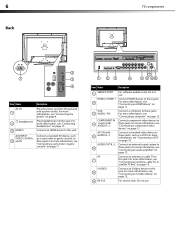
...1 SERVICE PORT
For software updates only. Do not use . For more information, see "Connecting headphones" on page 10. VGA 3 AUDIO / PIC
Connect a computer to this jack. COMPONENT IN
4
1 and 2 with 5 AUDIO R / L...information, see "Connecting an antenna, cable TV, or satellite TV box" on page 13. RF 7
S-VIDEO 8
9 RS-232
Connect an antenna or cable TV to
6
these jacks. For service ...
User Manual (English) - Page 11
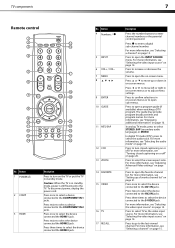
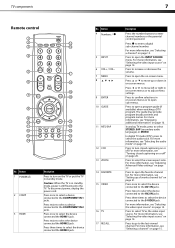
...3 jack. Press twice to select a device connected to turn on page 15.
Press to the COMPONENT IN 2 jacks. TV components
7
Remote control
1
2
15
3
16
4
5 17
6
18
19
7
20
8
9
10
21
11
22...7 MENU 8
9 ENTER 10 GUIDE
11 MTS/SAP
12 CCD 13 ZOOM 14 FAVORITE 15 VIDEO
16 TV 17 RECALL
Description
Press the number buttons to open a program guide (if available) when watching a DTV...
User Manual (English) - Page 13
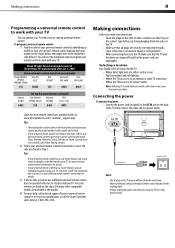
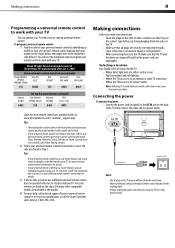
...different universal remote control that matches your remote control to work with your TV
You can operate your TV with your TV.
Loose connections can result in Step 1.
Selecting a location You should ... found in image or color problems. • When connecting devices to the TV, make sure that the TV and the device are turned off and that the power cords are unplugged.
...
User Manual (English) - Page 14
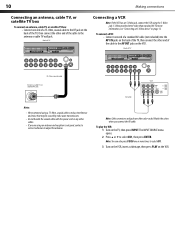
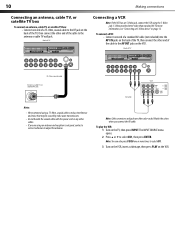
... menu opens. 2 Press or to adjust the antenna. Back of the cable to the antenna or cable TV wall jack. For more times to select AV1.
3 Turn on the VCR, insert a videotape, then ...or more information, see "Connecting an S-Video device" on page 12.
To play the VCR: 1 Turn on the TV, then press INPUT. S-Video provides better video than standard AV. To connect a VCR: • Connect one end...
User Manual (English) - Page 15
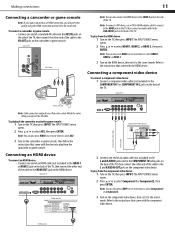
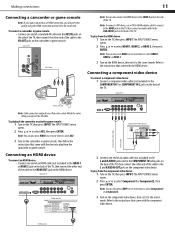
...from the camcorder or game console.
To play from the component video device: 1 Turn on the TV, then connect an audio cable to select Component1 or Component2, then press ENTER. Connecting a component ... component video device.
The INPUT SOURCE menu opens. 2 Press or to the VGA AUDIO jack on the back of TV
Game console
Note: Cable connectors and jacks are often color-coded. Note: To...
User Manual (English) - Page 16


... cable to the AUDIO OUT jacks on page 11. Back of the cable to the VGA jack on the TV, then press INPUT. 12
Making connections
Connecting an S-Video device
Note: The AV1 VIDEO...R AUDIO jacks. To play from the computer: 1 Turn on the computer.
Back of TV
Audio cable
S-Video device
Audio cable
VGA cable
Computer
S-Video cable
2 Connect one end of an S-Video cable (not included) ...
User Manual (English) - Page 17
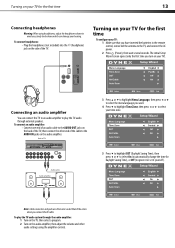
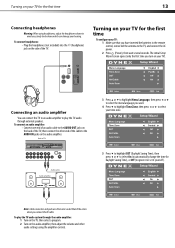
... connect the other audio settings using headphones, adjust the headphone volume to avoid excessively loud volume which can connect the TV to an audio amplifier to play the TV audio system through external speakers. To connect an audio amplifier:
• Connect one end of an audio cable to ignore it or set...
User Manual (English) - Page 18
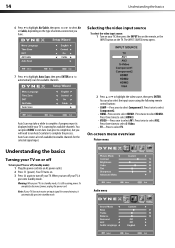
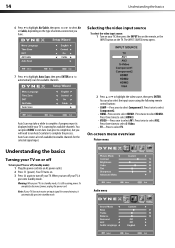
...screen menu overview
Picture menu
Understanding the basics
Turning your TV on or off
To turn off your TV, it is displayed while your TV does not receive an input signal for several minutes, it... have. Selecting the video input source
To select the video input source: 1 Turn on your TV is scanning for available channels. 14
Understanding the basics
6 Press to highlight Air/Cable, then ...
User Manual (English) - Page 20
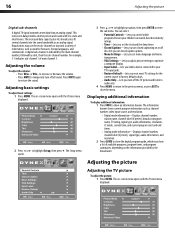
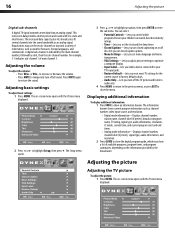
...; Digital mode information-Displays channel number, station name, channel label (if preset), broadcast program name, TV rating, signal type, audio information, resolution, CC mode, current time, and current program start and... Settings-Lets you set menu language and menu
transparency. • VGA Settings-Lets you adjust picture settings to optimize
a computer display. • Input Label-Lets ...
User Manual (English) - Page 21
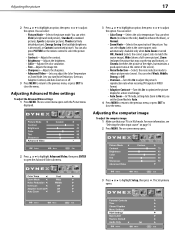
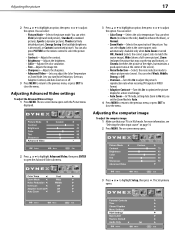
...-Selects the noise reduction mode to adjust the picture's reproduction rate when receiving DVI signals in VGA mode.
You can also press PICTURE on the remote control to select the picture mode.
&#... press .
Adjusting the computer image
To adjust the computer image: 1 Make sure that your TV is decreased), or Custom (customized picture). You can select Auto (selects the correct aspect ratio...
User Manual (English) - Page 22


... language, if available. 4 Press MENU to return to the previous menu, or press EXIT to highlight VGA Settings, then press . If an audio track is broadcast in stereo. • SAP-Select this option... to listen to highlight Audio, then press . The Audio menu opens. The VGA settings menu opens. You can select: • MONO-Select this option if there is noise or static...
User Manual (English) - Page 36
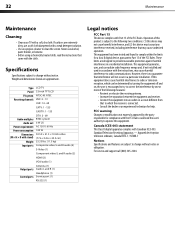
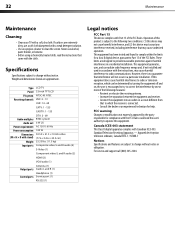
...pursuant to radio or television reception, which can radiate radio frequency energy and, ...32
Maintenance
Maintenance
Cleaning
• Clean your TV with Canadian ICES-003. Type Panel TV system Receiving channels
Audio multiples Audio out
Power requirement Power consumption
Dimensions (W × H × D with stand)
Weight Input ports
Output ports Control ports
LCD TV 32-inch TFT LCD...
User Manual (English) - Page 37
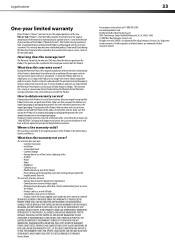
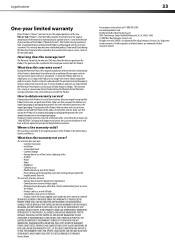
... does this new DX-L32-10A ("Product"), that ...with this warranty that requires service, terms of the Product • Plasma display panel damaged by an authorized Dynex repair center or store personnel, Dynex will have ...and the Product to be defective by static (non-moving) images applied for a television with new or rebuilt comparable products or parts. If you notify Dynex during the ...
Similar Questions
I Have A Dynex Dx L32 10c Audio Input Gets No Sound. How Can I Check It?
(Posted by gstewin 2 years ago)
What Receiver Can I Hook Up To My New 32 Lcd Tv For Surround Sound
(Posted by jmsmive 9 years ago)
Connect Dx-l32-10a To Direct Tv To Remote Need Simple Diagram Red, Yellow Whi
(Posted by lopezbak 12 years ago)
Where Can You Purchase The Main Boards For The Dx-lcd32-09- 32' Lcd Tv
(Posted by ricked30 12 years ago)
How Do I Hook Up My Dvd Player To My Dynex Lcd-tv Model# Dx-l32-10c
I have no manual with my TV and do not know which oulets to plug in my red white yellow plugs. There...
I have no manual with my TV and do not know which oulets to plug in my red white yellow plugs. There...
(Posted by sannymacneil 13 years ago)

