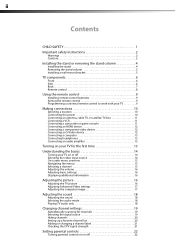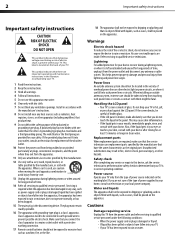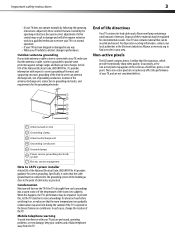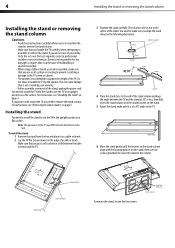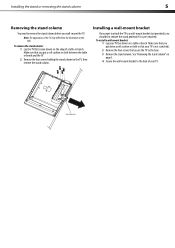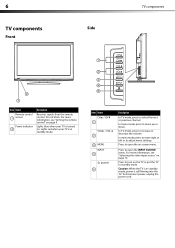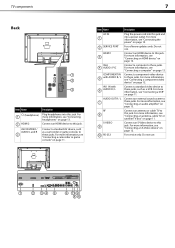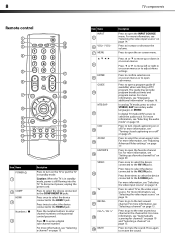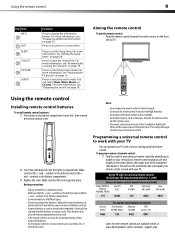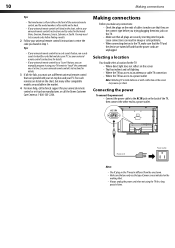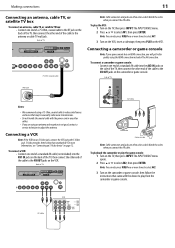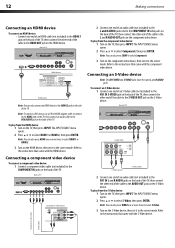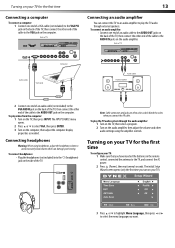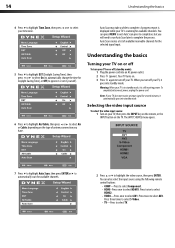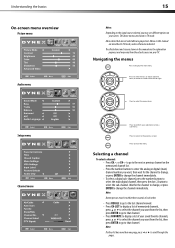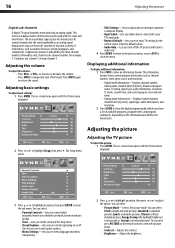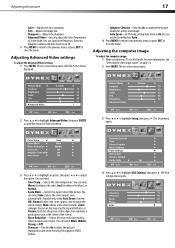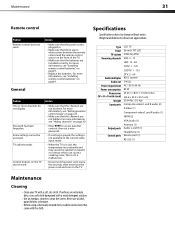Dynex DX-L26-10A Support Question
Find answers below for this question about Dynex DX-L26-10A - 26" LCD TV.Need a Dynex DX-L26-10A manual? We have 5 online manuals for this item!
Question posted by juliewernette on December 31st, 2011
Cant Hook My Insigina Dvd Into My Dynex Tv
The person who posted this question about this Dynex product did not include a detailed explanation. Please use the "Request More Information" button to the right if more details would help you to answer this question.
Current Answers
Related Dynex DX-L26-10A Manual Pages
Similar Questions
How To Hook Up Dvd Player To Dynex 32 Inch Lcd
(Posted by jeharic 9 years ago)
Hooked Up Dvd/vcr,works Well But Can't Record, Help.
Hooked up old samsung dvd/vcr to new flat screen tv, can't record.
Hooked up old samsung dvd/vcr to new flat screen tv, can't record.
(Posted by MLB60002003 11 years ago)
Hooking Computer To Tv
I am currently trying to hook up my tv (Dynex 32" 720p 60Hz LCD HDTV), to my computer using HDMI, ho...
I am currently trying to hook up my tv (Dynex 32" 720p 60Hz LCD HDTV), to my computer using HDMI, ho...
(Posted by mwentrot 12 years ago)
How Do I Connect Tv To Dvd Player, And Or Pc?
(Posted by lawrencea20 12 years ago)
We Have A Tv/dvd Combo Tv. Dvd's Will Not Play. Getting Memory Play Message.
How do we remove the memory play message. Each time this comes up, the movie will not play.
How do we remove the memory play message. Each time this comes up, the movie will not play.
(Posted by nikigumby 13 years ago)