Dynex DX-L26-10A Support Question
Find answers below for this question about Dynex DX-L26-10A - 26" LCD TV.Need a Dynex DX-L26-10A manual? We have 5 online manuals for this item!
Question posted by nikigumby on February 26th, 2011
We Have A Tv/dvd Combo Tv. Dvd's Will Not Play. Getting Memory Play Message.
How do we remove the memory play message. Each time this comes up, the movie will not play.
Current Answers
There are currently no answers that have been posted for this question.
Be the first to post an answer! Remember that you can earn up to 1,100 points for every answer you submit. The better the quality of your answer, the better chance it has to be accepted.
Be the first to post an answer! Remember that you can earn up to 1,100 points for every answer you submit. The better the quality of your answer, the better chance it has to be accepted.
Related Dynex DX-L26-10A Manual Pages
User Manual (English) - Page 2
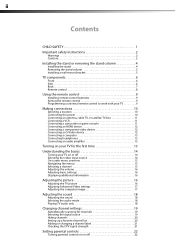
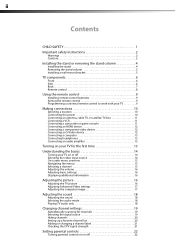
... 2
Installing the stand or removing the stand column 4
Installing the stand 4 Removing the stand column 5 Installing a wall-mount bracket 5
TV components 6
Front 6 Side ...13
Turning on your TV for the first time 13
Understanding the basics 14
Turning your TV on or off 14... the sound 18 Selecting the audio mode 18 Playing TV audio only 18
Changing channel settings 19
Automatically ...
User Manual (English) - Page 5


... as steps, such as suitable for proper use your flat panel display
As you enjoy your new product, keep these safety tips in this product.
• Don't let children climb on or play with steel studs or cinder blocks. If you are popular purchases.
Use only a TV stand rated for the weight of your...
User Manual (English) - Page 6
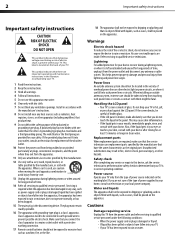
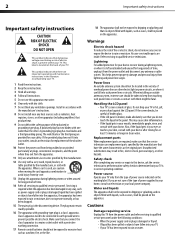
...gets in any way, such
as vases, shall be exposed to dripping or splashing and that there are
provided for long periods of time...TV. 2
Important safety instructions
Important safety instructions
CAUTION RISK OF ELECTRIC
SHOCK DO NOT OPEN
This symbol indicates that you do not remove....
16 The apparatus with your TV.
Handling the LCD panel • Your TV's screen is made of the ...
User Manual (English) - Page 7
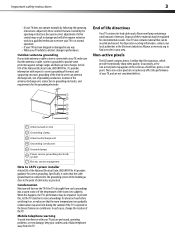
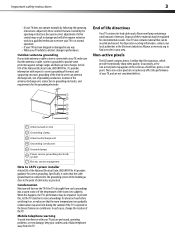
...cable entry as a fixed blue, green, or red point. Non-active pixels
The LCD panel contains almost 3 million thin film transistors, which provide exceptionally sharp video quality.
Mobile telephone...electrode. Condensation Moisture will often require extensive work by a qualified technician to restore your TV to find a recycler in wire to an antenna discharge unit, size of grounding ...
User Manual (English) - Page 8
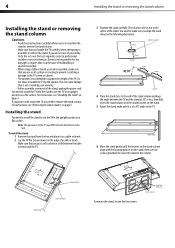
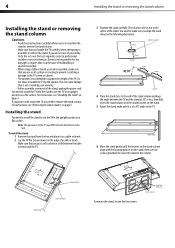
... to do this task. Table edge
6 Move the stand gently until it on a table or bench.
2 Lay the TV flat (screen down) on a flat surface. 4
Installing the stand or removing the stand column
Installing the stand or removing the stand column
Cautions • Read these instructions carefully before you try to assemble the stand or...
User Manual (English) - Page 9
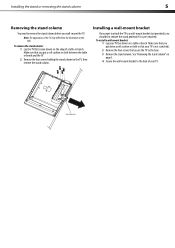
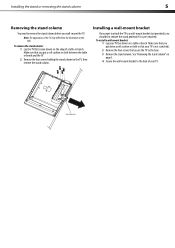
Installing the stand or removing the stand column
5
Removing the stand column
You need to remove the stand column before you put down on
page 5. 4 Secure the wall-mount bracket to the base. 3 Remove the stand column. To remove the stand column: 1 Lay the TV flat (screen down) on the edge of the TV may differ from the illustration...
User Manual (English) - Page 10
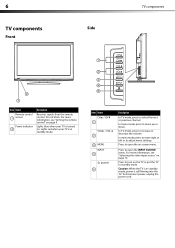
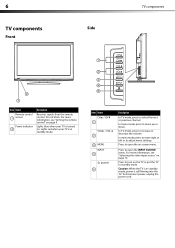
... down. For more information, see "Selecting the video input source" on the TV or put the TV in standby mode.
1
2 3 4 5
Item Name CH / CH
1
VOL / VOL 2
3 MENU INPUT
4
(power) 5
Description
In TV mode, press to adjust menu settings. 6
TV components
Side
Front
TV components
2 1
Item Name Remote control
1 sensor
Power indicator 2
Description
Receives signals from...
User Manual (English) - Page 11
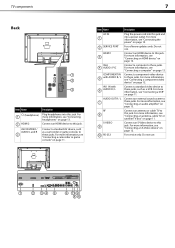
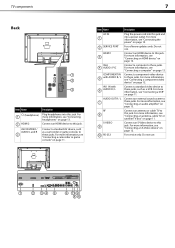
... to these jacks. Connect an external sound system to this jack. Connect an antenna or cable TV to these jacks.
Connect an HDMI device to these jacks. Item Name
Description
AC IN 1... a VCR" on page 11. For more information, see "Connecting an antenna, cable TV, or satellite TV box" on page 11. Do not use . TV components
7
Back
1 2
3
Item Name
(headphone) 1
2 HDMI 2 AV2 IN...
User Manual (English) - Page 12
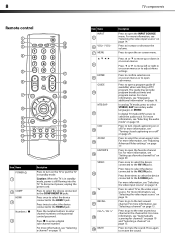
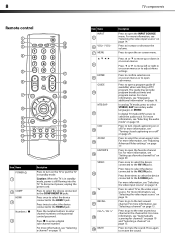
... 16.
Press twice to select the device connected to the AV2 IN jacks.
Press three times to select the device connected to mute the sound. Press to the S-VIDEO jack.
Press... audio track.
For more information, see "Displaying additional information" on page 15. In digital TV mode (DTV), press to enter channel numbers or the parental control password.
For more information,...
User Manual (English) - Page 13
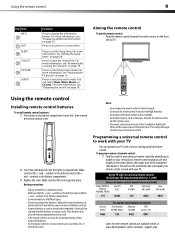
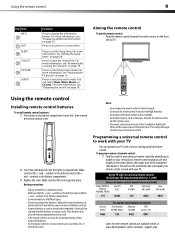
... Make sure that can leak from the batteries can operate your TV with your TV. Make sure that the + and -
You will use the... batteries: 1 Press down on the front of time, remove the batteries. • Do not expose batteries to excessive heat ...: • Dispose of new batteries and can select News, Music, Movie, or Custom. symbols in the battery compartment.
3 Replace the cover....
User Manual (English) - Page 14
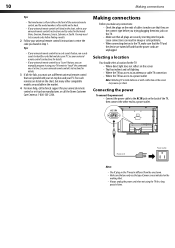
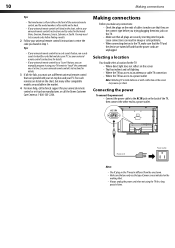
... details.
3 If all plugs are the connect type before you only use a different universal remote control that matches your TV. See your universal remote control's instructions for a long
period of time.
Five such remotes are listed on the chart, but many other end to a power outlet. Making connections
Before you make any...
User Manual (English) - Page 15
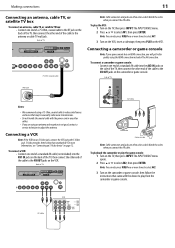
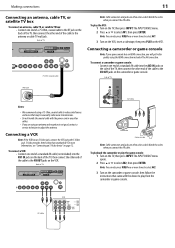
... or cable TV wall jack. S-Video provides better video than standard AV. To playback the camcorder or play from the camcorder or game console. Note: You can also press VIDEO one or more times to select ... standard AV cable into the AV1 IN jacks on the back of the TV, then connect the other cables.
• If you will get better quality using the S-Video jack. Connecting a VCR
Note: If the...
User Manual (English) - Page 16
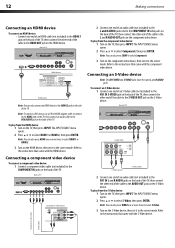
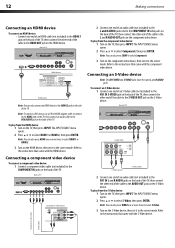
... instructions that came with the HDMI device.
To play from the S-Video device: 1 Turn on the TV, then press INPUT. To play from the HDMI device: 1 Turn on the TV, then press INPUT. Refer to select Component, ...the HDMI OUT jack on the S-Video device. Note: You can also press VIDEO one or more times to select S-Video.
3 Turn on the HDMI device, then set it to the correct mode.
...
User Manual (English) - Page 17
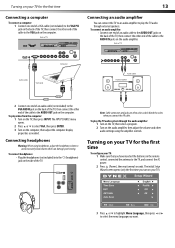
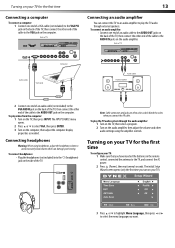
...play the TV audio through the audio amplifier: 1 Turn on the TV, then select a program. 2 Turn on the audio amplifier.
To play video from the computer: 1 Turn on the side of TV
Connecting an audio amplifier
You can damage your TV: 1 Make sure that you want. To play the TV... VGA, then press ENTER. 3 Turn on your TV for the first time
13
Connecting a computer
To connect a computer: 1...
User Manual (English) - Page 18
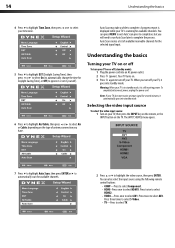
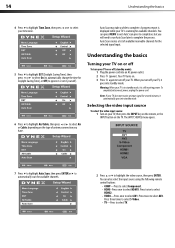
... in standby mode, it yourself).
6 Press to highlight Air/Cable, then press or to complete.
Press three times to select S-Video. • TV-Press to highlight the video source, then press ENTER. Selecting the video input source
To select the video input source: 1 Turn on . 3 Press again to ...
User Manual (English) - Page 19
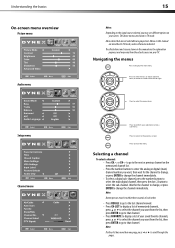
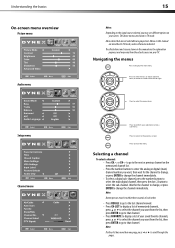
... on your screen. The illustrations and screens shown in the manual are grayed out. Press to return to adjust selected items, or move on
your TV.
Press to select the menu items.
Press to confirm your saved favorite channels, press or to select the channel you want from the list, then...
User Manual (English) - Page 20
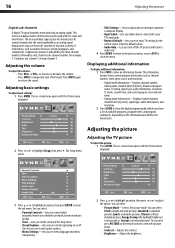
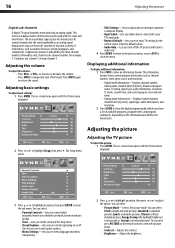
..., signal type, audio information, resolution, CC mode, current time, and current program start and end times.
• Analog mode information-Displays channel number, channel label (if preset), signal type, audio information, and resolution.
2 Press GUIDE to show the digital program guide, which programs/movies your TV's input jacks.
• Restore Default-Lets you reset...
User Manual (English) - Page 21
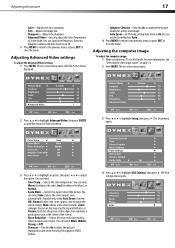
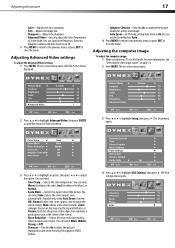
Adjusting the computer image
To adjust the computer image: 1 Make sure that your TV is turned ON), Normal (selects the correct aspect ratio to match the source image.... You can select:
• Color Temp-Selects the color temperature. For more vivid image.
• Auto Zoom-In TV mode, setting Auto Zoom to On lets you turn Noise Reduction, Overscan, Adaptive Contrast, and Auto Zoom on or off....
User Manual (English) - Page 22


...Playing TV audio only
You can select:
• Sound Mode-Selects the sound mode. To play only the TV audio:
1 Press MENU. The on your TV... one or more times. Note: Mono is automatically selected if the program is available, it plays. If an audio...programs), News (for news programs), Music (for musical programs), Movie (for movies), or Custom (for all channels. • Audio Language-(...
User Manual (English) - Page 23
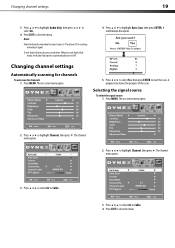
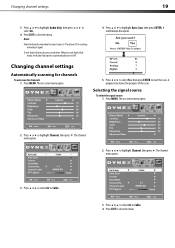
... select the signal source: 1 Press MENU. To exit Audio Only mode, press any button. Notes:
Audio Only works only when the input source is TV and your TV is automatically reset to Off .
4 Press or to highlight Channel, then press . When you exit Audio Only mode, the Audio Only option is receiving...
Similar Questions
Closed Captions Won't Turn Off.
My tv randomly started playing closed captions without me activating them... They will not turn off....
My tv randomly started playing closed captions without me activating them... They will not turn off....
(Posted by israelmarquez92 6 years ago)
How Can I Get Larger Menus On My 26' Lcd. I Can't Read It. Also The Closed Capti
(Posted by lhenriksen 12 years ago)
How Do I Connect Tv To Dvd Player, And Or Pc?
(Posted by lawrencea20 12 years ago)
Cant Hook My Insigina Dvd Into My Dynex Tv
(Posted by juliewernette 12 years ago)

