Dynex DX-L26-10A Support Question
Find answers below for this question about Dynex DX-L26-10A - 26" LCD TV.Need a Dynex DX-L26-10A manual? We have 5 online manuals for this item!
Question posted by gbur74 on June 28th, 2010
Tv Won't Hold Tv Channels
TV will not hold TV channels either auto or manually
Current Answers
There are currently no answers that have been posted for this question.
Be the first to post an answer! Remember that you can earn up to 1,100 points for every answer you submit. The better the quality of your answer, the better chance it has to be accepted.
Be the first to post an answer! Remember that you can earn up to 1,100 points for every answer you submit. The better the quality of your answer, the better chance it has to be accepted.
Related Dynex DX-L26-10A Manual Pages
User Manual (English) - Page 2
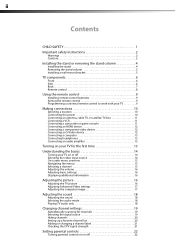
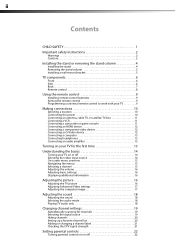
... the sound 18
Adjusting the sound 18 Selecting the audio mode 18 Playing TV audio only 18
Changing channel settings 19
Automatically scanning for channels 19 Selecting the signal source 19 Hiding channels 20 Setting up a favorite channel list 20 Adding or changing a channel label 21 Checking the DTV signal strength 21
Setting parental controls 22...
User Manual (English) - Page 5


... sure that has been recommended by this manual, or otherwise listed by an independent laboratory as a chest of your TV, get help from a professional installer. • Make sure that you route all . Use only a wall mount rated for proper use your flat panel display
As you enjoy your TV, always: • One size of wall...
User Manual (English) - Page 6
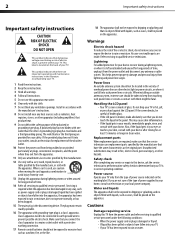
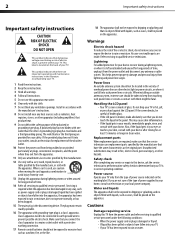
... fire, electric shock, personal injury, or other .
This symbol indicates that your doctor after rinsing for your TV.
Handling the LCD panel • Your TV's screen is in your eyes or touches your skin, consult with your TV only from tip-over.
Power source Operate your doctor. 2
Important safety instructions
Important safety instructions
CAUTION RISK...
User Manual (English) - Page 7
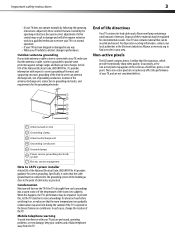
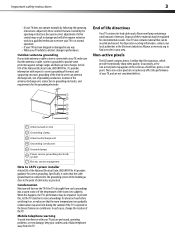
... avoid interference with respect to find a recycler in performance. Disposal of these materials may also form during the summer if the TV is brought from the TV. Non-active pixels
The LCD panel contains almost 3 million thin film transistors, which provide exceptionally sharp video quality. These non-active pixels do not adversely affect the...
User Manual (English) - Page 8
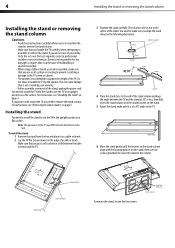
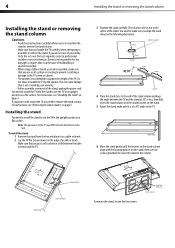
...remove the stand. For instructions, see "Installing the stand" on a flat surface. Note: The appearance of the TV may differ from the box and place it is not covered by the...table or bench.
Table edge
6 Move the stand gently until it on a table or bench.
2 Lay the TV flat (screen down) on page 5. 4
Installing the stand or removing the stand column
Installing the stand or removing ...
User Manual (English) - Page 9
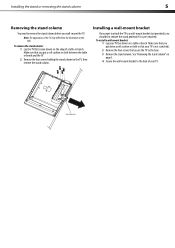
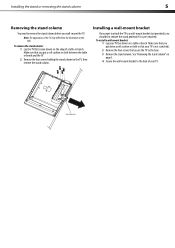
...the TV, then remove the stand column.
To remove the stand column: 1 Lay the TV flat (screen down on the edge of the TV may differ from the illustration in this task. Make sure that your TV face...mount bracket:
1 Lay your TV is pre-attached. Make sure that you put a soft cushion or cloth between the table or bench and the TV. 2 Remove the four screws holding the stand column to remove ...
User Manual (English) - Page 10
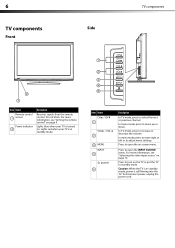
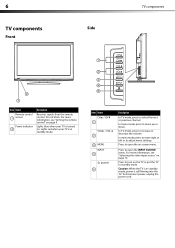
..." on page 14.
Press to move up or down. In TV mode, press to turn on . Caution: When the TV is turned on the TV or put the TV in standby mode, power is in standby mode.
1
2 ...MENU INPUT
4
(power) 5
Description
In TV mode, press to adjust menu settings. In menu mode, press to move right or left or to select the next or previous channel.
Press to increase or decrease the volume...
User Manual (English) - Page 11
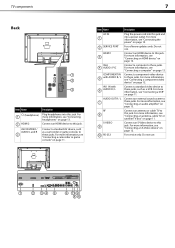
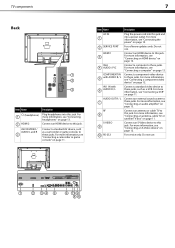
...component video device" on page 10. For more information, see "Connecting an antenna, cable TV, or satellite TV box" on page 12.
Do not use . Item Name
Description
AC IN 1
2 SERVICE...10
Connect an external sound system to this jack. For service only.
Connect an antenna or cable TV to this jack. TV components
7
Back
1 2
3
Item Name
(headphone) 1
2 HDMI 2 AV2 IN VIDEO ...
User Manual (English) - Page 12
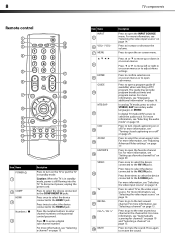
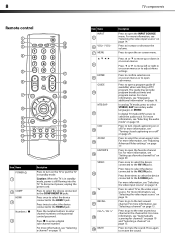
... video input source.
Press to select the screen aspect ratio. Press again to the last viewed channel.
For more information, see "Selecting a channel" on -screen menus or to move up a favorite channel list" on the TV or put the TV in on page 25. For more information, see "Adjusting Advanced Video settings" on page 15...
User Manual (English) - Page 13
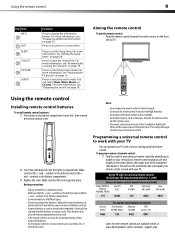
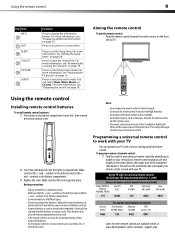
... compartment with a cloth. • If the remote control is not used for channels" on page 16. Either move your TV or change the angle at : www.dynexproducts.com\t-customer_support.aspx
Press to shock or...• Make sure that can leak from the batteries can cause old batteries to open the channel list. Mixing old and new batteries can shorten the life of time, remove the batteries. ...
User Manual (English) - Page 14
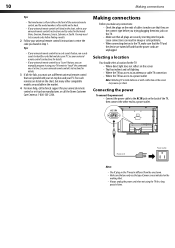
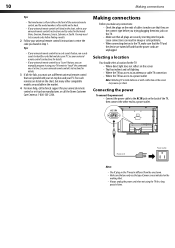
...
You may be different from the one at 1-800-305-2204. Loose connections can manually program it using the TV for the brands Orion, Emerson, Memorex, Sansui, Sylvania, or Zenith.
10
Making ...remote control has a code search feature, run a code search to the TV, make any connections: • Check the plugs on the TV may need to try codes for a long
period of time. Five such ...
User Manual (English) - Page 18
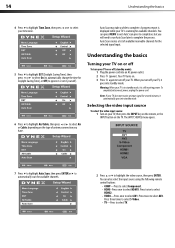
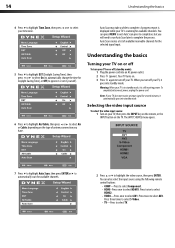
... standby mode. The INPUT SOURCE menu opens.
7 Press to highlight Auto Scan, then press ENTER or to automatically scan for available channels.
2 Press or to select Air or Cable, depending on . 3 Press again to select TV. Press three times to select S-Video. • TV-Press to turn off
To turn off (standby mode): 1 Plug...
User Manual (English) - Page 19
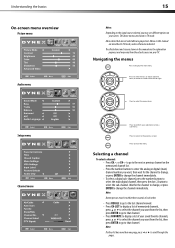
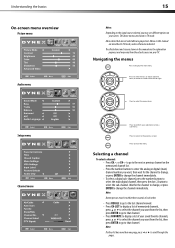
.... The above menus are described in TV mode, unless otherwise indicated. Menus in this manual
are shown in the manual are grayed out. Navigating the menus
Press to the previous screen. Press to change the channel immediately.
Wait for the channel to change the channel immediately. • To select a digital sub-channel, press the number buttons to...
User Manual (English) - Page 20
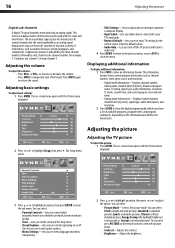
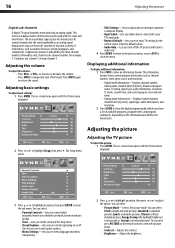
... menu language and menu
transparency.
2 Press or to highlight an option, then press or to close the menu. 16
Adjusting the picture
Digital sub-channels
A digital TV signal transmits more data than an analog signal. This increase in data provides a better picture and sound with the Picture menu displayed.
You can select...
User Manual (English) - Page 22


... secondary audio program, if available. You can turn off . • AVC-(Auto volume control) Equalizes the overall volume
levels for analog channels:
• Press MTS/SAP on weak stereo broadcasts. • STEREO-Select ... or press EXIT to only the program audio. The Setup menu opens.
The on your TV and listen to close the menu. Parental Controls The on-screen menu opens.
• ...
User Manual (English) - Page 23
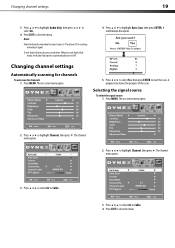
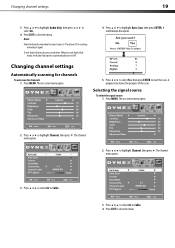
... EXIT to close the menu. Notes:
Audio Only works only when the input source is TV and your TV is automatically reset to Off .
4 Press or to highlight Channel, then press . Changing channel settings
Automatically scanning for channels
To auto scan for channels: 1 Press MENU. The on -screen menu opens.
5 Press or to select Yes, then press...
User Manual (English) - Page 24
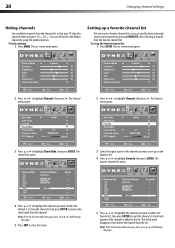
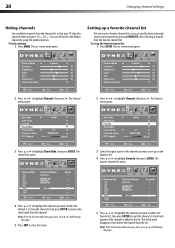
... more than one page, press or to mark the channel. The channel list opens.
3 Select the signal source of the channel you want to add to the favorite list, then press ENTER to scroll through your TV skips the channels when you delete the channel from the favorite channel list. The check mark disappears if you press...
User Manual (English) - Page 32
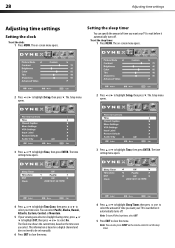
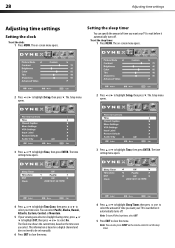
...TV to wait before it automatically turns off .
The time setting menu opens.
4 Press or to highlight Time Zone, then press or to highlight Setup, then press .
Note: To turn off the sleep timer, select Off.
5 Press EXIT to set manually... Central, or Mountain.
5 If your TV to wait before it automatically turns off . The on a digital channel and does not need to be set the sleep timer.
User Manual (English) - Page 34
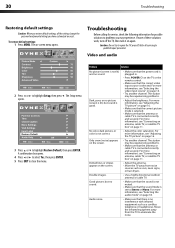
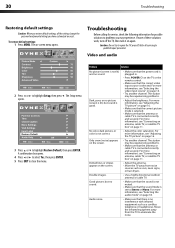
...) you may experience. Parental Controls
3 Press or to highlight Setup, then press . For more information, see "Connecting an antenna, cable TV, or satellite TV box" on page 16.
• Try another channel. No color, dark picture, or color is selected. Dotted lines or stripes appear on again.
The on the screen. Video and...
User Manual (English) - Page 35
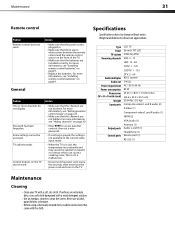
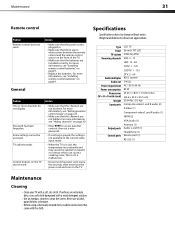
... cause the cabinet to expand or contract which can cause a creaking noise. Type Panel TV system Receiving channels
Audio multiples Audio out
Power requirement Power consumption
Dimensions (W × H × D with stand)
Weight Input ports
Output ports Control ports
LCD TV 26-inch TFT LCD NTSC-M, ATSC VHF: 2 - 13 UHF: 14 - 69 CATV: 1 - 125 CADTV: 1 - 135 DTV: 2 - 69...
Similar Questions
When I Try To Turn It On It Says'run Channel Auto Scan'What Does That Mean?
What do I do?
What do I do?
(Posted by jdanglade 10 years ago)
Dynex Lcd Tv Dx-l26-10a
turn tv on says please wait then screen goes to a black screen. what can be the problem?
turn tv on says please wait then screen goes to a black screen. what can be the problem?
(Posted by jjhh 12 years ago)
How Can I Get Larger Menus On My 26' Lcd. I Can't Read It. Also The Closed Capti
(Posted by lhenriksen 12 years ago)
What Is The Code For The Volume For A 26 Inch Dynex Tv
(Posted by rrluis2004 12 years ago)
Want The Remote Code For This Dynex Tv 26 Inch Dx L26 10c
Want remote code for a universal remote from my TV cabe company TElus
Want remote code for a universal remote from my TV cabe company TElus
(Posted by gbetten 13 years ago)

