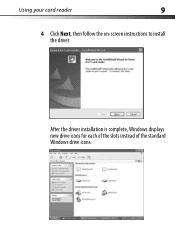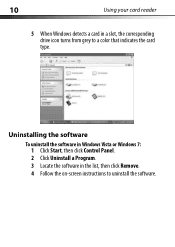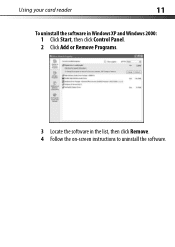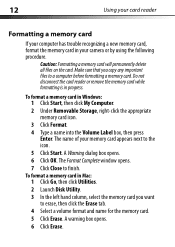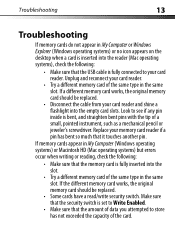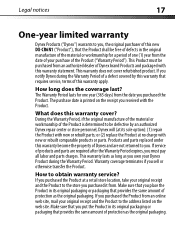Dynex DX-CR6N1 Support Question
Find answers below for this question about Dynex DX-CR6N1 - USB 2.0 Memory Card Reader.Need a Dynex DX-CR6N1 manual? We have 2 online manuals for this item!
Question posted by ltorresberrios on June 14th, 2011
I Need Drivers Or Software For Dx-cr6n1 In Windows 7?
Where can I get it?
Current Answers
Related Dynex DX-CR6N1 Manual Pages
Similar Questions
Is Dynex Dx-crmn1 Compatible With Windows 8???
so i have a dynex DX-CRMN1 mini memory card reader/writer and i try installing it by clicking on "in...
so i have a dynex DX-CRMN1 mini memory card reader/writer and i try installing it by clicking on "in...
(Posted by mirzavan 10 years ago)
Can I Download The Driver On Window 8 Would It Work
(Posted by jsoorty 11 years ago)
I Need A Driver For My Macbook Pro For The Dynex Dx Cr501.
Laptop can't read the device
Laptop can't read the device
(Posted by jcmill592 13 years ago)
Will Dynex Model Dx-cr6n1 Work On Microsoft Vista Business
(Posted by cpearman 14 years ago)