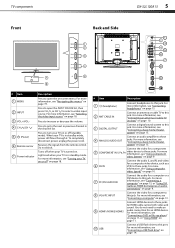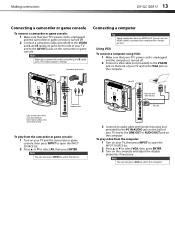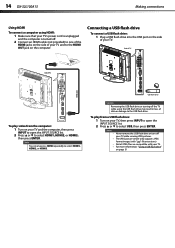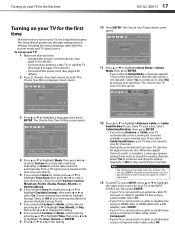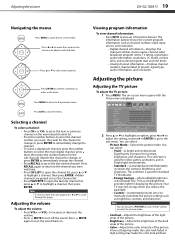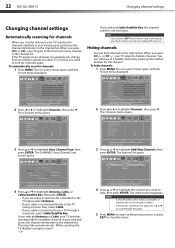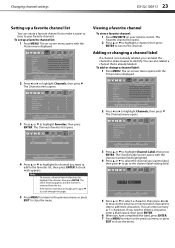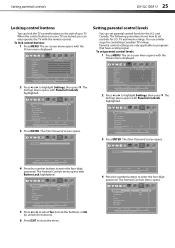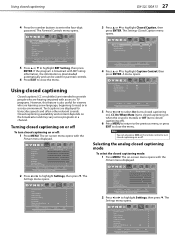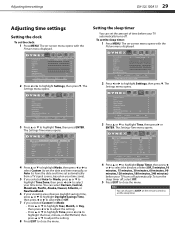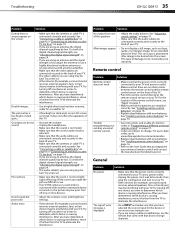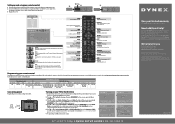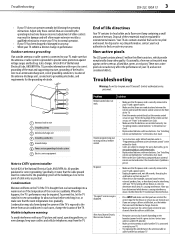Dynex DX-32L100A13 Support Question
Find answers below for this question about Dynex DX-32L100A13.Need a Dynex DX-32L100A13 manual? We have 10 online manuals for this item!
Question posted by texaspygmy on August 10th, 2013
How Do You Turn Off The Menu Pop-up When Showing Pictures?
Current Answers
Answer #1: Posted by StLFanMan on September 24th, 2013 9:35 AM
To customize slideshow settings:
1 Switch to USB mode (see “Switching to USB mode” on page 32).
2 Press MENU. The USB menu opens.
3 Press _ to access the Photos menu. Photos is highlighted.
4 Press ENTER to access the USB Photos menu. The USB Photos menu opens.
5 Press _ or _ to highlight Settings, then press ENTER. The USB Photos Settings menu opens.
6 Press _ or _ to highlight an option, then press ENTER. You can select:
• Repeat—To repeat the slideshow when it reaches the end. You can select On or Off.
• Shuffle—To display the photos in random order.
You can select On or Off.
• Speed—To set the amount of time a photo is displayed before the next photo is shown. You can select 4 sec, 6 sec, or 8 sec.
• Transition—To select the way photos transition when moving to the next file in the slideshow.
You can select:
• None—for no transition effect.
• Fade to Black—to fade the screen to black between photos.
• Vertical Wipe—to wipe the screen from top to bottom between photos.
• Horizontal Wipe—to wipe the screen from left to right between photos.
• Random—To randomly select a transition effect.
7 Press EXIT to close the menu.
Related Dynex DX-32L100A13 Manual Pages
Similar Questions
I have a DX-32L100A13 tv and a DX-TVM112 mount. Neither the 6m or 4m screws that come with the mount...
Have Dynex DX-26LD150 TV/DVD Combo. How to adjust screen display. Bottom part of picture is cut off....