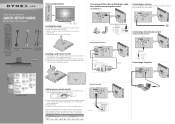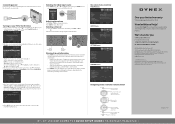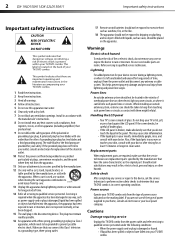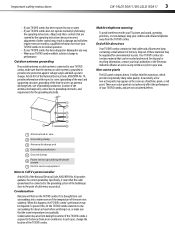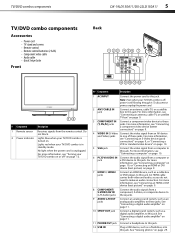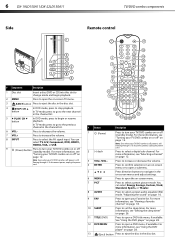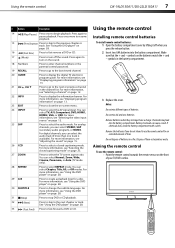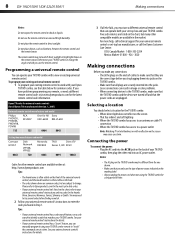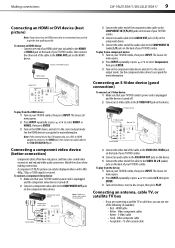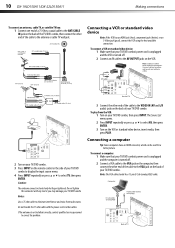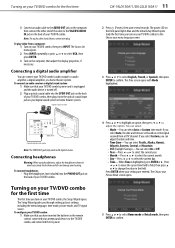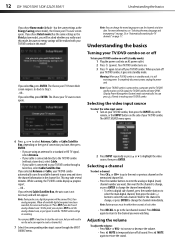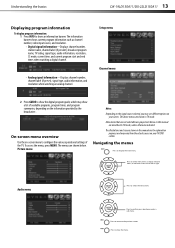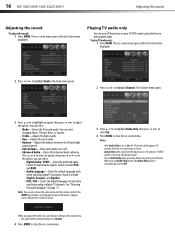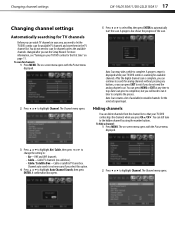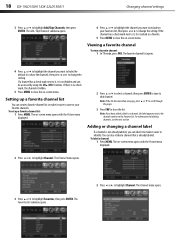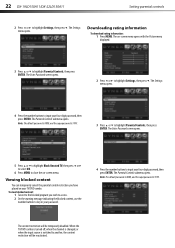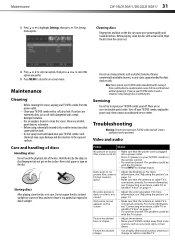Dynex DX-22LD150A11 Support Question
Find answers below for this question about Dynex DX-22LD150A11.Need a Dynex DX-22LD150A11 manual? We have 9 online manuals for this item!
Question posted by miketernaux on August 29th, 2011
The Tv Does Not Recognize My Cable Channels
The person who posted this question about this Dynex product did not include a detailed explanation. Please use the "Request More Information" button to the right if more details would help you to answer this question.
Current Answers
Related Dynex DX-22LD150A11 Manual Pages
Similar Questions
My Dx-22ld150a11 Please Wait...
My dynex Dx-22LD150A11 tv will power on for a few seconds without audio but it'll display please wai...
My dynex Dx-22LD150A11 tv will power on for a few seconds without audio but it'll display please wai...
(Posted by kariniello0775 6 years ago)
Tv Goes Channel Search Only
tv goes to channel search when complete it goes back to channel search again
tv goes to channel search when complete it goes back to channel search again
(Posted by lynnbs 7 years ago)
Closed Captioning
I cannot get the closed captioning to shut off!!!
I cannot get the closed captioning to shut off!!!
(Posted by bonniejnne 9 years ago)
Why Does The Tv Has Channels In Decimal Form?
I just want to get the decimal display of channels off the tv screen. I have push 6 or sevens times ...
I just want to get the decimal display of channels off the tv screen. I have push 6 or sevens times ...
(Posted by sagebradey 12 years ago)
No Image At All, Suddenly Lost.
Hi, I have a Dynex Combo Model DX-22L150A11 Rev.A which lost its image at all in a suddenly way. Th...
Hi, I have a Dynex Combo Model DX-22L150A11 Rev.A which lost its image at all in a suddenly way. Th...
(Posted by inescornejo 12 years ago)