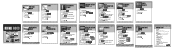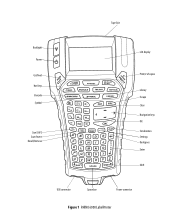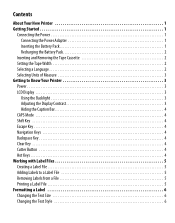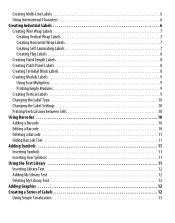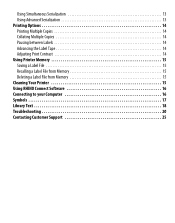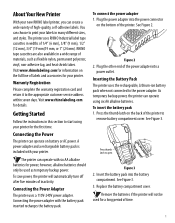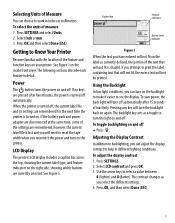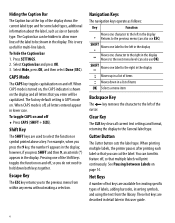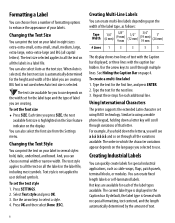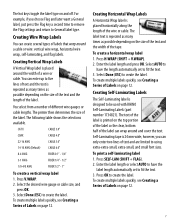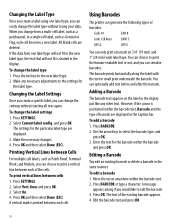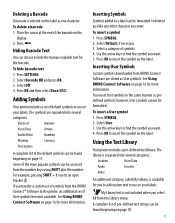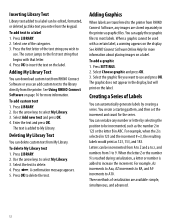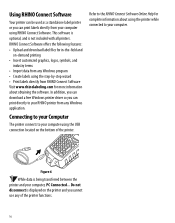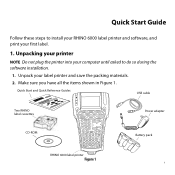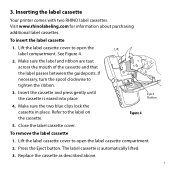Dymo Rhino 6000 Industrial Label Printer Hard Case Kit Support Question
Find answers below for this question about Dymo Rhino 6000 Industrial Label Printer Hard Case Kit.Need a Dymo Rhino 6000 Industrial Label Printer Hard Case Kit manual? We have 3 online manuals for this item!
Question posted by markm12367 on April 3rd, 2015
Tape Still Detected
The person who posted this question about this Dymo product did not include a detailed explanation. Please use the "Request More Information" button to the right if more details would help you to answer this question.
Current Answers
Related Dymo Rhino 6000 Industrial Label Printer Hard Case Kit Manual Pages
Similar Questions
My Label Maker Is In Another Language And I Can't Get It To English. When I
double click menu it brings me to settings where it reads either :Szymbolumulok or cimkeszelesses He...
double click menu it brings me to settings where it reads either :Szymbolumulok or cimkeszelesses He...
(Posted by Decorsbycera 2 years ago)
How Much Would It Cost To Repair A Dymo Rhino 6000
How much would it cost to repair a Rhino 6000 in excellent condition except "Tape stall detected" Pr...
How much would it cost to repair a Rhino 6000 in excellent condition except "Tape stall detected" Pr...
(Posted by pcombs 3 years ago)
My Label Printer The Rhino 5200 Is Coming Up Printer Error Tape Stall Detected
how do I fix it? I have replace batteries and the dymo tape
how do I fix it? I have replace batteries and the dymo tape
(Posted by darrenmccance 6 years ago)
What Do I Need To Do To Fix A Lable Stall Detected On A Rhino 5200
(Posted by rchambers 6 years ago)
Print Error
my rhino 6000 was working fine the day before. I took it out the next day, turned it on and tried to...
my rhino 6000 was working fine the day before. I took it out the next day, turned it on and tried to...
(Posted by mkuchinsky 11 years ago)