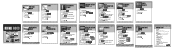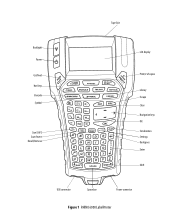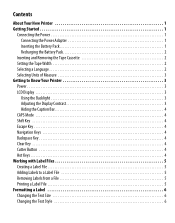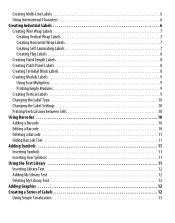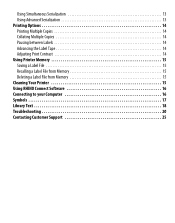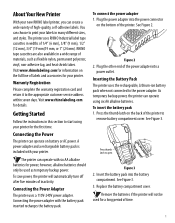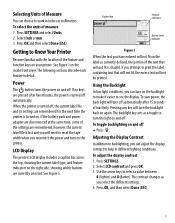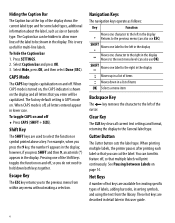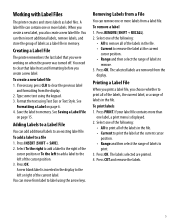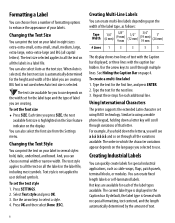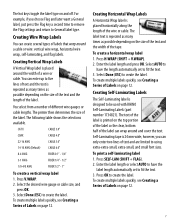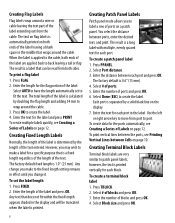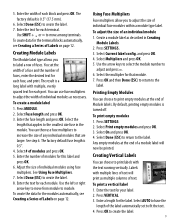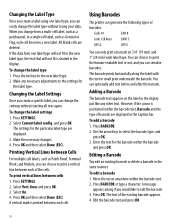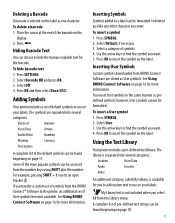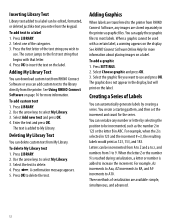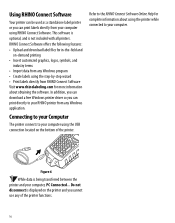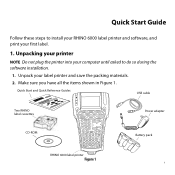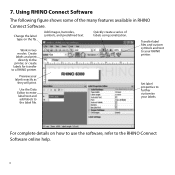Dymo Rhino 6000 Industrial Label Printer Hard Case Kit Support Question
Find answers below for this question about Dymo Rhino 6000 Industrial Label Printer Hard Case Kit.Need a Dymo Rhino 6000 Industrial Label Printer Hard Case Kit manual? We have 3 online manuals for this item!
Question posted by mkuchinsky on April 27th, 2013
Print Error
Current Answers
Answer #1: Posted by DYMOhelpdesk on April 29th, 2013 2:21 AM
1. take the cassette, make sure there is no rubbish on the rubber wheel or anywhere in the compartment; pull out some tape and then place the cassette back; try to print;
2. re-set the printer - take out the battery and press On/Off 20 times; try to print;
3. ring us so we can repair it; see dymo.com for contacts in your country.
Related Dymo Rhino 6000 Industrial Label Printer Hard Case Kit Manual Pages
Similar Questions
what does label stall detected on Rhino 5200 mean And how can I fix it?
How much would it cost to repair a Rhino 6000 in excellent condition except "Tape stall detected" Pr...
how do I fix it? I have replace batteries and the dymo tape
How can i clear this error message? I have tried a new tape and the same error is coming up