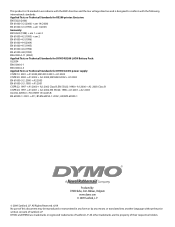Dymo Rhino 5200 Industrial Label Printer Support Question
Find answers below for this question about Dymo Rhino 5200 Industrial Label Printer.Need a Dymo Rhino 5200 Industrial Label Printer manual? We have 1 online manual for this item!
Question posted by leighjohanneck on December 10th, 2021
How Do I Fix The Label Feed Inconsistency? Printouts Not Consistent
The person who posted this question about this Dymo product did not include a detailed explanation. Please use the "Request More Information" button to the right if more details would help you to answer this question.
Current Answers
Answer #1: Posted by SonuKumar on December 10th, 2021 8:06 AM
Please respond to my effort to provide you with the best possible solution by using the "Acceptable Solution" and/or the "Helpful" buttons when the answer has proven to be helpful.
Regards,
Sonu
Your search handyman for all e-support needs!!
Related Dymo Rhino 5200 Industrial Label Printer Manual Pages
Similar Questions
Label Stall Detected
what does label stall detected on Rhino 5200 mean And how can I fix it?
what does label stall detected on Rhino 5200 mean And how can I fix it?
(Posted by Merck008 2 years ago)
My Label Maker Is In Another Language And I Can't Get It To English. When I
double click menu it brings me to settings where it reads either :Szymbolumulok or cimkeszelesses He...
double click menu it brings me to settings where it reads either :Szymbolumulok or cimkeszelesses He...
(Posted by Decorsbycera 2 years ago)
How Do I Take The Tape Off The Feeder From Being Jammed
(Posted by hawkinss 7 years ago)
How To Fix The Problem? Label Stall Detected Print Error In Rhino 5200
(Posted by nicoguatlo 8 years ago)