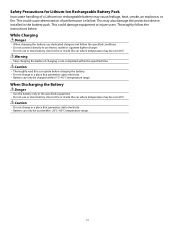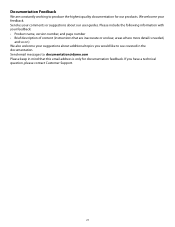Dymo Rhino 5200 Industrial Label Printer Support Question
Find answers below for this question about Dymo Rhino 5200 Industrial Label Printer.Need a Dymo Rhino 5200 Industrial Label Printer manual? We have 1 online manual for this item!
Question posted by eric960 on February 5th, 2014
What Causes A Label Stall Message To Appear?
Requests for more information
I just wanted to state that i had the same problem. Did some research and found this forum. @toterry help fix my problem, I too had a couple of small little yellow plastic pieces stuck in the gears. Followed his post and now works great thank you so much for your help!
it says stall on screen. And i dont know why. Please help
Can you help me on this?
how to get rid of label stall detected
What do I need to do to fix thi
more details?
Current Answers
Answer #2: Posted by toterry on February 16th, 2016 3:57 PM
Screws are different sizes so lay them out exactly as they were and when reassembling unit, push any wires inside along the edges and away from the screw holes.
Rhino 5200, unscrew the 5 screws on back, pull front off, lay aside keypad. Remove 1 screw holding the circuit board on.
Unscrew the screws holding the tape compartment inside and carefully pull it up to expose the gears underneath. Look to see if there if there is anything between the gears. I had a tiny yellow piece of plastic between two gears. I carefully pushed the gears back and a little forward enough to push the plastic out. Put back together and you will have to hold the CUT knob down to get it together. Make sure the CUT knob moves freely. Works great now!
Answer #3: Posted by centrixindustrial on May 3rd, 2016 3:30 PM
After 20 minutes and a completely destroyed Rhino , I found a burnished ring around the magnet that senses motion . It is GLUED to the main motor shaft under the worm gear. SO I took apart the magnetic 3 leg sensor that was jammed against the magnet. The sensor had been rubbing HARD against the magnet and finally, probably due to heat from the spinning shaft came lose. THE MAGNET WAS GLUED TO THE SHAFT that the sensor reads.
So Bob's your Uncle. Tell him to throw this thing in the trash.
I got another 5200 and it has worked great for years. I have asked for support from the DYMO people... Lots of luck on that one... never heard a thing.
RIx
Answer #4: Posted by cbkoerner on September 13th, 2015 4:25 PM
in my case the this was caused by a disconnected gray wire on the tape capstan motor. remove the 7 screws on the back. face down, remove front from back. carefully remove the screw in the center of the pc board. lift a small amount on the side of the pc board to unscrew the black ground screw from the tape mechanism. carefully slide the brown retainer on the ribbon cable connector out (slide it ALONG the pc board, not away from the pc board), and remove the ribbon cable. you now have enough slack to fold the pc board away from the tape mechanism to re-solder any gray wires.
Related Dymo Rhino 5200 Industrial Label Printer Manual Pages
Similar Questions
what does label stall detected on Rhino 5200 mean And how can I fix it?
stale detected why does the tape not come out,what causes this to ha
How do I fix it? There is not a way to connect to PC.
Is there any help for the error message on my Rhino 5200 - "Label Stall Detected"?