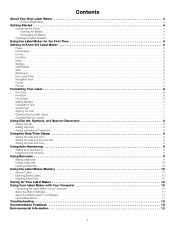Dymo LabelManager 420P Support Question
Find answers below for this question about Dymo LabelManager 420P.Need a Dymo LabelManager 420P manual? We have 1 online manual for this item!
Question posted by jennyshannon on April 24th, 2014
Font Size Issue
I have been using the above product for some time with no problems but on the last occasion I can only get size 8 or 10 font size and cannot increase it any further?
Current Answers
Related Dymo LabelManager 420P Manual Pages
Similar Questions
All Of A Sudden I Can Only Get Size 8 Font Size And I Have A 12mm Tape. Why?
(Posted by receptionboliden 1 year ago)
My Label Maker Is In Another Language And I Can't Get It To English. When I
double click menu it brings me to settings where it reads either :Szymbolumulok or cimkeszelesses He...
double click menu it brings me to settings where it reads either :Szymbolumulok or cimkeszelesses He...
(Posted by Decorsbycera 2 years ago)
Customer Service- Label Maker Malfunction
I purchased the label maker last year and it is not working. I have called customer service but have...
I purchased the label maker last year and it is not working. I have called customer service but have...
(Posted by kiannaleseberg 5 years ago)
What Tapes Can Be Used With The Dymo Labelmanager 160 Handheld Label Maker
(Posted by 124vonde 9 years ago)