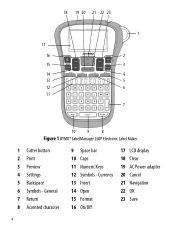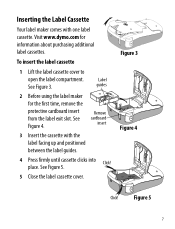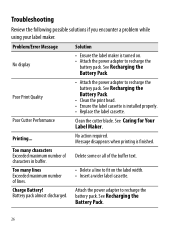Dymo LabelManager 260P Support Question
Find answers below for this question about Dymo LabelManager 260P.Need a Dymo LabelManager 260P manual? We have 1 online manual for this item!
Question posted by kseyb on November 14th, 2011
How Do I Change From Printing Vertical To Horizontal???
The person who posted this question about this Dymo product did not include a detailed explanation. Please use the "Request More Information" button to the right if more details would help you to answer this question.
Current Answers
Related Dymo LabelManager 260P Manual Pages
Similar Questions
How To Change From Vertical To Horizontal In My Dymo 160
(Posted by lghawk 2 years ago)
My Label Maker Is In Another Language And I Can't Get It To English. When I
double click menu it brings me to settings where it reads either :Szymbolumulok or cimkeszelesses He...
double click menu it brings me to settings where it reads either :Szymbolumulok or cimkeszelesses He...
(Posted by Decorsbycera 2 years ago)
Customer Service- Label Maker Malfunction
I purchased the label maker last year and it is not working. I have called customer service but have...
I purchased the label maker last year and it is not working. I have called customer service but have...
(Posted by kiannaleseberg 5 years ago)
How To Change The Review I Wrote? I Jumped The Gun - Dymo Support Did Get Back T
DYMO support did get back to me, via email, AND they solved the problem of the handheld not printing...
DYMO support did get back to me, via email, AND they solved the problem of the handheld not printing...
(Posted by mtwfa 9 years ago)
It Prints A Horizontal Line Through The Middle Of The Label
How do I stop the label from printing without this horizontal line, I have tried changing the batter...
How do I stop the label from printing without this horizontal line, I have tried changing the batter...
(Posted by jessicajacobs 10 years ago)