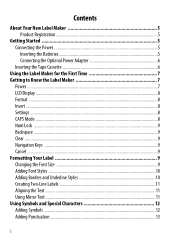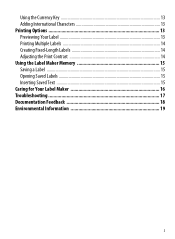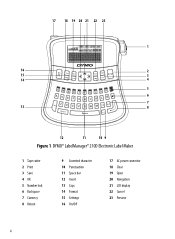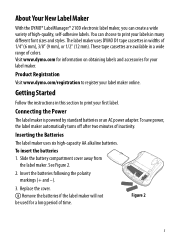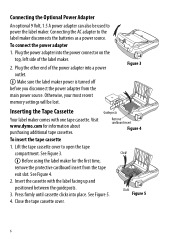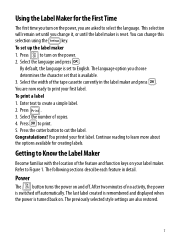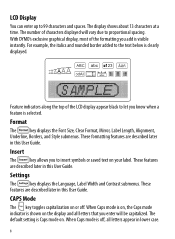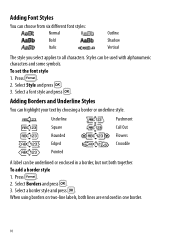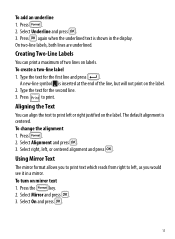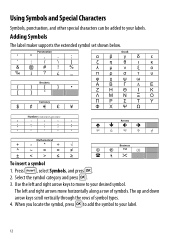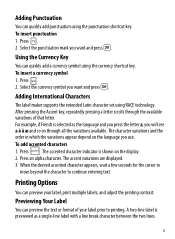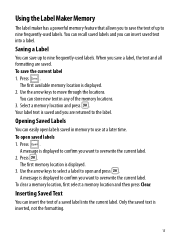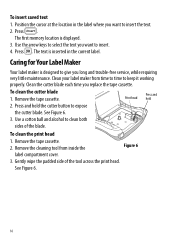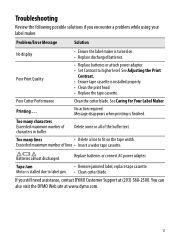Dymo LabelManager 210D Support Question
Find answers below for this question about Dymo LabelManager 210D.Need a Dymo LabelManager 210D manual? We have 1 online manual for this item!
Question posted by dalenug on June 4th, 2021
Change The Language 210d
Current Answers
Answer #1: Posted by Odin on June 4th, 2021 6:45 AM
If the issue persists or if you require further advice, you may want to consult the company: use the contact information at https://www.contacthelp.com/dymo/customer-service.
Hope this is useful. Please don't forget to click the Accept This Answer button if you do accept it. My aim is to provide reliable helpful answers, not just a lot of them. See https://www.helpowl.com/profile/Odin.
Answer #2: Posted by SonuKumar on June 4th, 2021 8:06 AM
press the Settings key for that option.
https://www.youtube.com/results?search_query=dymo+labelmanager+210d+language+change
If the issue persists or if you require further advice, you may want to consult the company: use the contact information at https://www.contacthelp.com/dymo/customer-service.
Please respond to my effort to provide you with the best possible solution by using the "Acceptable Solution" and/or the "Helpful" buttons when the answer has proven to be helpful.
Regards,
Sonu
Your search handyman for all e-support needs!!
Related Dymo LabelManager 210D Manual Pages
Similar Questions
my label maker has 6 new batteries and new cartridge. I press the print button it sounds like it is ...
double click menu it brings me to settings where it reads either :Szymbolumulok or cimkeszelesses He...
I purchased the label maker last year and it is not working. I have called customer service but have...
The language on my 210D got set up incorrectly when I first set it up. now I cannot change the langu...
hi one of our label makers are having trouble with it does not feed and print have change the batter...