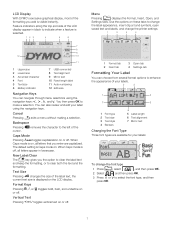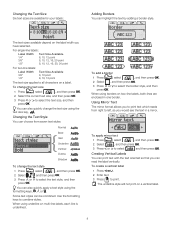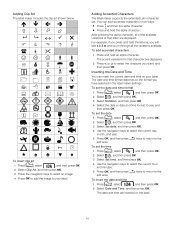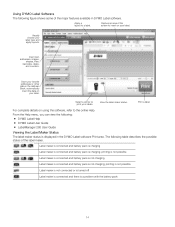Dymo LabelManager® 280 Support Question
Find answers below for this question about Dymo LabelManager® 280.Need a Dymo LabelManager® 280 manual? We have 1 online manual for this item!
Question posted by rlsutherland on February 16th, 2013
Battery Pack
Current Answers
Answer #1: Posted by tintinb on February 19th, 2013 11:31 PM
If you have more questions, please don't hesitate to ask here at HelpOwl. Experts here are always willing to answer your questions to the best of our knowledge and expertise.
Regards,
Tintin
Answer #2: Posted by DYMOhelpdesk on October 15th, 2013 12:58 AM
^CM
Related Dymo LabelManager® 280 Manual Pages
Similar Questions
double click menu it brings me to settings where it reads either :Szymbolumulok or cimkeszelesses He...
I purchased the label maker last year and it is not working. I have called customer service but have...
How do I connect dymo label printer with computer?