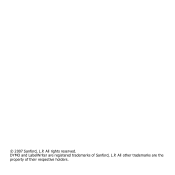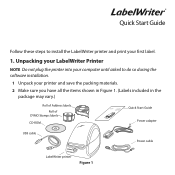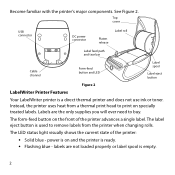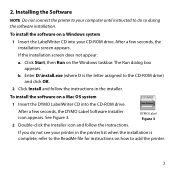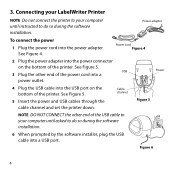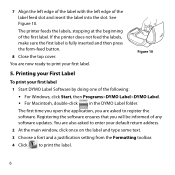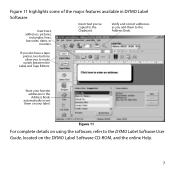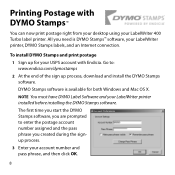Dymo 69100 Support Question
Find answers below for this question about Dymo 69100.Need a Dymo 69100 manual? We have 1 online manual for this item!
Question posted by rolisline on March 9th, 2013
How Can Connect A Cash Drawer Used In Retail Pos Sytems To A Dymo 450 Printer
Would like to connect a POS cash drawer to a dymo 450 turbo printer such dat one the reciept is printed the drawer opens. the printer has only 2 ports and POS cash drawer has the kind of jack used in telephones. is there somthing like an adaptor can use to connect the cash drawer to d printer while d printer is connected to the CPU
Current Answers
Related Dymo 69100 Manual Pages
Similar Questions
I Have Inherited The Dymo 160 In My New Role As Office Manager. I Have Gone To
use it and it works well and prints in English but the instructions on the machine itself appears to...
use it and it works well and prints in English but the instructions on the machine itself appears to...
(Posted by CorinneToghill 6 years ago)
Printinf Problem
Hi I haven't used my label maker in a while and it won't print. I have tried cleaning the head but s...
Hi I haven't used my label maker in a while and it won't print. I have tried cleaning the head but s...
(Posted by richygriffiths 8 years ago)
What Tapes Can Be Used With The Dymo Labelmanager 160 Handheld Label Maker
(Posted by 124vonde 9 years ago)
Printing One Label Only
How do I set the label printer to print one label only - someone else used my label maker and I had ...
How do I set the label printer to print one label only - someone else used my label maker and I had ...
(Posted by acsmith 11 years ago)
Says Paper Jam And Wont Let Me Print But Everything Seems To Be Fine.
do i have to reset it?
do i have to reset it?
(Posted by Anonymous-47701 12 years ago)