Dell XPS M1710 Support Question
Find answers below for this question about Dell XPS M1710.Need a Dell XPS M1710 manual? We have 1 online manual for this item!
Question posted by art2352002 on May 22nd, 2011
How To Enable Touchpad To Scroll Up And Down Screen Page
The person who posted this question about this Dell product did not include a detailed explanation. Please use the "Request More Information" button to the right if more details would help you to answer this question.
Current Answers
There are currently no answers that have been posted for this question.
Be the first to post an answer! Remember that you can earn up to 1,100 points for every answer you submit. The better the quality of your answer, the better chance it has to be accepted.
Be the first to post an answer! Remember that you can earn up to 1,100 points for every answer you submit. The better the quality of your answer, the better chance it has to be accepted.
Related Dell XPS M1710 Manual Pages
Owner's Manual - Page 5
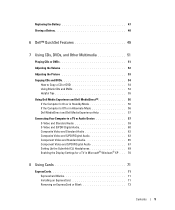
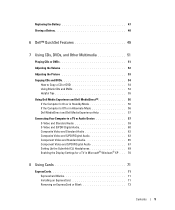
... Component Video and Standard Audio 65 Component Video and S/PDIF Digital Audio 67 Setting Up the Cyberlink (CL) Headphones 69 Enabling the Display Settings for a TV in Microsoft® Windows® XP . . . 70
8 Using Cards 71
ExpressCards 71 ExpressCard Blanks 71 Installing an ExpressCard 71 Removing an ExpressCard or Blank 73
Contents...
Owner's Manual - Page 13
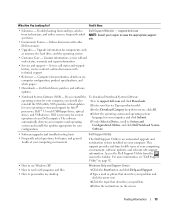
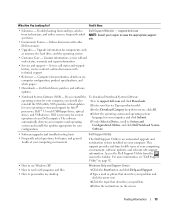
... For more information, see "Dell Support Utility" on the screen. Online discussion with technical support
• Reference - Contact information,... computer, and click Submit.
5 Under Select a Device, scroll to System and Configuration Utilities, and click Dell Notebook System...the instructions on page 92.
• How to use Windows XP • How to work with programs and files •...
Owner's Manual - Page 19
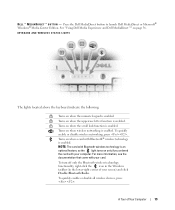
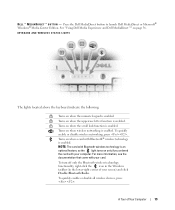
...function is enabled. To quickly enable or disable wireless networking, press .
A Turns on when the scroll lock function is enabled.
NOTE: The card with Bluetooth® wireless technology is enabled. To ...is enabled.
KEYBOARD AND WIRELESS STATUS LIGHTS
The lights located above the keyboard indicate the following:
9 Turns on only if you ordered the card with your screen) ...
Owner's Manual - Page 30
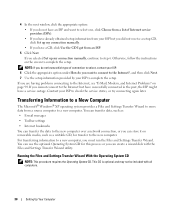
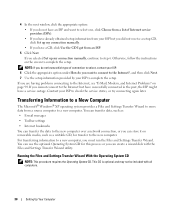
Transferring Information to a New Computer
The Microsoft® Windows® XP operating system provides a Files and Settings Transfer Wizard to move data ...a network connection, or you are having problems connecting to the Internet, see "E-Mail, Modem, and Internet Problems" on the screen to a new computer. 4 In the next window, click the appropriate option: • If you do you want to...
Owner's Manual - Page 31
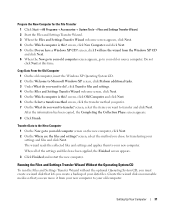
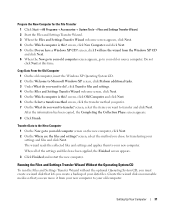
... a wizard disk that you can move it from the Windows XP CD and click Next. 6 When the Now go to your old computer screen appears, go to your old computer. After the information has ...Data From the Old Computer 1 On the old computer, insert the Windows XP Operating System CD. 2 On the Welcome to Microsoft Windows XP screen, click Perform additional tasks. 3 Under What do you want to do you...
Owner's Manual - Page 32
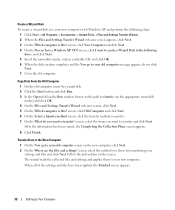
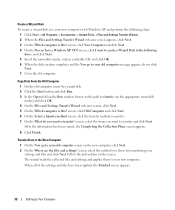
... field on the appropriate removable media) and click OK. 4 On the Files and Settings Transfer Wizard welcome screen, click Next. 5 On the Which computer is this ?
When all of the settings and files have a Windows XP CD? Follow the instructions on the new computer, click Next. 2 On the Where are the files...
Owner's Manual - Page 42
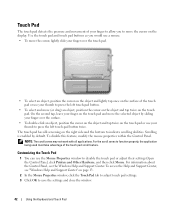
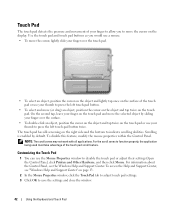
...Pad
1 You can use your thumb to press the left touch-pad button twice. Scrolling is enabled by sliding your finger over the touch pad.
• To select an object,... and Support Center, see the Windows Help and Support Center. NOTE: The scroll zones may not work with all applications.
The touch pad has silk screening on page 13.
2 In the Mouse Properties window, click the Touch Pad...
Owner's Manual - Page 58
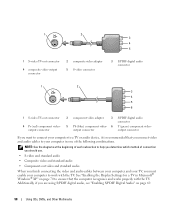
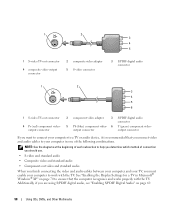
See "Enabling the Display Settings for a TV in one of connection you should use.
• S-video and standard audio... to work with the TV. Additionally, if you are using S/PDIF digital audio, see "Enabling S/PDIF Digital Audio" on page 70 to ensure that you must enable your computer in Microsoft® Windows® XP" on page 69.
58
Using CDs, DVDs, and Other Multimedia 1
2
3
4
5...
Owner's Manual - Page 59
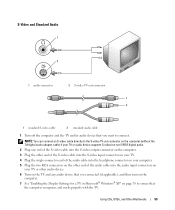
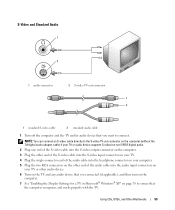
... computer and the TV and/or audio device that you connected (if applicable), and then turn on the computer.
7 See "Enabling the Display Settings for a TV in Microsoft® Windows® XP" on the TV and any audio device that the computer recognizes and works properly with the TV. Using CDs, DVDs...
Owner's Manual - Page 61
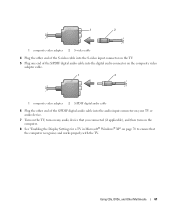
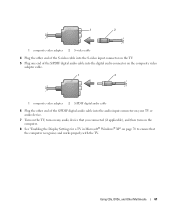
... on the TV, turn on any audio device that you connected (if applicable), and then turn on the computer.
8 See "Enabling the Display Settings for a TV in Microsoft® Windows® XP" on page 70 to ensure that the computer recognizes and works properly with the TV. Using CDs, DVDs, and Other...
Owner's Manual - Page 63
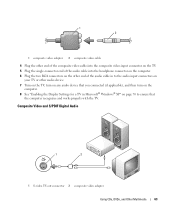
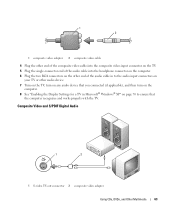
... or other audio device. 7 Turn on the TV, turn on any audio device that you connected (if applicable), and then turn on the
computer. 8 See "Enabling the Display Settings for a TV in Microsoft® Windows® XP" on page 70 to ensure that
the computer recognizes and works properly with the TV.
Owner's Manual - Page 65
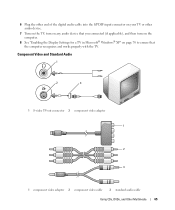
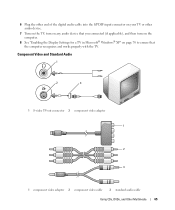
... or other audio device.
7 Turn on the TV, turn on any audio device that you connected (if applicable), and then turn on the computer.
8 See "Enabling the Display Settings for a TV in Microsoft® Windows® XP" on page 70 to ensure that the computer recognizes and works properly with the TV.
Owner's Manual - Page 66
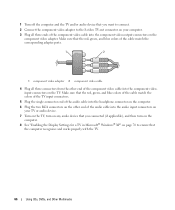
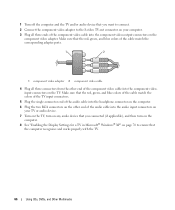
... on the TV, turn on any audio device that you connected (if applicable), and then turn on the computer.
8 See "Enabling the Display Settings for a TV in Microsoft® Windows® XP" on page 70 to ensure that the computer recognizes and works properly with the TV.
66
Using CDs, DVDs, and...
Owner's Manual - Page 68
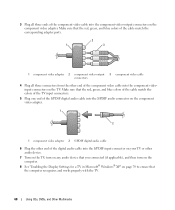
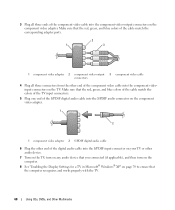
... on the TV, turn on any audio device that you connected (if applicable), and then turn on the computer.
8 See "Enabling the Display Settings for a TV in Microsoft® Windows® XP" on page 70 to ensure that the red, green, and blue colors of the cable match the corresponding adapter ports...
Owner's Manual - Page 69
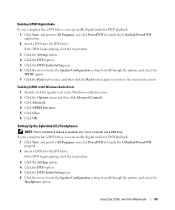
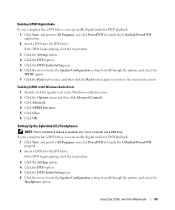
...has a DVD drive, you can enable digital audio for DVD playback.
...scroll through the options, and select the
Headphones option.
Enabling S/PDIF Digital Audio If your computer has a DVD drive, you can enable... Insert a DVD into the DVD drive. Enabling S/PDIF in the Windows Audio Driver 1 ...the arrows beside the Speaker Configuration setting to scroll through the options, and select the
SPDIF ...
Owner's Manual - Page 70
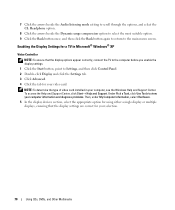
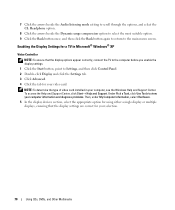
...the Audio listening mode setting to scroll through the options, and select ... determine the type of video card installed in Microsoft® Windows® XP
Video Controller
NOTE: To ensure that the display settings are correct for using... the TV to the computer before you enable the display settings. 1 Click the Start button, point to the main menu screen.
To access the Help and Support Center...
Owner's Manual - Page 80
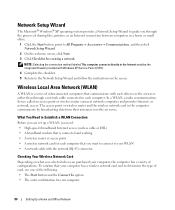
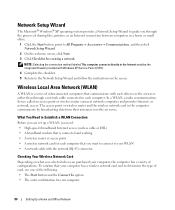
...Programs→ Accessories→ Communications, and then click Network Setup Wizard.
2 On the welcome screen, click Next. 3 Click Checklist for your computer
80
Setting Up a Home and Office Network ...enables the integrated firewall provided with the network (RJ-45) connector
Checking Your Wireless Network Card
Depending on the screen. Network Setup Wizard
The Microsoft® Windows® XP...
Owner's Manual - Page 86
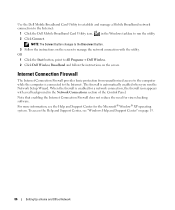
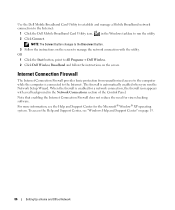
... the computer while the computer is enabled for virus-checking software. OR 1 Click the Start button, point to the Internet.
Note that enabling the Internet Connection Firewall does not reduce... Center for the Microsoft® Window® XP operating system. For more information, see "Windows Help and Support Center" on the screen to manage the network connection with a red background...
Owner's Manual - Page 114
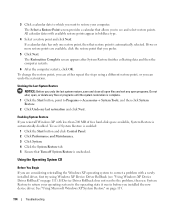
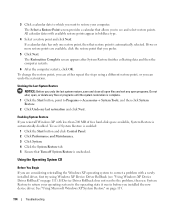
... System Restore is enabled:
1 Click the Start button and click Control Panel. 2 Click Performance and Maintenance. 3 Click System. 4 Click the System Restore tab. 5 Ensure that allows you reinstall Windows XP with less than 200 MB of free hard-disk space available, System Restore is automatically selected. The Select a Restore Point screen provides a calendar...
Owner's Manual - Page 188
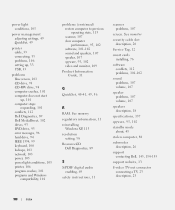
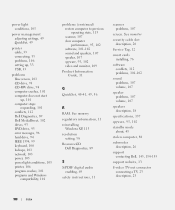
..., 49
printer cable, 33 connecting, 33 problems, 106 setting up, 33 USB, 33
problems blue screen, 101 CD drive, 93 CD-RW drive, 94 computer crashes, 101 computer does not start up... See memory regulatory information, 11 reinstalling
Windows XP, 113 resolution
setting, 38 ResourceCD
Dell Diagnostics, 89
S
S/PDIF digital audio enabling, 69
safety instructions, 11
scanner problems, 107
screen.
Similar Questions
How To Enable Touchpad Scrolling Dell N5050 Windows 7
(Posted by LerosVicza 10 years ago)
How To Enable Touchpad Scrolling & Zooming In Dell Inspiron 5110
(Posted by furuCO 10 years ago)
Dell Xps M1710 Heat Sink Fans Problem.
The rest of the computer works just fine. Now I have to open the keyboard to provide ventilation usi...
The rest of the computer works just fine. Now I have to open the keyboard to provide ventilation usi...
(Posted by dailyman2 12 years ago)

