Dell XPS L502X Support Question
Find answers below for this question about Dell XPS L502X.Need a Dell XPS L502X manual? We have 2 online manuals for this item!
Question posted by stahuss on January 25th, 2014
How To Setup Tuner Port Dell Xps L502
The person who posted this question about this Dell product did not include a detailed explanation. Please use the "Request More Information" button to the right if more details would help you to answer this question.
Current Answers
There are currently no answers that have been posted for this question.
Be the first to post an answer! Remember that you can earn up to 1,100 points for every answer you submit. The better the quality of your answer, the better chance it has to be accepted.
Be the first to post an answer! Remember that you can earn up to 1,100 points for every answer you submit. The better the quality of your answer, the better chance it has to be accepted.
Related Dell XPS L502X Manual Pages
Setup Guide - Page 5


Contents
Setting Up Your XPS Laptop 7 Before Setting Up Your Computer 7 Connect the AC Adapter 8 Connect the Network Cable (Optional 9 Press...Optional 16 Set Up Wireless Display (Optional 18 Set Up the TV Tuner (Optional 19 Set Up 3D TV (Optional 20 Connect to the Internet (Optional 22
Using Your XPS Laptop 24 Right View Features 24 Left View Features 28 Front View Features ...
Setup Guide - Page 9


... it is normal and does not indicate a problem with the fan or the computer.
Setting Up Your XPS Laptop
This section provides information about setting up your Dell computer in the air vents.
WARNING: Do not block, push objects into, or allow easy access to...airflow can damage the computer, deteriorate the computer performance, or cause a fire. Do not place your Dell XPS laptop.
Setup Guide - Page 13


CAUTION: Do not interrupt the operating system's setup process. Doing so may take you through several procedures including accepting ...set up an Internet connection. Setting Up Your XPS Laptop
Set Up Microsoft Windows
Your Dell computer is recommended that you will take some time to support.dell.com/MyNewDell.
11 The Windows setup screens will need to reinstall the operating system....
Setup Guide - Page 14


... recovery media can use the system recovery media if changes to create the system recovery media: • Dell DataSafe Local Backup • USB key with a minimum capacity of the Operating System disc). Setting Up Your XPS Laptop
Create System Recovery Media (Recommended)
NOTE: It is recommended that you create a system recovery media as...
Setup Guide - Page 15


Click Start → All Programs→ Dell DataSafe Local Backup. 4. NOTE: For information on restoring your operating system using the system recovery media, see "Connect the AC Adapter" on page .... 3. Click Create Recovery Media. 5. Ensure that the AC adapter is connected (see "System Recovery Media" on the screen. Setting Up Your XPS Laptop To create a system recovery media: 1.
Setup Guide - Page 21


... and install the latest driver for "Intel Wireless Display Connection Manager" from support.dell.com. To enable wireless display:
1. Select Connect to the antenna-in connector on your computer.
3.
Setting Up Your XPS Laptop
Set Up the TV Tuner (Optional)
NOTE: Availability of the TV tuner may vary by region. To set up the TV...
Setup Guide - Page 23


...in the control panel.
5. Change the desktop resolution to 60/59 Hz. Setting Up Your XPS Laptop
c. To maximize performance, select HD or SD mode when 3DTV Play is disabled. b. ... Set up stereoscopic 3D.
NOTE: The performance of the 3D content type:
a. The 3DTV Play setup wizard appears. In the NVIDIA Control Panel window, click Stereoscopic 3D to expand the selection (if not...
Setup Guide - Page 24


...dell.com. Click Start → Control Panel. 4. Save and close any open files, and exit any open programs.
3.
In the search box, type network, and
then click Network and Sharing Center→ Connect to complete the setup... set up your router. Follow the instructions on page 23. Setting Up Your XPS Laptop
Connect to the Internet (Optional)
To connect to a wireless router:
1.
Setting...
Setup Guide - Page 25


...your ISP information ready. Setting Up Your XPS Laptop
To set up a new connection or network→ Connect to the Internet. Have your ISP to complete the setup.
23 In the search box, type ...Center→ Set up your ISP.
4. Follow the instructions on the screen and use the setup information provided by country. Setting Up Your Internet Connection
ISPs and ISP offerings vary by your ...
Setup Guide - Page 26


Using Your XPS Laptop
This section provides information about the features available on your Dell XPS laptop. Right View Features
1
2 34
56
24
Setup Guide - Page 33


...
external DisplayPort monitors and projectors.
2
HDMI connector - NOTE: Before you are using the TV tuner card (optional).
5
AC adapter connector - Connects to USB devices, such as a mouse, ...or MP3 player. Connects to a TV for both 5.1 audio and video signals.
Using Your XPS Laptop
1
Mini-DisplayPort connector - Connects your computer to a network or a broadband device
if you...
Setup Guide - Page 39


... click OK. NOTE: Battery charging can also be required to disable the battery charging feature while on . 2. Click Start . 3. Using Your XPS Laptop
Disabling Battery Charging
You may be disabled in the System Setup (BIOS) utility.
37 Ensure that your computer is turned on an airplane flight. In the Power Options window, click...
Setup Guide - Page 42
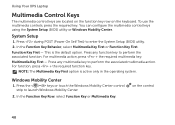
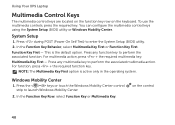
...Function Key or Multimedia Key. You can configure the multimedia control keys using the System Setup (BIOS) utility or Windows Mobility Center.
Press any multimedia key to launch Windows ...associated multimedia action. Press any function key to enter the System Setup (BIOS) utility. 2.
Using Your XPS Laptop
Multimedia Control Keys
The multimedia control keys are located on the...
Setup Guide - Page 46


...Drive
CAUTION: Do not press down on your computer. Touch to setup studio-quality audio output on the optical drive tray when you are...: 1. Using Your XPS Laptop
6
Audio control-panel control - The
control panel allows you to launch the Dell Audio control panel. You can
also change the audio settings such as volume, external speaker setup, and microphone
setup. The optical drive ...
Setup Guide - Page 53


... battery release latch to the side. 3. Do not use a battery purchased from Dell. WARNING: Before removing the battery, shut down until the battery release latch clicks... battery: 1. Align the tabs on the battery bay. 2. To replace the battery: 1.
Using Your XPS Laptop
Removing and Replacing the Battery
WARNING: Before you begin any of fire or explosion. WARNING: Using an ...
Setup Guide - Page 54
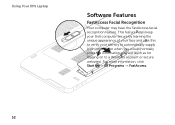
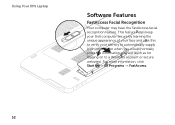
This feature 2helps keep your Dell computer secure by learning the unique appearance of your face and us3es this to verify your identity to... a Windows account or secure websites). For more information, click Start → All Programs → FastAccess.
52 Using Your XPS Laptop
Softwar1e Features
FastAccess Facial Recognition
Your computer may have the FastAccess facial recognition feature.
Setup Guide - Page 55
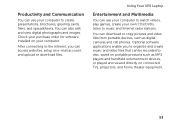
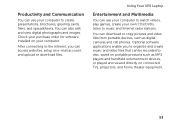
...for software installed on connected TVs, projectors, and home theater equipment.
53
Using Your XPS Laptop
Entertainment and Multimedia
You can use your computer to watch videos, play games, create...to create presentations, brochures, greeting cards, fliers, and spreadsheets. You can access websites, setup an e-mail account, and upload or download files. After connecting to the Internet, you...
Setup Guide - Page 56


... launched from catastrophic incidents like theft, fire, or natural disasters. Select the settings icon and then choose the desired option.
54 Using Your XPS Laptop
Dell DataSafe Online Backup
NOTE: Dell DataSafe Online is supported only on your computer using a password‑protected account.
You can access the service on Windows operating systems.
NOTE...
Setup Guide - Page 57
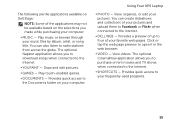
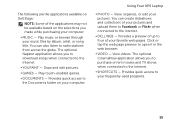
... the globe. Draw and edit pictures.
• GAMES - The following are the applications available on Dell Stage:
NOTE: Some of your favorite web pages. You can also listen to open it in the... web browser.
• VIDEO - Provides quick access to the Internet.
• DELL WEB - The optional Napster application allows you to download songs when connected to four of the applications...
Setup Guide - Page 98


Computer Model
Dell XPS L502X
Computer Information
System chipset Mobile Intel 6 series express chipset HM67
Processor type Intel Core ..., see the About Your System section in the notification area of your computer.
To launch the Dell Support Center, click the icon in the Dell Support Center. NOTE: Offerings may need when setting up, updating drivers for, and upgrading your desktop...
Similar Questions
How To Set Up Tv Tuner Of Xps L502x Using Windows Media Ctr
(Posted by Salvamac 9 years ago)

