Dell XPS L502X Support Question
Find answers below for this question about Dell XPS L502X.Need a Dell XPS L502X manual? We have 2 online manuals for this item!
Question posted by ChaAraz on July 11th, 2014
How To Install Tuner Port In Dell Xps L502
The person who posted this question about this Dell product did not include a detailed explanation. Please use the "Request More Information" button to the right if more details would help you to answer this question.
Current Answers
There are currently no answers that have been posted for this question.
Be the first to post an answer! Remember that you can earn up to 1,100 points for every answer you submit. The better the quality of your answer, the better chance it has to be accepted.
Be the first to post an answer! Remember that you can earn up to 1,100 points for every answer you submit. The better the quality of your answer, the better chance it has to be accepted.
Related Dell XPS L502X Manual Pages
Setup Guide - Page 5


... Create System Recovery Media (Recommended 12 Install the SIM Card (Optional 14 Enable or Disable Wireless (Optional 16 Set Up Wireless Display (Optional 18 Set Up the TV Tuner (Optional 19 Set Up 3D TV (Optional 20 Connect to the Internet (Optional 22
Using Your XPS Laptop 24 Right View Features 24 Left View...
Setup Guide - Page 9


...allow easy access to a power source, adequate ventilation, and a level surface to place your Dell XPS laptop. The computer turns on the computer may cause it is powered on . CAUTION: Placing ... the computer gets hot. You should never place your Dell computer in permanent damage to overheat.
Setting Up Your XPS Laptop
This section provides information about setting up your computer....
Setup Guide - Page 13


..., and setting up Windows for your computer, it is preconfigured with the Microsoft Windows operating system. Setting Up Your XPS Laptop
Set Up Microsoft Windows
Your Dell computer is recommended that you download and install the latest BIOS and drivers for the first time, follow the instructions on the operating system and features, go...
Setup Guide - Page 14


You will require the following to create the system recovery media: • Dell DataSafe Local Backup • USB key with a minimum capacity of the Operating System disc). Setting Up Your XPS Laptop
Create System Recovery Media (Recommended)
NOTE: It is recommended that you create a system recovery media as soon as you purchased the computer...
Setup Guide - Page 15


... on page 8). 2. Click Start → All Programs→ Dell DataSafe Local Backup. 4. Ensure that the AC adapter is connected (see "System Recovery Media" on page 81.
13 Insert the disc or USB key in the computer. 3.
Click Create Recovery Media. 5. Setting Up Your XPS Laptop To create a system recovery media: 1. NOTE: For information...
Setup Guide - Page 16


... digital TV in Japan. Replace the battery (see "Removing and Replacing the Battery" on page 50). 5. Installing a Subscriber Identity Module (SIM) card on your cellular service provider. To access the Internet you must be within... and Replacing the Battery" on page 50). 3.
Setting Up Your XPS Laptop
Install the SIM Card (Optional)
NOTE: Installing a SIM card is required to the Internet.
Setup Guide - Page 21


...download and install the latest driver for "Intel Wireless Display Connection Manager" from support.dell.com. ...If not already inserted, turn off the computer and insert the mini B-CAS card into the SIM card slot on the screen.
19 Click Start → All Programs→ Windows
Media Center→ Tasks→ Settings→ TV. 5.
Setting Up Your XPS Laptop
Set Up the TV Tuner...
Setup Guide - Page 24


...or Disable Wireless" on the screen to complete the setup.
22 Setting Up Your XPS Laptop
Connect to the Internet (Optional)
To connect to the Internet, you need to ...the instructions on page 16).
2.
Before you can use your wireless Internet connection, you can purchase one from dell.com. Save and close any open files, and exit any open programs.
3. Setting Up a Wired Connection
...
Setup Guide - Page 26


Right View Features
1
2 34
56
24 Using Your XPS Laptop
This section provides information about the features available on your Dell XPS laptop.
Setup Guide - Page 31


... the
supported memory cards, see "Specifications" on memory cards.
Save the blank for use when no media card is installed in the media card slot. Blanks protect unused slots from other particles. Provides a fast and convenient way to view
... from dust and other computers may not fit your computer.
29 Front View Features
Using Your XPS Laptop
1
1
9-in-1 Media Card Reader -
Setup Guide - Page 33


... to power the computer and
charge the battery.
6
USB 3.0 connector -
Using Your XPS Laptop
1
Mini-DisplayPort connector - NOTE: When used with a monitor, only the video signal... computer
and USB devices.
7 Security cable slot - NOTE: Before you are using the TV tuner card (optional).
5
AC adapter connector - Connects to the computer. Attaches a commercially available security...
Setup Guide - Page 39


... is turned on an airplane flight. To quickly disable the battery charging feature: 1. Using Your XPS Laptop
Disabling Battery Charging
You may be disabled in the System Setup (BIOS) utility.
37 In the Power Options window, click Dell Battery Meter. 5. NOTE: Battery charging can also be required to disable the battery charging feature...
Setup Guide - Page 46


...: Do not press down on the optical drive tray when you to launch the Dell Audio control panel. The
control panel allows you open or close it.
Ensure that..., external speaker setup, and microphone
setup. Push the optical drive tray back into the drive.
44 Using Your XPS Laptop
6
Audio control-panel control - To place a disc in the center of the optical drive tray and snap the...
Setup Guide - Page 53


Using Your XPS Laptop
Removing and Replacing the Battery
WARNING: Before you begin any of fire or explosion. Turn off the computer and turn it ...
1 battery release latch 2 battery 3 tabs (3)
51 Do not use a battery purchased from other computers. This computer should only use batteries from Dell. To remove the battery: 1. Lift the battery up at an angle and remove it over. 2.
Setup Guide - Page 54
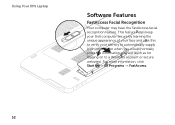
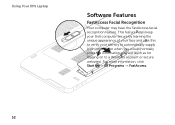
For more information, click Start → All Programs → FastAccess.
52 Using Your XPS Laptop
Softwar1e Features
FastAccess Facial Recognition
Your computer may have the FastAccess facial recognition feature. This feature 2helps keep your Dell computer secure by learning the unique appearance of your face and us3es this to verify your identity to automatically...
Setup Guide - Page 55
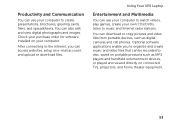
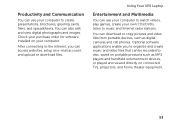
Check your purchase order for software installed on connected TVs, projectors, and home theater equipment.
53
You can ...such as digital cameras and cell phones. You can also edit and view digital photographs and images.
Using Your XPS Laptop
Entertainment and Multimedia
You can use your computer to create presentations, brochures, greeting cards, fliers, and spreadsheets.
Optional...
Setup Guide - Page 56


...a password‑protected account. Using Your XPS Laptop
Dell DataSafe Online Backup
NOTE: Dell DataSafe Online is supported only on Dell Stage.
• Minimize -
Dell DataSafe Online is recommended for fast upload/download speeds.
To launch Dell Stage, click Start → All Programs→ Dell Stage→ Dell Stage. Dell Stage
The Dell Stage software provides access to the...
Setup Guide - Page 57
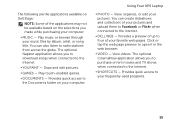
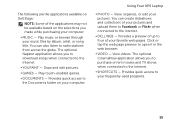
... the selections you to download songs when connected to open it in the web browser.
• VIDEO - Provides quick access to the Internet.
• DELL WEB - Using Your XPS Laptop
• PHOTO - You can also listen to the Internet.
• SHORTCUTS - Draw and edit pictures.
• GAMES - Play touch-enabled games.
• DOCUMENTS...
Setup Guide - Page 79
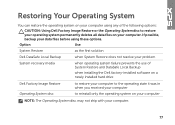
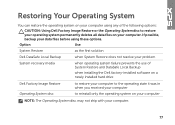
...when operating system failure prevents the use of the following options:
CAUTION: Using Dell Factory Image Restore or the Operating System disc to reinstall only the operating system... using any of System Restore and DataSafe Local Backup
when installing the Dell factory-installed software on a newly installed hard drive
Dell Factory Image Restore Operating System disc
to restore your computer...
Setup Guide - Page 98


... configuration of your computer, see the About Your System section in the notification area of your computer. To launch the Dell Support Center, click the icon in the Dell Support Center.
Computer Model
Dell XPS L502X
Computer Information
System chipset Mobile Intel 6 series express chipset HM67
Processor type Intel Core i5 Intel Core i7
96...
Similar Questions
How To Set Up Tv Tuner Of Xps L502x Using Windows Media Ctr
(Posted by Salvamac 9 years ago)
How To Install Reinstall Windows Xp By Using A Windows Xp Disk
This is a dellpc
This is a dellpc
(Posted by anitaplummer 10 years ago)

