Dell XPS L502X Support Question
Find answers below for this question about Dell XPS L502X.Need a Dell XPS L502X manual? We have 2 online manuals for this item!
Question posted by RV7DRgael0 on September 29th, 2013
How To Open A Dell Xps L502x Case
The person who posted this question about this Dell product did not include a detailed explanation. Please use the "Request More Information" button to the right if more details would help you to answer this question.
Current Answers
There are currently no answers that have been posted for this question.
Be the first to post an answer! Remember that you can earn up to 1,100 points for every answer you submit. The better the quality of your answer, the better chance it has to be accepted.
Be the first to post an answer! Remember that you can earn up to 1,100 points for every answer you submit. The better the quality of your answer, the better chance it has to be accepted.
Related Dell XPS L502X Manual Pages
Setup Guide - Page 9


... . Do not place your computer.
Before Setting Up Your Computer
When positioning your computer, ensure that you allow dust to overheat. Restricting airflow around your Dell XPS laptop. Restricting the airflow can damage the computer, deteriorate the computer performance, or cause a fire.
Setup Guide - Page 13


.... Doing so may take you will take some time to complete. Setting Up Your XPS Laptop
Set Up Microsoft Windows
Your Dell computer is recommended that you download and install the latest BIOS and drivers for the...system's setup process. The Windows setup screens will need to support.dell.com/MyNewDell.
11 To set up an Internet connection. NOTE: For optimal performance of your computer available...
Setup Guide - Page 14


... to the operating state it was in an undesirable operating state. Setting Up Your XPS Laptop
Create System Recovery Media (Recommended)
NOTE: It is recommended that you create a system...while preserving data files (without the need of 8 GB or DVD-R/DVD+R/Blu-ray Disc NOTE: Dell DataSafe Local Backup does not support rewritable discs.
12 The system recovery media can use the system recovery...
Setup Guide - Page 15


... adapter is connected (see "System Recovery Media" on the screen. Insert the disc or USB key in the computer. 3. Click Start → All Programs→ Dell DataSafe Local Backup. 4. Setting Up Your XPS Laptop To create a system recovery media: 1.
Setup Guide - Page 21


... You can download and install the latest driver for "Intel Wireless Display Connection Manager" from support.dell.com. If not already inserted, turn off the computer and insert the mini B-CAS card into ...
1. Connect the TV/digital antenna cable or the cable adapter to Existing Adapter. Setting Up Your XPS Laptop
Set Up the TV Tuner (Optional)
NOTE: Availability of the TV tuner may vary by region....
Setup Guide - Page 24


.... Before you can purchase one from dell.com. Click Start → Control ... "Enable or Disable Wireless" on page 23. Save and close any open files, and exit any open programs.
3. To complete setting up your connection to a wireless router...network connection and an Internet Service Provider (ISP).
Setting Up Your XPS Laptop
Connect to the Internet (Optional)
To connect to the Internet,...
Setup Guide - Page 25


...network, and
then click Network and Sharing Center→ Set up your country.
Save and close any open files, and exit any open programs.
2. The Connect to the Internet. NOTE: If you get one. Setting Up Your Internet Connection...an ISP, the Connect to complete the setup.
23 Setting Up Your XPS Laptop
To set up a new connection or network→ Connect to the Internet window appears.
Setup Guide - Page 26


Using Your XPS Laptop
This section provides information about the features available on your Dell XPS laptop. Right View Features
1
2 34
56
24
Setup Guide - Page 27


... Discs (optional). For more information, see "Using the Emergency Eject Hole" on page 44.
2 Optical drive light - Can also be purchased separately.
Using Your XPS Laptop
1 Optical drive - Opens the optical drive tray when pressed.
4 Emergency eject hole - Use to amplifiers, speakers, or
TVs for digital audio output. For more information, see "Using...
Setup Guide - Page 29


...To continue charging, disconnect the USB device and connect it again.
In such cases, turn off or in
sleep state. NOTE: If you to charge the ... the computer is powered on/off your computer while charging a USB device, the device stops charging. Using Your XPS Laptop
7
Audio-in sleep state. Connects to eSATA
compatible storage devices (such as external hard drives or optical drives)...
Setup Guide - Page 39


Using Your XPS Laptop
Disabling Battery Charging
You may be disabled in the System Setup (BIOS) utility.
37 In the search box, type Power Options and press . 4.
Ensure that ... and then click OK. NOTE: Battery charging can also be required to disable the battery charging feature while on . 2. In the Power Options window, click Dell Battery Meter. 5.
Setup Guide - Page 46


Using Your XPS Laptop
6
Audio control-panel control - Keep the optical drive tray closed when you open or close it. Push the optical drive tray back into the drive.
44 ...plays or records CDs, DVDs, and Blu-ray Discs (optional).
The
control panel allows you to launch the Dell Audio control panel. Ensure that the side with print or writing is facing upward when placing discs on the ...
Setup Guide - Page 47


Insert a small pin or unfolded paper clip into the emergency eject hole and push firmly until
the drive tray opens.
45 To open the drive tray. Turn off the computer. 2. Using Your XPS Laptop
Using the Emergency Eject Hole
If the optical drive tray does not eject when you press the eject button, you can use the emergency eject hole to open the drive tray using the emergency eject hole: 1.
Setup Guide - Page 51


Using Your XPS Laptop
Dwell
Allows you to scroll up or down on the selected object when the entire object is ...window. Flick
Allows you to access additional information by simulating a right-click. Move a finger quickly in the desired direction to open context-sensitive menus. Move two fingers in the desired direction to scroll through content in the active window like pages in a playlist...
Setup Guide - Page 53


...the safety instructions that shipped with the slots on the battery bay. 2. Do not use a battery purchased from Dell. Align the tabs on the battery with your computer. Slide the battery release latch to the side. 3. This ...1. Lift the battery up at an angle and remove it over. 2. Using Your XPS Laptop
Removing and Replacing the Battery
WARNING: Before you begin any of fire or explosion.
Setup Guide - Page 54
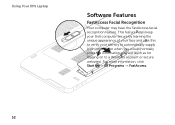
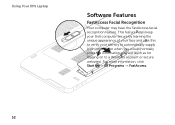
Using Your XPS Laptop
Softwar1e Features
FastAccess Facial Recognition
Your computer may have the FastAccess facial recognition feature. For more information, click Start → All Programs → FastAccess.
52 This feature 2helps keep your Dell computer secure by learning the unique appearance of your face and us3es this to verify your identity to automatically...
Setup Guide - Page 56


... application shortcut to DellDataSafe.com. Follow the instructions on your computer using a password‑protected account.
NOTE: Some of your desktop.
2.
Using Your XPS Laptop
Dell DataSafe Online Backup
NOTE: Dell DataSafe Online is supported only on Windows operating systems.
NOTE: A broadband connection is an automated backup and recovery service that helps protect your...
Setup Guide - Page 57
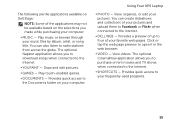
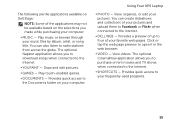
...you to purchase or rent movies and TV shows when connected to open it in the web browser.
• VIDEO - Using Your XPS Laptop
• PHOTO - Play music or browse through your pictures....The optional Napster application allows you to download songs when connected to the Internet.
• DELL WEB -
You can also listen to your favorite web pages. Provides quick access to four ...
Setup Guide - Page 58


...technology enhances the performance of your computer, while minimizing the impact on battery life. Using Your XPS Laptop
• STICKYNOTES - These notes will appear on the bulletin board the next time you ...Intel graphic processing unit (GPU) with NVIDIA's Optimus technology. The tile allows you to open it in the web browser.
The NVIDIA GPU is equipped with the discrete NVIDIA GPU...
Setup Guide - Page 98


... Center.
For more information regarding the configuration of your computer, see the About Your System section in the notification area of your computer. Computer Model
Dell XPS L502X
Computer Information
System chipset Mobile Intel 6 series express chipset HM67
Processor type Intel Core i5 Intel Core i7
96
Memory
Memory module connector
Memory module...
Similar Questions
About Tpm In Dell Xps L502x
Can we install or enable tpm 2.0 in Dell XPS L502X ?
Can we install or enable tpm 2.0 in Dell XPS L502X ?
(Posted by syeduzairzaidi97 2 years ago)
Dell Xps L502x . I Want Full Service
Am using dell xps l502x laptop... i want full service manual....help me...
Am using dell xps l502x laptop... i want full service manual....help me...
(Posted by GOKUL05 11 years ago)

