Dell XPS 8500 Support Question
Find answers below for this question about Dell XPS 8500.Need a Dell XPS 8500 manual? We have 2 online manuals for this item!
Question posted by romrho56 on April 30th, 2014
How To Remove The Front Cover Of Xps 8500
The person who posted this question about this Dell product did not include a detailed explanation. Please use the "Request More Information" button to the right if more details would help you to answer this question.
Current Answers
There are currently no answers that have been posted for this question.
Be the first to post an answer! Remember that you can earn up to 1,100 points for every answer you submit. The better the quality of your answer, the better chance it has to be accepted.
Be the first to post an answer! Remember that you can earn up to 1,100 points for every answer you submit. The better the quality of your answer, the better chance it has to be accepted.
Related Dell XPS 8500 Manual Pages
Owner's Manual (PDF) - Page 2


...® is strictly forbidden. Dell Inc. Information in trademarks and trade names other countries. Trademarks used in this text: Dell™, the DELL logo, and XPS™ are either trademarks or registered trademarks of Dell Inc.
and is subject to hardware or loss of data, and tells you make better use...
Owner's Manual (PDF) - Page 3
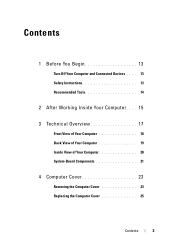
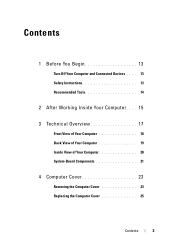
... Overview 17
Front View of Your Computer 18 Back View of Your Computer 19 Inside View of Your Computer 20 System-Board Components 21
4 Computer Cover 23
Removing the Computer Cover 23 Replacing the Computer...
Owner's Manual (PDF) - Page 8
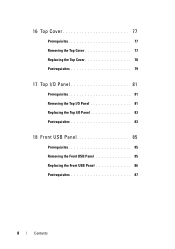
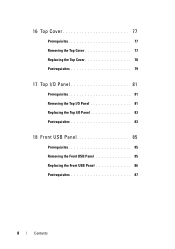
16 Top Cover 77
Prerequisites 77 Removing the Top Cover 77 Replacing the Top Cover 78 Postrequisites 79
17 Top I/O Panel 81
Prerequisites 81 Removing the Top I/O Panel 81 Replacing the Top I/O Panel 83 Postrequisites 83
18 Front USB Panel 85
Prerequisites 85 Removing the Front USB Panel 85 Replacing the Front USB Panel 86 Postrequisites 87
8
Contents
Owner's Manual (PDF) - Page 14


... program available at the back of the components inside your computer, and protecting against electrostatic discharge. CAUTION: Only a certified service technician is authorized to remove the computer cover and access any connector pins.
Some cables have connectors with locking tabs or thumb-screws that the connectors and ports are correctly oriented and...
Owner's Manual (PDF) - Page 23


... best practices information, see the Regulatory Compliance Homepage at least 30 cm (1 ft.) of the computer. 4 Lift the cover away from the front of desk top space. Removing the Computer Cover
NOTE: Ensure that you remove the security cable from the security cable slot (if applicable). 1 Lay the computer on page 13.
CAUTION: Ensure...
Owner's Manual (PDF) - Page 27


Prerequisites
1 Remove the computer cover. See "Removing the Computer Cover" on page 13. Allow the memory module(s) to ...
Memory Module(s)
27 For additional safety best practices information, see the Regulatory Compliance Homepage at dell.com/regulatory_compliance. Removing Memory Module(s)
WARNING: The memory module(s) may become very hot during normal operation. 5
Memory Module(s)
WARNING:...
Owner's Manual (PDF) - Page 31


See "Removing the Computer Cover" on page 13. Prerequisites
1 Remove the computer cover. Removing the Front Bezel
1 Place the computer in "Before You Begin" on page 23.
Front Bezel
31
6
Front Bezel
WARNING: Before working inside your computer, read ...
Owner's Manual (PDF) - Page 35


...-Card Bracket (optional)
WARNING: Before working inside your computer and follow the steps in a secure location.
Graphics-Card Bracket (optional)
35 Prerequisites
1 Remove the computer cover.
Removing the Graphics-Card Bracket
1 Remove the screws that shipped with your computer, read the safety information that secure the graphics-card bracket to the chassis. 2 Lift the...
Owner's Manual (PDF) - Page 37


... system board, see the Regulatory Compliance Homepage at dell.com/regulatory_compliance.
Removing the Graphics Card
1 Remove the screw that shipped with your computer is equipped with one PCI-Express...bracket and set it aside in "Before You Begin" on page 13. Prerequisites
1 Remove the computer cover. 8
Graphics Card
WARNING: Before working inside your computer, read the safety information ...
Owner's Manual (PDF) - Page 43


For additional safety best practices information, see the Regulatory Compliance Homepage at dell.com/regulatory_compliance.
See "Removing the Graphics-Card Bracket" on page 13.
Prerequisites
1 Remove the computer cover. 9
PCI-Express x1 Card(s)
WARNING: Before working inside your computer, read the safety information that shipped with your computer and follow the steps in "Before...
Owner's Manual (PDF) - Page 49


... combo card. Your computer supports one half Mini-Card slot for Mini-Cards from sources other than Dell.
See "Removing the Computer Cover" on page 13.
Wireless Mini-Card
49 Prerequisites
1 Remove the computer cover. If you ordered a wireless Mini-Card with your computer and follow the steps in "Before You Begin" on page...
Owner's Manual (PDF) - Page 53


... best practices information, see the Regulatory Compliance Homepage at dell.com/regulatory_compliance. See "Removing the Top Cover" on page 23.
2 Remove the front bezel. Prerequisites
1 Remove the computer cover. See "Removing the Computer Cover" on page 77. See "Removing the Front Bezel" on page 13. Removing the Mini-Card Antennas
1 Disconnect the Mini-Card antenna cable(s) from the Mini...
Owner's Manual (PDF) - Page 57


See "Removing the Computer Cover" on the system board. Prerequisites
1 Remove the computer cover.
See "System-Board Components" on page 21.
2 Remove the screws that shipped with your computer, read the safety information that secure the mSATA drive to the system board. 3 Lift the mSATA drive away from the system-board connector.
mSATA Drive
57 Removing the...
Owner's Manual (PDF) - Page 61


... 23.
Hard Drive(s)
61 WARNING: If you remove the hard drive from the primary hard-drive. 2 Remove the screws that shipped with your computer and follow the steps in Sleep state. See "Removing the Computer Cover" on page 13. CAUTION: To avoid data loss... of the hard drive. Exercise care when handling the hard drive.
Primary Hard-Drive
Prerequisites
1 Remove the computer cover.
Owner's Manual (PDF) - Page 63
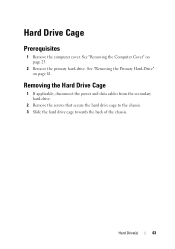
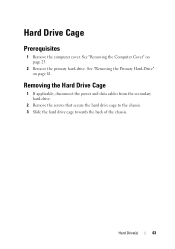
... Cage
1 If applicable, disconnect the power and data cables from the secondary hard-drive.
2 Remove the screws that secure the hard drive cage to the chassis. 3 Slide the hard drive cage towards the back of the chassis. See "Removing the Computer Cover" on page 61. See "Removing the Primary Hard-Drive" on page 23...
Owner's Manual (PDF) - Page 65


... Secondary Hard-Drive (optional)
Prerequisites
1 Remove the computer cover.
See "Replacing the Primary Hard-Drive" on page 23.
2 Remove the primary hard-drive. See "Removing the Computer Cover" on page 62.
2 Replace the computer cover. See "Removing the Primary Hard-Drive" on page 61.
3 Remove the hard drive cage.
Removing the Secondary Hard-Drive
1 Remove the screws that secure the...
Owner's Manual (PDF) - Page 67


... "Before You Begin" on page 13.
Optical Drive(s)
67
See "Removing the Computer Cover" on page 31. For additional safety best practices information, see the Regulatory Compliance Homepage at dell.com/regulatory_compliance. See "Removing the Front Bezel" on page 23.
2 Remove the front bezel. Removing the Optical Drive
1 Disconnect the power and data cables from...
Owner's Manual (PDF) - Page 69
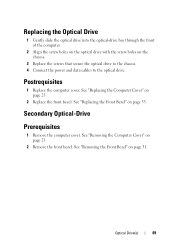
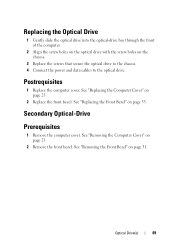
... page 25.
2 Replace the front bezel. See "Replacing the Front Bezel" on page 31. Optical Drive(s)
69 Secondary Optical-Drive
Prerequisites
1 Remove the computer cover.
Postrequisites
1 Replace the computer cover.
See "Removing the Front Bezel" on page 33.
Replacing the Optical Drive
1 Gently slide the optical drive into the optical-drive bay through the...
Owner's Manual (PDF) - Page 73


For additional safety best practices information, see the Regulatory Compliance Homepage at dell.com/regulatory_compliance. See "Removing the Optical Drive" on page 77.
Media-Card Reader
73 See "Removing the Top Cover" on page 67. 4 Remove the top cover.
15
Media-Card Reader
WARNING: Before working inside your computer, read the safety information that shipped with...
Owner's Manual (PDF) - Page 77


... You Begin" on page 31. 3 Remove the optical drive.
Removing the Top Cover
1 Pull the release tab, and slide the top cover towards the front of the computer to release the top-cover tabs from the slots on page 23.
2 Remove the front bezel. Top Cover
77 Prerequisites
1 Remove the computer cover. See "Removing the Front Bezel" on page 13...
Similar Questions
How To Remove Dell Xps 8500 Desktop Back Panel Youtube
(Posted by jobmoRond 10 years ago)
Battery Removal From Xps 15z
My screen is blank and the PC is running. No keys are working on the keyboard. How can I shut it dow...
My screen is blank and the PC is running. No keys are working on the keyboard. How can I shut it dow...
(Posted by thekavans 11 years ago)
How To Remove Cover Of Dell Insperon N5110
how to remove cover of dell inpeeronN5110 if there is no release button
how to remove cover of dell inpeeronN5110 if there is no release button
(Posted by thakurnishant55 11 years ago)

