Dell XPS 8500 Support Question
Find answers below for this question about Dell XPS 8500.Need a Dell XPS 8500 manual? We have 2 online manuals for this item!
Question posted by angedi on August 19th, 2014
Does Dell Xps 8500 Support Pci 3 Cards
The person who posted this question about this Dell product did not include a detailed explanation. Please use the "Request More Information" button to the right if more details would help you to answer this question.
Current Answers
There are currently no answers that have been posted for this question.
Be the first to post an answer! Remember that you can earn up to 1,100 points for every answer you submit. The better the quality of your answer, the better chance it has to be accepted.
Be the first to post an answer! Remember that you can earn up to 1,100 points for every answer you submit. The better the quality of your answer, the better chance it has to be accepted.
Related Dell XPS 8500 Manual Pages
Owner's Manual (PDF) - Page 2


... and trade names other countries. disclaims any manner whatsoever without notice. © 2012 Dell Inc. Reproduction of these materials in any proprietary interest in this text: Dell™, the DELL logo, and XPS™ are either trademarks or registered trademarks of Dell Inc. Microsoft®, Windows®, and the Windows start button logo are trademarks...
Owner's Manual (PDF) - Page 5
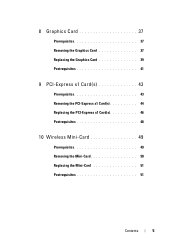
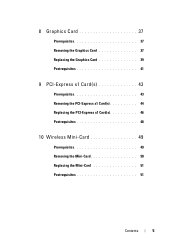
8 Graphics Card 37
Prerequisites 37 Removing the Graphics Card 37 Replacing the Graphics Card 39 Postrequisites 41
9 PCI-Express x1 Card(s 43
Prerequisites 43 Removing the PCI-Express x1 Card(s 44 Replacing the PCI-Express x1 Card(s 46 Postrequisites 48
10 Wireless Mini-Card 49
Prerequisites 49 Removing the Mini-Card 50 Replacing the Mini-Card 51 Postrequisites 51
Contents
5
Owner's Manual (PDF) - Page 13


... ensure your computer. WARNING: Disconnect all power sources before you are using a different operating system, see the Regulatory Compliance Homepage at dell.com/regulatory_compliance. CAUTION: To avoid damaging the components and cards, handle them by their electrical outlets.
4 Disconnect all telephone cables, network cables, and attached devices from your computer from their...
Owner's Manual (PDF) - Page 14


... anything inside your computer and then unplug the cable from your computer, ground yourself by touching an unpainted metal surface, such as the metal at support.dell.com
14
Before you must disengage before disconnecting the cable. CAUTION: When you work, periodically touch an unpainted metal surface to dissipate static electricity, which...
Owner's Manual (PDF) - Page 23


...and follow the steps in a secure location. CAUTION: Ensure that sufficient space exists to support the computer with the computer cover facing up. 2 Remove the thumbscrew that secures the...it aside in "Before You Begin" on its side with the computer cover removed-at dell.com/regulatory_compliance. Computer Cover
23
For additional safety best practices information, see the Regulatory ...
Owner's Manual (PDF) - Page 35


... practices information, see the Regulatory Compliance Homepage at dell.com/regulatory_compliance. See "Removing the Computer Cover" on page 13. Prerequisites
1 Remove the computer cover. Removing the Graphics-Card Bracket
1 Remove the screws that shipped with your computer and follow the steps in a secure location.
7
Graphics-Card Bracket (optional)
WARNING: Before working inside your...
Owner's Manual (PDF) - Page 37


.... Prerequisites
1 Remove the computer cover.
For additional safety best practices information, see "System-Board Components" on page 13. To locate the PCI-Express x16 connector on the system board, see the Regulatory Compliance Homepage at dell.com/regulatory_compliance.
8
Graphics Card
WARNING: Before working inside your computer and follow the steps in a secure location.
Owner's Manual (PDF) - Page 38
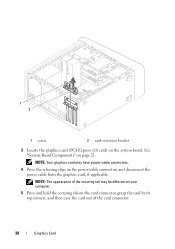
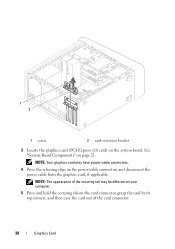
... the system board. NOTE: The appearance of the card connector.
38
Graphics Card
1 2
1 screw
2 card-retention bracket
3 Locate the graphics card (PCI-Express x16 card) on page 21. NOTE: Your graphics card may be different on your computer.
5 Press and hold the securing tab on the card connector, grasp the card by its top corners, and then ease the...
Owner's Manual (PDF) - Page 39


...:
• The guide clamp is aligned with the guide notch. • The top of all cards and filler brackets are flush with the PCI-Express x16 card connector on top of the card or filler bracket fits around the
alignment guide. Ensure that the card is firmly seated in the connector and press down firmly.
Owner's Manual (PDF) - Page 43


...PCI-Express x1 Card(s)
43 9
PCI-Express x1 Card(s)
WARNING: Before working inside your computer, read the safety information that shipped with your computer and follow the steps in "Before You Begin" on page 35.
See "Removing the Graphics-Card... Bracket" on page 13. Prerequisites
1 Remove the computer cover. See "Removing the Computer Cover" on page 23.
2 Remove the graphics-card bracket...
Owner's Manual (PDF) - Page 44


Removing the PCI-Express x1 Card(s)
1 Remove the screw that secures the card-retention bracket. 2 Lift the card-retention bracket and set it aside in a secure location.
1 2
1 screw
2 card-retention bracket
44
PCI-Express x1 Card(s)
Owner's Manual (PDF) - Page 45
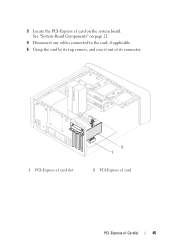
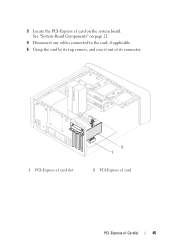
3 Locate the PCI-Express x1 card on page 21.
4 Disconnect any cables connected to the card, if applicable.
5 Grasp the card by its top corners, and ease it out of its connector.
1 PCI-Express x1 card slot
2 1
2 PCI-Express x1 card
PCI-Express x1 Card(s)
45 See "System-Board Components" on the system board.
Owner's Manual (PDF) - Page 46


Replacing the PCI-Express x1 Card(s)
1 Place the PCI-Express x1 card in the slot.
2 1
1 PCI-Express x1 card slot
2 PCI-Express x1 card
2 Replace the card-retention bracket, ensuring that:
• The guide clamp is aligned with the guide notch. • The top of all cards and filler brackets are flush with the alignment bar. • The notch on the...
Owner's Manual (PDF) - Page 48


See "Replacing the Graphics-Card Bracket" on page 15.
48
PCI-Express x1 Card(s) See "Replacing the Computer Cover" on page 25.
3 Follow the steps in "After Working Inside Your Computer" on page 36.
2 Replace the computer cover. Postrequisites
1 Replace the graphics-card bracket, if applicable.
Owner's Manual (PDF) - Page 49


..." on page 23. Prerequisites
1 Remove the computer cover. CAUTION: When the Mini-Card is already installed. See "Removing the Computer Cover" on page 13. Your computer supports one half Mini-Card slot for Mini-Cards from sources other than Dell.
Wireless Mini-Card
49
For additional safety best practices information, see "Protecting Against Electrostatic Discharge" in...
Owner's Manual (PDF) - Page 53


...Remove the front bezel. See "Removing the Top Cover" on page 13. 11
Mini-Card Antennas
WARNING: Before working inside your computer and follow the steps in "Before You Begin"... Homepage at dell.com/regulatory_compliance. Mini-Card Antennas
53
Removing the Mini-Card Antennas
1 Disconnect the Mini-Card antenna cable(s) from the Mini-Card. 2 Make note of the Mini-Card antenna-cable routing...
Owner's Manual (PDF) - Page 73


..."Removing the Computer Cover" on page 13. Media-Card Reader
73 15
Media-Card Reader
WARNING: Before working inside your computer, read ..."Removing the Optical Drive" on page 77. For additional safety best practices information, see the Regulatory Compliance Homepage at dell.com/regulatory_compliance. Prerequisites
1 Remove the computer cover. See "Removing the Top Cover" on page 67. 4 Remove ...
Owner's Manual (PDF) - Page 115


... must enter the service tag in "Before You Begin" on page 27.
4 Remove the any PCI-Express x1 card(s), if applicable. For additional safety best practices information, see the Regulatory Compliance Homepage at dell.com/regulatory_compliance. See "Removing Memory Module(s)" on page 13.
Prerequisites
1 Remove the computer cover. 25
System Board
WARNING: Before...
Owner's Manual (PDF) - Page 117


... Working Inside Your Computer" on
page 51. 7 Replace the computer cover. System-Board
117 See "Replacing the Graphics Card" on page 46. 5 Replace the memory module(s). Express x1 Card(s)" on page 39. 4 Replace any PCI-Express x1 card(s), if applicable.
NOTE: For information on system board connectors, see "System-Board Components" on page 21.
Similar Questions
What Pci Graphics Card To Get For Dell Inspiron 1750
(Posted by asupasm 10 years ago)


