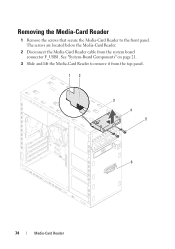Dell XPS 8500 Support Question
Find answers below for this question about Dell XPS 8500.Need a Dell XPS 8500 manual? We have 2 online manuals for this item!
Question posted by jaawhsno on July 6th, 2014
Dell Xps 8500 Sd Card Reader Will Light Up But Not Read Cards
The person who posted this question about this Dell product did not include a detailed explanation. Please use the "Request More Information" button to the right if more details would help you to answer this question.
Current Answers
Answer #1: Posted by techyagent on July 6th, 2014 10:14 AM
Does the disk show up on Disk Manager (right click on My Computer/Computer -> Manage -> Storage -> Disk Manager)? If the SD shows up, you may have to assign the drive a letter.
If it does show up in Disk Manager, right click on the disk and choose 'Change Drive Letter'. Hopefully it will show up in explorer.
Thanks
Techygirl
Related Dell XPS 8500 Manual Pages
Similar Questions
Latitude E5530 Manual For The Sd Card Reader
I want to put my SD card right into the computer but I do not know how to get the card reader to ope...
I want to put my SD card right into the computer but I do not know how to get the card reader to ope...
(Posted by mrozekclaire 10 years ago)
How Do I Get My Inspiron M5030 To Boot From Usb/sd Card?
Trying to boot from a sd card but no option to do so in bios. I'm sure there has to be a way? Any on...
Trying to boot from a sd card but no option to do so in bios. I'm sure there has to be a way? Any on...
(Posted by atxtwitch 11 years ago)