Dell XPS 8500 Support Question
Find answers below for this question about Dell XPS 8500.Need a Dell XPS 8500 manual? We have 2 online manuals for this item!
Question posted by hkenasruiz on July 15th, 2014
Dell Xps 8500 How To Open Bios Update
The person who posted this question about this Dell product did not include a detailed explanation. Please use the "Request More Information" button to the right if more details would help you to answer this question.
Current Answers
There are currently no answers that have been posted for this question.
Be the first to post an answer! Remember that you can earn up to 1,100 points for every answer you submit. The better the quality of your answer, the better chance it has to be accepted.
Be the first to post an answer! Remember that you can earn up to 1,100 points for every answer you submit. The better the quality of your answer, the better chance it has to be accepted.
Related Dell XPS 8500 Manual Pages
Owner's Manual (PDF) - Page 2


...permission of these materials in any proprietary interest in this document is strictly forbidden.
Reproduction of Dell Inc. Trademarks used in the United States and/or other than its own.
2012 - 04... or registered trademarks of Microsoft Corporation in this text: Dell™, the DELL logo, and XPS™ are either potential damage to hardware or loss of data, and tells ...
Owner's Manual (PDF) - Page 13


... using a different operating system, see the Regulatory Compliance Homepage at dell.com/regulatory_compliance.
WARNING: Before working inside your computer, read the ... To avoid damaging the components and cards, handle them by their electrical outlets.
4 Disconnect all open files and exit all telephone cables, network cables, and attached devices from potential damage and ensure ...
Owner's Manual (PDF) - Page 14


... following tools:
• Small Phillips screwdriver
• Hex nut driver
• Flash BIOS executable update program available at the back of the components inside the computer. While you disconnect a cable... ground yourself by touching an unpainted metal surface, such as the metal at support.dell.com
14
Before you must disengage before disconnecting the cable. CAUTION: Only a certified ...
Owner's Manual (PDF) - Page 17


For additional safety best practices information, see the Regulatory Compliance Homepage at dell.com/regulatory_compliance. Technical Overview
17
3
Technical Overview
WARNING: Before working inside your computer, read the safety information that shipped with your computer and follow the steps in "Before You Begin" on page 13.
Owner's Manual (PDF) - Page 23


... security cable slot (if applicable). 1 Lay the computer on page 13.
Removing the Computer Cover
NOTE: Ensure that shipped with the computer cover removed-at dell.com/regulatory_compliance.
CAUTION: Ensure that sufficient space exists to the chassis, using a screw driver, if necessary. 3 Release the computer cover by sliding it aside in...
Owner's Manual (PDF) - Page 27


... your computer and follow the steps in "Before You Begin" on page 23. For additional safety best practices information, see the Regulatory Compliance Homepage at dell.com/regulatory_compliance. Allow the memory module(s) to cool before touching them. 1 Push the securing clips away from the memory module. 2 Grasp the memory module and...
Owner's Manual (PDF) - Page 28


...(s) from your computer during a memory upgrade, keep them separate from any new module(s) that you may have, even if you purchased the new module(s) from Dell.
Owner's Manual (PDF) - Page 31


... safety information that shipped with your computer and follow the steps in an upright position. 2 Grasp and release the front bezel tabs sequentially, one at dell.com/regulatory_compliance. See "Removing the Computer Cover" on page 13.
Front Bezel
31
Prerequisites
1 Remove the computer cover. For additional safety best practices information, see...
Owner's Manual (PDF) - Page 35


... Prerequisites
1 Remove the computer cover. See "Removing the Computer Cover" on page 13.
For additional safety best practices information, see the Regulatory Compliance Homepage at dell.com/regulatory_compliance. Removing the Graphics-Card Bracket
1 Remove the screws that shipped with your computer and follow the steps in a secure location. 7
Graphics-Card Bracket...
Owner's Manual (PDF) - Page 37


Prerequisites
1 Remove the computer cover. Graphics Card
37 To locate the PCI-Express x16 connector on the system board, see the Regulatory Compliance Homepage at dell.com/regulatory_compliance. See "Removing the Computer Cover" on page 21.
The system board of your computer is equipped with your computer, read the safety information ...
Owner's Manual (PDF) - Page 43


... your computer and follow the steps in "Before You Begin" on page 13. For additional safety best practices information, see the Regulatory Compliance Homepage at dell.com/regulatory_compliance.
Owner's Manual (PDF) - Page 49


... Discharge" in the safety instructions that shipped with your computer and follow the steps in protective antistatic packaging (see the Regulatory Compliance Homepage at dell.com/regulatory_compliance. NOTE: Dell does not guarantee compatibility or provide support for Wireless Local Area Network (WLAN) and Bluetooth combo card. Your computer supports one half Mini...
Owner's Manual (PDF) - Page 53


... 77. See "Removing the Front Bezel" on page 31. 3 Remove the top cover. For additional safety best practices information, see the Regulatory Compliance Homepage at dell.com/regulatory_compliance.
Owner's Manual (PDF) - Page 57


... away from the system-board connector.
See "System-Board Components" on page 13. For additional safety best practices information, see the Regulatory Compliance Homepage at dell.com/regulatory_compliance.
Owner's Manual (PDF) - Page 107


...cell battery resets the BIOS settings to the manufacturer's instructions. Coin-Cell Battery
107 For additional safety best practices information, see the Regulatory Compliance Homepage at dell.com/regulatory_compliance. See ... battery only with your computer, read the safety information that you note the BIOS settings before removing the coin-cell battery. 23
Coin-Cell Battery
WARNING: Before...
Owner's Manual (PDF) - Page 109


.... Coin-Cell Battery
109 See "Replacing the Computer Cover" on page 25.
2 Follow the steps in "After Working Inside Your Computer" on page 119.
4 Update the BIOS settings with values you may have noted before replacing the coin-cell battery. See "Entering System Setup" on page 15.
3 Enter the system setup program...
Owner's Manual (PDF) - Page 115


For additional safety best practices information, see the Regulatory Compliance Homepage at dell.com/regulatory_compliance. See "Removing the Mini-Card" on page 37. 6 Remove ... from the routing guides. 3 Remove the screws that shipped with your computer and follow the steps in the BIOS after you replace the system board. See "Removing the PCI-Express x1 Card(s)" on page 27.
4 Remove...
Owner's Manual (PDF) - Page 126


...your device is restored at the next boot.
1 If you want to boot from the network. The BIOS detects the device and adds the USB flash option to a USB device, the device must be bootable.
... feature to change the current boot sequence, for example, to boot from the optical drive to run Dell Diagnostics from a USB device, connect the USB device to a USB memory key, highlight USB Storage ...
Owner's Manual (PDF) - Page 133


... computer's Service Tag:
a Click Select Model. If you have your computer. If you do not have selected a different model and want to support.dell.com/support/downloads. 3 Locate the BIOS update file for your computer:
NOTE: The Service Tag for your computer is available or when replacing the system board. e Click Confirm. 4 A list...
Owner's Manual (PDF) - Page 134
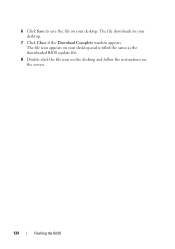
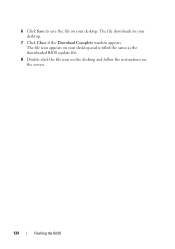
The file icon appears on your desktop.
7 Click Close if the Download Complete window appears. The file downloads to save the file on the screen.
134
Flashing the BIOS 6 Click Save to your desktop and is titled the same as the downloaded BIOS update file.
8 Double-click the file icon on the desktop and follow the instructions on your desktop.
Similar Questions
How To Flash Bios Update On Xp D830 Latitude
(Posted by ABJAbo 9 years ago)
Xps 8500 Cd Drive
How do you open the cd drive on a XPS 8500 computer?
How do you open the cd drive on a XPS 8500 computer?
(Posted by pplus10 11 years ago)

