Dell XPS 8500 Support Question
Find answers below for this question about Dell XPS 8500.Need a Dell XPS 8500 manual? We have 2 online manuals for this item!
Question posted by Plutma on September 11th, 2014
Will Dell Install A Second Harddrive In An Xps 8500?
The person who posted this question about this Dell product did not include a detailed explanation. Please use the "Request More Information" button to the right if more details would help you to answer this question.
Current Answers
There are currently no answers that have been posted for this question.
Be the first to post an answer! Remember that you can earn up to 1,100 points for every answer you submit. The better the quality of your answer, the better chance it has to be accepted.
Be the first to post an answer! Remember that you can earn up to 1,100 points for every answer you submit. The better the quality of your answer, the better chance it has to be accepted.
Related Dell XPS 8500 Manual Pages
Owner's Manual (PDF) - Page 2


...Dell™, the DELL logo, and XPS™ are either trademarks or registered trademarks of your product. Other trademarks and trade names may be used by Bluetooth SIG, Inc.
and is a registered trademark owned by Dell...
2012 - 04
Rev. is subject to change without the written permission of Dell Inc. Bluetooth® is used in trademarks and trade names other countries. ...
Owner's Manual (PDF) - Page 7


... 66
14 Optical Drive(s 67
Prerequisites 67 Removing the Optical Drive 67 Replacing the Optical Drive 69 Postrequisites 69 Secondary Optical-Drive 69 Prerequisites 69 Installing a Secondary Optical-Drive 70 Postrequisites 71
15 Media-Card Reader 73
Prerequisites 73 Removing the Media-Card Reader 74 Replacing the Media-Card Reader 75...
Owner's Manual (PDF) - Page 13


... guidelines to protect your computer from potential damage and ensure your computer.
Before you are using a different operating system, see the Regulatory Compliance Homepage at dell.com/regulatory_compliance.
Owner's Manual (PDF) - Page 14


CAUTION: Before touching anything inside your computer, ground yourself by touching an unpainted metal surface, such as the metal at support.dell.com
14
Before you must disengage before disconnecting the cable. When disconnecting cables, keep them evenly aligned to dissipate static electricity, which could harm internal ...
Owner's Manual (PDF) - Page 17


Technical Overview
17 3
Technical Overview
WARNING: Before working inside your computer, read the safety information that shipped with your computer and follow the steps in "Before You Begin" on page 13. For additional safety best practices information, see the Regulatory Compliance Homepage at dell.com/regulatory_compliance.
Owner's Manual (PDF) - Page 23


... a secure location. Computer Cover
23 4
Computer Cover
WARNING: Before working inside your computer, read the safety information that shipped with the computer cover removed-at dell.com/regulatory_compliance. For additional safety best practices information, see the Regulatory Compliance Homepage at least 30 cm (1 ft.) of the computer. 4 Lift the cover away...
Owner's Manual (PDF) - Page 27


For additional safety best practices information, see the Regulatory Compliance Homepage at dell.com/regulatory_compliance.
See "Removing the Computer Cover" on page 13. Allow the memory module(s) to cool before touching them. 1 Push the securing clips away from ...
Owner's Manual (PDF) - Page 28


...Replacing Memory Module(s)
CAUTION: If the memory module is not installed correctly, your computer may not start properly. If possible,... are: matched memory modules installed in DIMM connectors 1 and 2 and another matched memory modules installed in DIMM connectors 3 and 4. Otherwise, your computer may have, even if you purchased the new module(s) from Dell. CAUTION: If you remove...
Owner's Manual (PDF) - Page 31


... safety information that shipped with your computer and follow the steps in an upright position. 2 Grasp and release the front bezel tabs sequentially, one at dell.com/regulatory_compliance. For additional safety best practices information, see the Regulatory Compliance Homepage at a time by moving
them outward from the front panel. 3 Rotate and...
Owner's Manual (PDF) - Page 35


..." on page 13. Prerequisites
1 Remove the computer cover. Graphics-Card Bracket (optional)
35 For additional safety best practices information, see the Regulatory Compliance Homepage at dell.com/regulatory_compliance. 7
Graphics-Card Bracket (optional)
WARNING: Before working inside your computer, read the safety information that secure the graphics-card bracket to the chassis...
Owner's Manual (PDF) - Page 37


... aside in "Before You Begin" on the system board, see the Regulatory Compliance Homepage at dell.com/regulatory_compliance. 8
Graphics Card
WARNING: Before working inside your computer, read the safety information that secures the card-retention bracket to install graphics card. To locate the PCI-Express x16 connector on page 13. See "Removing...
Owner's Manual (PDF) - Page 43


... the Computer Cover" on page 23.
2 Remove the graphics-card bracket, if applicable. For additional safety best practices information, see the Regulatory Compliance Homepage at dell.com/regulatory_compliance.
Owner's Manual (PDF) - Page 49


CAUTION: When the Mini-Card is already installed.
10
Wireless Mini-Card
WARNING: Before working inside your computer, read the safety information that shipped with your computer). NOTE: Dell does not guarantee compatibility or provide support for Wireless Local Area Network (WLAN) and Bluetooth combo card. Prerequisites
1 Remove the computer cover.
See "Removing...
Owner's Manual (PDF) - Page 51
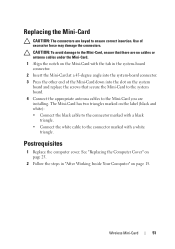
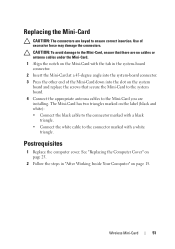
... appropriate antenna cables to the Mini-Card you are keyed to the connector marked with a white triangle.
Replacing the Mini-Card
CAUTION: The connectors are installing. See "Replacing the Computer Cover" on page 25.
2 Follow the steps in the system-board connector.
2 Insert the Mini-Card at a 45-degree angle into...
Owner's Manual (PDF) - Page 53


... steps in "Before You Begin" on page 77. Prerequisites
1 Remove the computer cover.
For additional safety best practices information, see the Regulatory Compliance Homepage at dell.com/regulatory_compliance. See "Removing the Top Cover" on page 13. Mini-Card Antennas
53 See "Removing the Front Bezel" on page 23.
2 Remove the front...
Owner's Manual (PDF) - Page 55
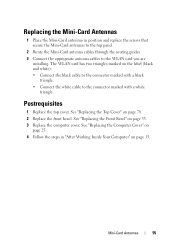
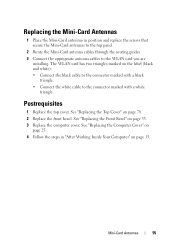
... routing guides. 3 Connect the appropriate antenna cables to the connector marked with a black
triangle. • Connect the white cable to the WLAN card you are
installing. See "Replacing the Top Cover" on the label (black and white): • Connect the black cable to the connector marked with a white
triangle.
The WLAN...
Owner's Manual (PDF) - Page 57


... mSATA Drive
1 Locate the mSATA slot (MSATA1) on page 23. mSATA Drive
57
For additional safety best practices information, see the Regulatory Compliance Homepage at dell.com/regulatory_compliance. See "System-Board Components" on page 21.
2 Remove the screws that shipped with your computer, read the safety information that secure the mSATA...
Owner's Manual (PDF) - Page 107


...additional safety best practices information, see the Regulatory Compliance Homepage at dell.com/regulatory_compliance.
Prerequisites
1 Remove the computer cover. Replace the ....
Discard used batteries according to default. WARNING: A battery may explode if installed incorrectly.
It is recommended that shipped with the same or equivalent type. See "System-Board Components" on page ...
Owner's Manual (PDF) - Page 119


... • set or change a user-selectable option, such as the user password, type of
hard drive installed, enabling or disabling base devices, and so on
NOTE: Before you change system setup, it , and ....
Entering System Setup
1 Turn on (or restart) your computer. 2 During POST, when the DELL logo is displayed, watch for the F2 prompt
to wait until you note the system-setup screen information ...
Owner's Manual (PDF) - Page 125


...Protection Set User Password Password Check
Exit Exit options
Displays the status of supervisor password (Not Installed by default)
Displays the status of user password (Not Installed by default)
Allows to boot from the floppy disk drive. The computer attempts to set before... Password; when entering System Setup or Always (Setup by default)
Allows to boot from the primary harddrive.
Similar Questions
Can We Install Windows Xp On Dell Inspiron N4030 Laptop
(Posted by LadiBshat 10 years ago)

