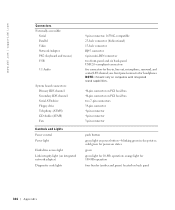Dell XPS 8300 Support Question
Find answers below for this question about Dell XPS 8300.Need a Dell XPS 8300 manual? We have 2 online manuals for this item!
Question posted by jaytojay on May 9th, 2020
When I Turn The Power On I Get An Amber Light And 4 Beeps
Current Answers
Answer #1: Posted by techyagent on May 9th, 2020 7:32 PM
Try re-seating the RAM, if still no good buy new RAM.
RAM problem yes (thank you). Fixed by moving the RAM to different slots. Just re-seating it didn't help. Also, to help find bad RAM you could use just 2 sticks (assuming you have 4), to see which ones are bad. Also, no RAM gave 2 beeps.
Thanks
Techygirl