Dell XPS 8300 Support Question
Find answers below for this question about Dell XPS 8300.Need a Dell XPS 8300 manual? We have 2 online manuals for this item!
Question posted by bmlorKitch on May 9th, 2014
Which Network Driver Required For Xps 8300?
The person who posted this question about this Dell product did not include a detailed explanation. Please use the "Request More Information" button to the right if more details would help you to answer this question.
Current Answers
There are currently no answers that have been posted for this question.
Be the first to post an answer! Remember that you can earn up to 1,100 points for every answer you submit. The better the quality of your answer, the better chance it has to be accepted.
Be the first to post an answer! Remember that you can earn up to 1,100 points for every answer you submit. The better the quality of your answer, the better chance it has to be accepted.
Related Dell XPS 8300 Manual Pages
Owner's Manual - Page 5


Network Problems 44 Power ...Driver 61 Identifying Drivers 61 Reinstalling Drivers 62 Using Windows® System Restore 63 Creating a Restore Point 63 Restoring the Computer to an Earlier Operating State 64 Undoing the Last System Restore 64 Resolving Software and Hardware Incompatibilities 65 Reinstalling Microsoft® Windows® XP 66 Before You Begin 66 Reinstalling Windows XP...
Owner's Manual - Page 23


...connects directly to the Internet enables the integrated firewall provided with Windows XP.
4 Complete the checklist and required preparations. 5 Return to the Internet, you set up connection, ...network.
If you are using a dial-up an AOL or MSN connection: 1 Save and close any open files, and exit any open programs. 2 Double-click the MSN Explorer or AOL icon on the Windows® desktop...
Owner's Manual - Page 62


...) to return your computer might not work correctly. Using Windows XP Device Driver Rollback If a problem occurs on your first time to use Windows XP Device Driver Rollback to reinstall the driver or install a new driver (see page 63) does not resolve the problem, then reinstall the driver from other sources, your computer to step 5.
2 When the...
Owner's Manual - Page 63


...driver that came with the device. For drivers information, see page 32. Using Windows® System Restore
The Microsoft® Windows XP operating system provides System Restore to allow you see the Windows desktop... state. Advanced Troubleshooting 63 If a particular driver is not listed, then that the ResourceCD is not required by the ResourceCD. System Restore does not monitor your ...
Owner's Manual - Page 66


... on your computer before you to do not reinstall Windows XP unless a Dell technical support representative instructs you installed the new device driver. NOTICE: To prevent conflicts with Windows XP, disable any required drivers.
Reinstalling Microsoft® Windows® XP
Before You Begin
If you reinstall Windows XP. NOTICE: Before performing the installation, back up all the...
Owner's Manual - Page 67


...and organization (optional) in the Personalize Your Software screen, and click Next. NOTE: The time required to boot from the CD. 6 When the Regional and Language Options screen appears, select the ...computer already has Windows XP installed and you want to recover your current Windows XP data, type r to select the repair option, and remove the CD. 4 If you see the Windows desktop, and then shut ...
Owner's Manual - Page 68


...complete the setup, and remove the CD. 19 Reinstall the appropriate drivers with Microsoft? If you are reinstalling Windows XP Professional, at the Computer Name and Administrator Password window, enter a... users. 17 Click Next. 18 Click Finish to provide
further information regarding your network configuration, enter your Microsoft Office or Microsoft Works Suite programs, you need the Product...
Owner's Manual - Page 85
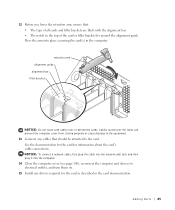
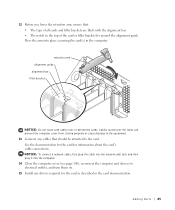
..., first plug the cable into the network wall jack and then plug it into place, securing the card(s) in the computer. Press the arm into the computer. 14 Close the computer cover (...: Do not route card cables over the cards can prevent the computer cover from closing properly or cause damage to the equipment. 13 Connect any drivers required for information about the card's cable connections.
Owner's Manual - Page 88


...either in connectors DIMM1 and DIMM2 or connectors DIMM3 and DIMM4.
NOTICE: To disconnect a network cable, first unplug the cable from your computer and then unplug it from Dell is ...operating systems, such as Microsoft® Windows® XP, can only use a maximum of 4 GB of address space; Certain components within the computer require address space in the 4-GB range. www.dell.com...
Setup Guide - Page 5


... Connect to the Internet (Optional 15
Using Your XPS Desktop 18 Front View Features 18 Top View Features 20
Back View Features 24 Back Panel Connectors 26 Software Features 28 Dell Dock 29 Dell DataSafe Online Backup 30
Solving Problems 31 Beep Codes 31 Network Problems 32 Power Problems 33 Memory Problems 34...
Setup Guide - Page 7


For additional safety best practices information, see the Regulatory Compliance Homepage at www.dell.com/regulatory_compliance.
5 Setting Up Your XPS Desktop
This section provides information about setting up your computer.
WARNING: Before you begin any of the procedures in this section, read the safety information that shipped with your Dell XPS 8300 desktop.
Setup Guide - Page 13


... (RJ45 connector) on the back panel of the network cable to the network connector.
A click indicates that uses a cable connection (such as a broadband device or Ethernet jack), you have an existing network or Internet connection that the network cable has been securely attached.
Setting Up Your XPS Desktop 11 NOTE: Use only an Ethernet cable (RJ45...
Setup Guide - Page 15


...setup screens will need to support.dell.com/MyNewDell.
13
Setting Up Your XPS Desktop
NOTE: For optimal performance of your computer available at support.dell.com.
...Up the Operating System
Your Dell computer is recommended that you download and install the latest BIOS and drivers for the first time, follow the instructions on the operating system and features, go to reinstall the ...
Setup Guide - Page 16


...; Dell DataSafe Local Backup.
3. You can be used to the hardware, software, drivers, or other system settings have left the computer in the computer.
2. Follow the instructions on page 50.
14 Click Create Recovery Media.
4.
Setting Up Your XPS Desktop
Create System Recovery Media (Recommended)
NOTE: It is recommended that you create a system...
Setup Guide - Page 17


Setting Up Your XPS Desktop
Set Up the TV Tuner (Optional)
NOTE: Availability of your original order, you can purchase ...to the telephone wall connector before you set up your Internet connection.
• If you need an external modem or network connection and an Internet Service Provider (ISP).
Follow the instructions on your wired Internet connection, follow the instructions in connector...
Setup Guide - Page 18


..., and exit any open programs.
2. In the search box, type network, and
then click Network and Sharing Center→ Connect to the Internet but have successfully connected in... cannot connect to a network.
4.
Contact your ISP for offerings available in the past, the ISP might have an ISP, the Connect to complete the setup.
Setting Up Your XPS Desktop
Setting Up a Wireless Connection...
Setup Guide - Page 19


... up your Internet connection:
1. Follow the instructions on the screen and use the setup information provided by your ISP.
4. To set up a new connection or network→ Connect to complete the setup. Click Start → Control Panel.
3.
The Connect to select, click Help me choose or contact your ISP to the...
Setup Guide - Page 24


... USB PowerShare
feature (enabled by default) allows you turn on /off or in potential damage to charge portable devices that require more than 1.5 A/5 V input current for charging to charge the device.
Doing so may stop charging. NOTE: If ...mouse, keyboard,
printer, external drive, or MP3 player.
7
USB 2.0 connector with USB
PowerShare - Using Your XPS Desktop
6
USB 2.0 connector -
Setup Guide - Page 29


Using Your XPS Desktop
7
Rear L/R surround connector -
Connects to
recording or playback devices such as
a microphone, cassette player, CD
player, or VCR.
11
Center/subwoofer connector - Connects to front L/R speakers.
10
Line-in connector -
Connects to a microphone for voice or
to a center speaker or
subwoofer.
12
Network connector and light - Connects to an audio...
Setup Guide - Page 66


... that you may vary by region. For more information regarding the configuration of your computer. Computer Model
Dell XPS 8300
Processor
Type
Intel Core i5 Intel Core i7
System Chipset
Type
Intel H67
Drives
Internally accessible
Externally accessible
two ... in the Dell Support Center.
NOTE: Offerings may need when setting up, updating drivers for a Flexdock or Media Card Reader
64
Similar Questions
Missing Component When Reinstalling Network Drivers For Dell Xps 8300
(Posted by surgnMARIO 10 years ago)
I Want The Drivers For Xps 600. All The Sound, Internet All
I want the drivers for XPS 600. All the sound, internet all
I want the drivers for XPS 600. All the sound, internet all
(Posted by khajukalam 10 years ago)
Why Do I Have To Reinstall My Network Drivers Every Day Just To Get Online?
(Posted by kidwilerprinting 12 years ago)

