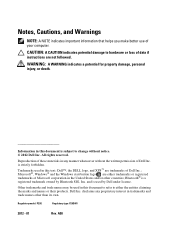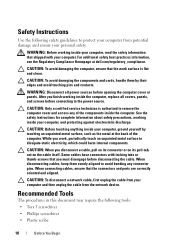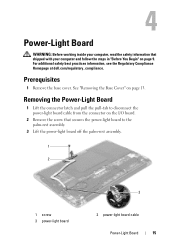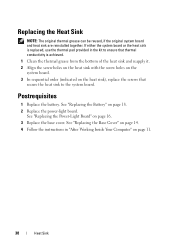Dell XPS 13 Support Question
Find answers below for this question about Dell XPS 13.Need a Dell XPS 13 manual? We have 2 online manuals for this item!
Question posted by maxwparker on June 10th, 2014
How Do I Select An Item And Shift It Using The Touch Pad?
How can I achieve the above without using a mouse?
Current Answers
Related Dell XPS 13 Manual Pages
Similar Questions
Dell Xps 13 Manual
I found the site and listing of some 74 pages, but when I attempt to print them, all I get are small...
I found the site and listing of some 74 pages, but when I attempt to print them, all I get are small...
(Posted by miltpel 9 years ago)
How To Increase Screen Size On Inspiron N7010 Laptop Using Touch Pad
(Posted by danitier 10 years ago)
Configurating Touch Pad
I have a new inspiron N5050, and my touch pad cant move the page up and down thanks
I have a new inspiron N5050, and my touch pad cant move the page up and down thanks
(Posted by asselmd 11 years ago)
Can't Disable Touch Pad
I have a new Dell Latitude E6320. The touch pad is very annoying when I'm typing. I pressed Fn + F5 ...
I have a new Dell Latitude E6320. The touch pad is very annoying when I'm typing. I pressed Fn + F5 ...
(Posted by Alexwei 11 years ago)
Touch Pad Mouse
I want to toggle touch pad mouse off & on. How do I do this
I want to toggle touch pad mouse off & on. How do I do this
(Posted by andywitz1 11 years ago)