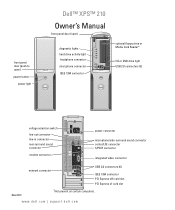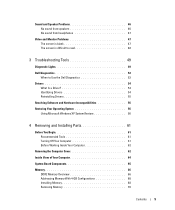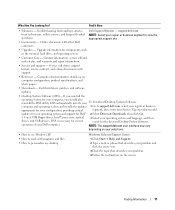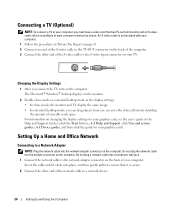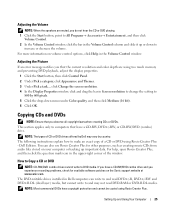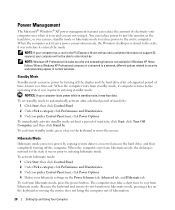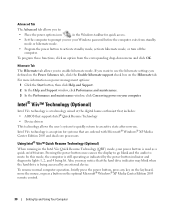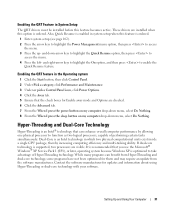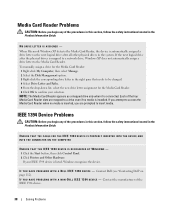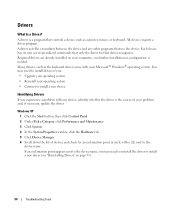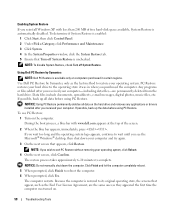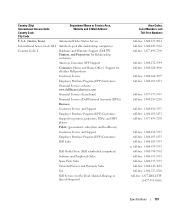Dell XPS Support Question
Find answers below for this question about Dell XPS.Need a Dell XPS manual? We have 1 online manual for this item!
Question posted by darriankline on November 21st, 2021
Button Above Wifi On And Off Switch
There Is a button above the wifi switch with a wifi signal one it the switch has a logo of a cell phone tower the switch turns the ability to ping a signal from a tower what does the button do though
Current Answers
Answer #1: Posted by SonuKumar on November 22nd, 2021 9:05 AM
Please respond to my effort to provide you with the best possible solution by using the "Acceptable Solution" and/or the "Helpful" buttons when the answer has proven to be helpful.
Regards,
Sonu
Your search handyman for all e-support needs!!
Related Dell XPS Manual Pages
Similar Questions
Dell Desktop Xps 400 Power Button Is Flashing Amber Brown And Will Not Power On
(Posted by nelsonquisido 9 years ago)
Compatability
Hi I was wondering if you could tell me if the seagate momentus xt 750gb is compatabile with the del...
Hi I was wondering if you could tell me if the seagate momentus xt 750gb is compatabile with the del...
(Posted by steveroyal 10 years ago)
My Screen Is Upside Down Xps 27' One
My daughter sat on the wireless keyboard and now the screen is upside down how do we rotate it.
My daughter sat on the wireless keyboard and now the screen is upside down how do we rotate it.
(Posted by james56819 10 years ago)