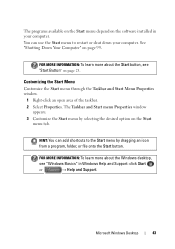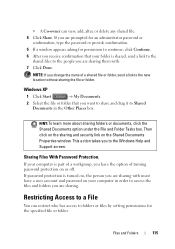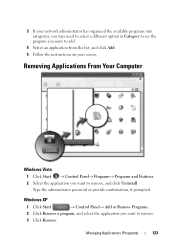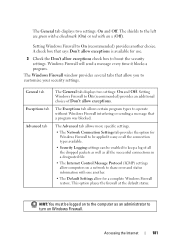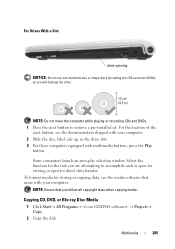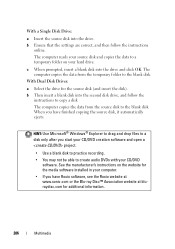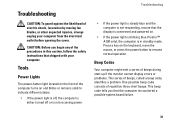Dell Vostro A180 Support Question
Find answers below for this question about Dell Vostro A180.Need a Dell Vostro A180 manual? We have 2 online manuals for this item!
Question posted by hitechcomputersonline on December 28th, 2013
Unable To Boot Windows Disk
when windows disk xp/7 is incerted and i turned on my pc and pressing F12 and selecting boot from cd option, my pc is not booting from cd/dvd of windows. i have the dvds several but not workink. send me the solution for this problem please. i have a quantity of dell vostro a180, i am running a computer shop
Current Answers
Related Dell Vostro A180 Manual Pages
Similar Questions
How To Restore Dell Desktop Vostro 200 Slim Tower Motherboard
(Posted by desanju 10 years ago)
My Dell Vostro A180 Restarting Without Going To The Windows How To Repair This?
My pc won't go to the windows just keep on restarting from windows xp display about 3 times running ...
My pc won't go to the windows just keep on restarting from windows xp display about 3 times running ...
(Posted by engsol26 11 years ago)
Vostro A 180 Pci-e Slot Not Working
Hi, I have a dell vostro A180, but in F2 setup there is no option to get display through this slot a...
Hi, I have a dell vostro A180, but in F2 setup there is no option to get display through this slot a...
(Posted by ammarbayg 12 years ago)
Have A Problem While Using The Dell Vostro A180 Since I Softwares Like Visual S
ihave a problem while using the Dell Vostro A180 since i have purchased it. Problem is that it does ...
ihave a problem while using the Dell Vostro A180 since i have purchased it. Problem is that it does ...
(Posted by nasircsprojects 12 years ago)