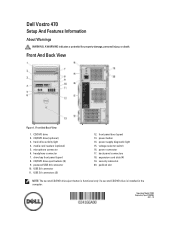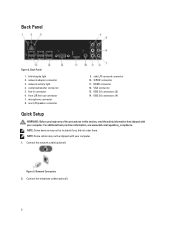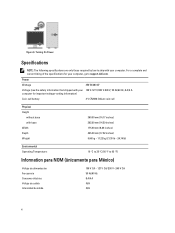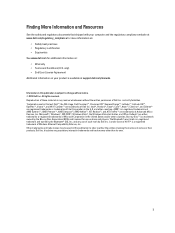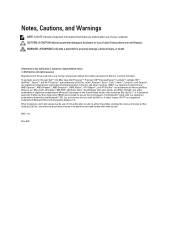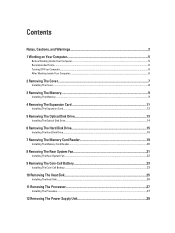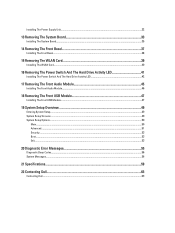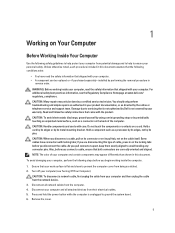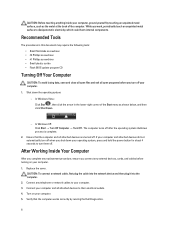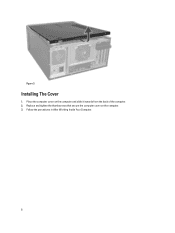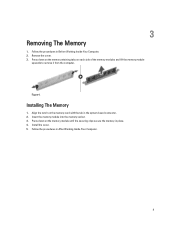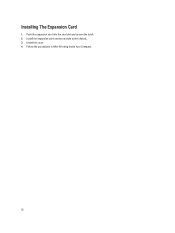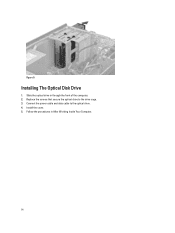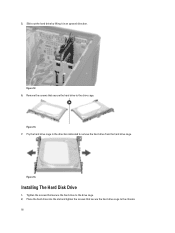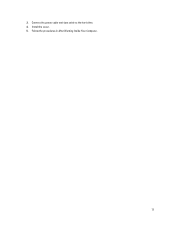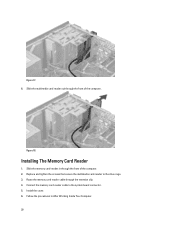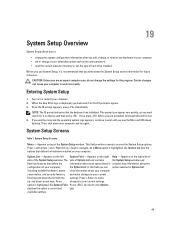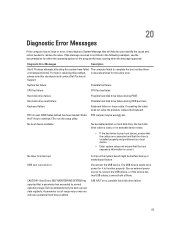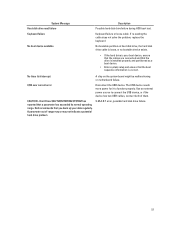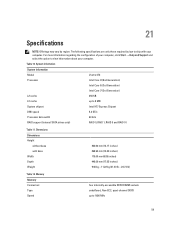Dell Vostro 470 Support Question
Find answers below for this question about Dell Vostro 470.Need a Dell Vostro 470 manual? We have 2 online manuals for this item!
Question posted by Anonymous-69001 on July 31st, 2012
How To Install Xp Dell Vostro 470
Current Answers
Answer #1: Posted by DellChinmaySharma on July 31st, 2012 10:30 PM
My name is Chinmay and I work for the Social Media and Community Team at Dell.
You can find the drivers for the Windows XP for your Vostro system from the website : support.dell.com
You can also refer to the same drivers link as below :
http://www.dell.com/support/drivers/us/en/19/DriversHome/NeedProductSelection?fkey=Drivers_PS
Just enter the service tag and you will get a list of all the drivers for your computer.
In order to install windows XP , you should have a Operating system disc for it. I will request you to add me as a friend and private message the service tag of your computer. So that I can assist you in a better way.
Glad to assist you.
Thank you.
Dell_Chinmay_S
Dell Social Media Responder
Related Dell Vostro 470 Manual Pages
Similar Questions
Where to download the drivers fpr my dell 570 inspiron desktop computer
There 4 USB ports - from left to right. No.1 has an 'lightning symbol appended to the USB sysmbol. N...