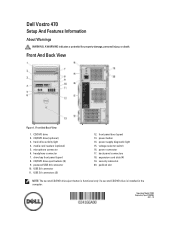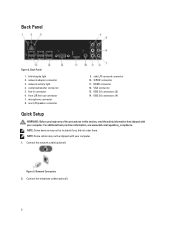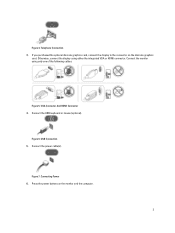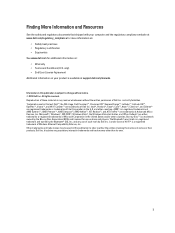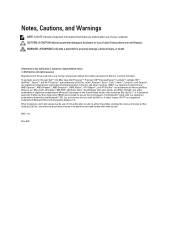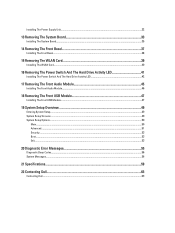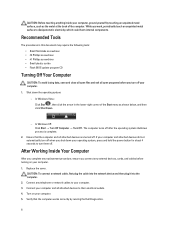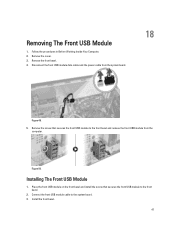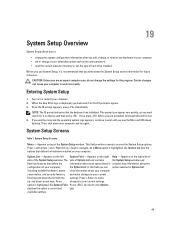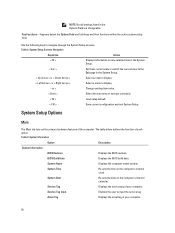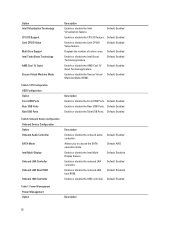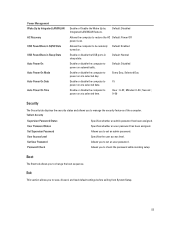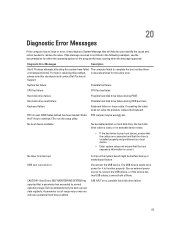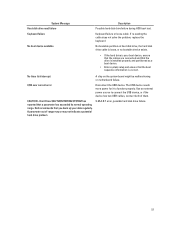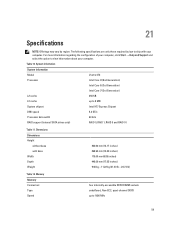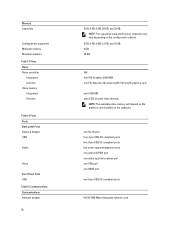Dell Vostro 470 Support Question
Find answers below for this question about Dell Vostro 470.Need a Dell Vostro 470 manual? We have 2 online manuals for this item!
Question posted by richard24277 on December 27th, 2012
Re Vostro 470 Desktop Front Panel Layout
There 4 USB ports - from left to right. No.1 has an 'lightning symbol appended to the USB sysmbol. No.2 has just the USB sysmbol. Nos 3 & 4 have a 'SS' prefix to the USB symbol. QUESTION-1 What doe these symbols signify? QUESTION-2 Where is this information documented?
Current Answers
Answer #1: Posted by NiranjanvijaykumarAtDell on December 29th, 2012 3:56 AM
Hello richard24277,
I am from Dell Social Media and Community.
The first two USB Ports are 2.0 and the other are 3.0 hence discriminated by the color of the USB ports and SS indicates Super Speed.
Please follow the link below to find the Owners manual for your system for your reference.
http://support.dell.com/support/edocs/systems/vos470/en/OM/om_en.pdf
If this has not helped you or if you need any further assistance, feel free to message me on Twitter. I will be happy to assist and Happy Holidays to you and your family.
Dell-Niranjan
Twitter: @NiranjanatDell
I am from Dell Social Media and Community.
The first two USB Ports are 2.0 and the other are 3.0 hence discriminated by the color of the USB ports and SS indicates Super Speed.
Please follow the link below to find the Owners manual for your system for your reference.
http://support.dell.com/support/edocs/systems/vos470/en/OM/om_en.pdf
If this has not helped you or if you need any further assistance, feel free to message me on Twitter. I will be happy to assist and Happy Holidays to you and your family.
Dell-Niranjan
Twitter: @NiranjanatDell
NiranjanAtDell
Dell Inc
Related Dell Vostro 470 Manual Pages
Similar Questions
Dell Inspiron 545mt Panel Layout Mod A Reset Switch And No Click Power Switch
my istar rackmount case has a dell 545mt motherboard case has power on switch with no click and rese...
my istar rackmount case has a dell 545mt motherboard case has power on switch with no click and rese...
(Posted by kickingsaturday1 10 years ago)
How To Install Xp Dell Vostro 470
How to install Dell Vostro 470 In win XP, and where is i find driver in XP
How to install Dell Vostro 470 In win XP, and where is i find driver in XP
(Posted by Anonymous-69001 11 years ago)
About Dell Vostro 220s Desktop
i have dell vostro 220s desktop, it was working properly but then suddenly next time when i put on t...
i have dell vostro 220s desktop, it was working properly but then suddenly next time when i put on t...
(Posted by slsaju 13 years ago)