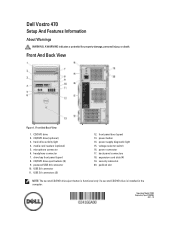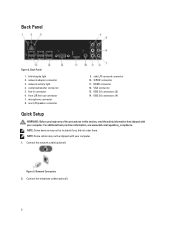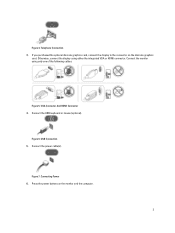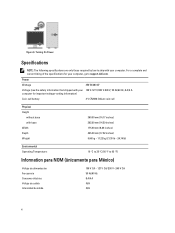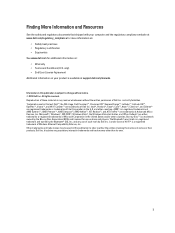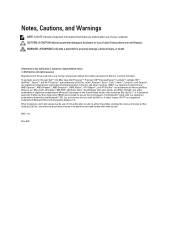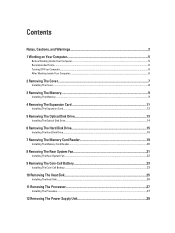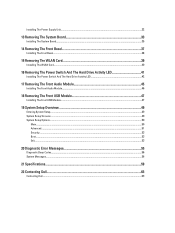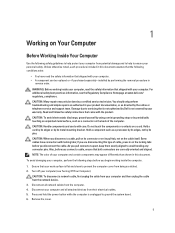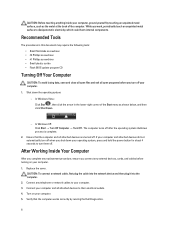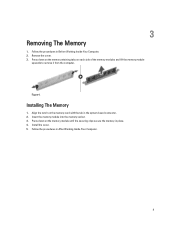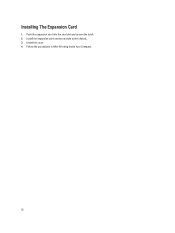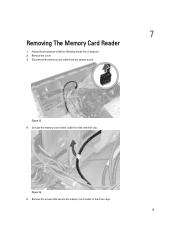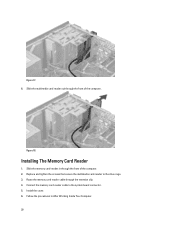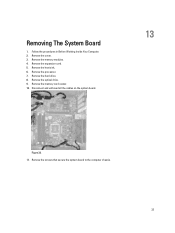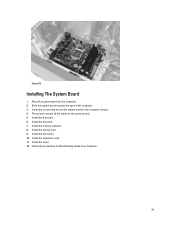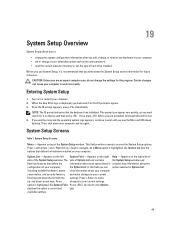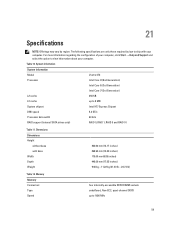Dell Vostro 470 Support Question
Find answers below for this question about Dell Vostro 470.Need a Dell Vostro 470 manual? We have 2 online manuals for this item!
Question posted by innocentgabol on January 6th, 2022
Gpu Upgrade
Current Answers
Answer #1: Posted by hzplj9 on January 6th, 2022 5:13 AM
https://smallbusiness.chron.com/change-memory-allo...
Check this crucial site for more info.
https://uk.crucial.com/compatible-upgrade-for/dell/vostro-470
Hope that fixes it.
Related Dell Vostro 470 Manual Pages
Similar Questions
Hello, I'm setting up the Vostro 470. I get this message: "Plug the monitor cable into the add-in ...
There 4 USB ports - from left to right. No.1 has an 'lightning symbol appended to the USB sysmbol. N...
I have a Dell Inspiron one 2330, I wanna play Darksiders and Skyrim any way I can upgrade the graphi...
How to install Dell Vostro 470 In win XP, and where is i find driver in XP
How much memory can i put in and what kind of memory chips? What graphics card is compatible with th...