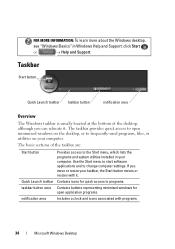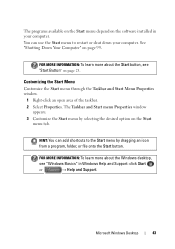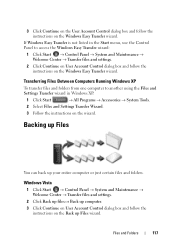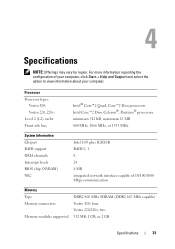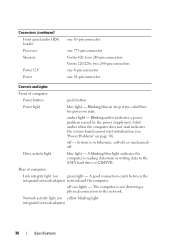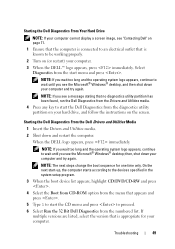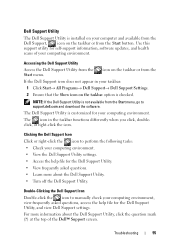Dell Vostro 220s Support Question
Find answers below for this question about Dell Vostro 220s.Need a Dell Vostro 220s manual? We have 3 online manuals for this item!
Question posted by chiustuskh on June 17th, 2014
How To Recover Start Menu On Vostro 220
The person who posted this question about this Dell product did not include a detailed explanation. Please use the "Request More Information" button to the right if more details would help you to answer this question.
Current Answers
Related Dell Vostro 220s Manual Pages
Similar Questions
What Is Dell Vostro 220 Mt ? Where Is The Manual?
(Posted by curious24 8 years ago)
Enabling A Third Monitor Using Onboard Graphics Card On A Dell Vostro 220
How do you enable a third monitor using onboard graphics card on a Dell Vostro 220?
How do you enable a third monitor using onboard graphics card on a Dell Vostro 220?
(Posted by v00doo1 11 years ago)
When I Turn Off From Start Menu Powers Off And Then Powers Back On.
(Posted by jlyjams4410 12 years ago)
About Dell Vostro 220s Desktop
i have dell vostro 220s desktop, it was working properly but then suddenly next time when i put on t...
i have dell vostro 220s desktop, it was working properly but then suddenly next time when i put on t...
(Posted by slsaju 13 years ago)