Dell Vostro 220s Support Question
Find answers below for this question about Dell Vostro 220s.Need a Dell Vostro 220s manual? We have 3 online manuals for this item!
Question posted by v00doo1 on January 8th, 2013
Enabling A Third Monitor Using Onboard Graphics Card On A Dell Vostro 220
How do you enable a third monitor using onboard graphics card on a Dell Vostro 220?
Current Answers
There are currently no answers that have been posted for this question.
Be the first to post an answer! Remember that you can earn up to 1,100 points for every answer you submit. The better the quality of your answer, the better chance it has to be accepted.
Be the first to post an answer! Remember that you can earn up to 1,100 points for every answer you submit. The better the quality of your answer, the better chance it has to be accepted.
Related Dell Vostro 220s Manual Pages
Dell™ Technology Guide - Page 2


NOTE: Steps may vary depending on the version of operating system installed on your computer. Reproduction of Dell Inc.; is a trademark owned by Dell Inc.
Trademarks used in this text: Dell, the DELL logo, DellConnect, StrikeZone, Wi-Fi Catcher, ExpressCharge, and Dell TravelLite are trademarks of these materials in any proprietary interest in default view.
Notes, Notices...
Dell™ Technology Guide - Page 17


...not Recognize a Signal 228
Evaluating Suggested Connection Configurations . . . 229
Enabling the Display View for the Computer and the TV 239
Verify the ...Card Control Features . . . . 245 Getting Help for Video Display Resolution Problems 245
Adjusting Display Settings With the Vendor Video Card Control Panel 246
Windows Vista 246 Windows XP 246
Using the Wizards 247 Using a Video Card...
Dell™ Technology Guide - Page 56


... both external desktop monitors and internal display interfaces. By consolidating the internal and external signaling methods, DisplayPort enables the introduction of "direct drive" digital monitors, resulting in or external speakers, microphone, and camera.
•Better performance than dual link DVI (10.6 Gbps vs. 9.6 Gbps)
•High-bandwidth audio. For more identical graphics cards can...
Dell™ Technology Guide - Page 166


... using...click OK.
For a public, nonsecure network, you use public wireless access frequently, subscribe to the "About Your...a public WLAN.
Disable file and print sharing.
If you are using a public Wi-Fi network connection:
1 Click Start → ...computer has a wireless switch and where it is enabled. Before using a public WLAN.
See "Using a Firewall to a Virtual Private Network (VPN)...
Dell™ Technology Guide - Page 228


FOR MORE INFORMATION: To learn more about using a video card control panel, see "Using a Video Card Wizard to Configure Display Settings" on page 247.
... the Display Properties Menu on the back of the TV, then select option #8 for the vendor video card. 9 Use the vendor video card control panel to select the appropriate display
settings. EXAMPLE: If you have inserted it into the S-Video ...
Dell™ Technology Guide - Page 243
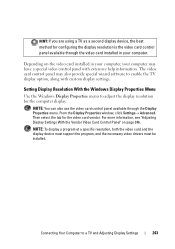
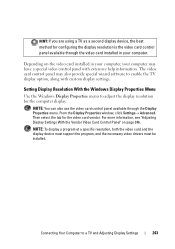
... also provide special wizard software to enable the TV display option, along with extensive help information.
From the Display Properties window, click Settings→ Advanced. HINT: If you are using a TV as a second display device, the best method for configuring the display resolution is the video card control panel available through the Display...
Dell™ Technology Guide - Page 247


... you click the tab for the specific video card, the appropriate video card control panel is displayed. When you enable your TV as a display device and set the display options: • TV wizard • Video card wizard
Using a Video Card Wizard to Configure Display Settings
Depending on the video card installed in your computer, the video control...
Dell™ Technology Guide - Page 267


... is enabled:
Windows Vista
1 Click Start → Control Panel→ System and Maintenance→ System.
2 In the left pane, click System Protection.
3 Click the System Protection tab. Ensure that Turn off System Restore is unchecked under Automatic restore points. Using Dell™ PC Restore and Dell Factory Image Restore
NOTICE: Using Dell PC Restore or Dell Factory...
Dell™ Technology Guide - Page 297


...; Remove and then reinstall any power strips being used are plugged into an electrical outlet and are turned on.
• Ensure that the electrical outlet is set to match the AC power at your location (if applicable).
• Ensure that any expansion cards, including graphics cards (see the documentation shipped with another device, such...
Dell™ Technology Guide - Page 302


... in this section, follow the safety instructions shipped with your graphics card, go to support.dell.com. The Screen is Difficult to Read
CHECK THE MONITOR CABLE CONNECTION -
• Ensure that the monitor cable is connected to the correct graphics card (for dual graphics card configurations).
• If you are using the optional DVI-to-VGA adapter, ensure that the...
Dell™ Technology Guide - Page 303


...adjusting the contrast and brightness, demagnetizing (degaussing) the monitor, and running the monitor self-test.
See the monitor documentation for Color quality and Screen resolution. C H E C K T H E G R A P H I C S C A R D P O W E R C A B L E C O N N E C T I G H T S -
Turn off nearby devices to check for the graphics card(s) is poor
Windows XP
1 Click Start
→ Control...
Setup and Quick Reference Guide - Page 1
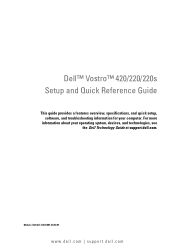
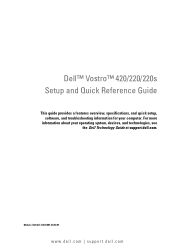
...: DCSCLF, DCSCMF, DCSCSF
www.dell.com | support.dell.com For more
information about your computer. Dell™ Vostro™ 420/220/220s Setup and Quick Reference Guide
This guide provides a features overview, specifications, and quick setup, software, and troubleshooting information for your operating system, devices, and technologies, see the Dell Technology Guide at support.dell.com.
Setup and Quick Reference Guide - Page 2


...Notice
This product incorporates copyright protection technology that helps you make better use of certain U.S. Use of Intel Corporation in trademarks and trade names other countries.
Intel,...indicates important information that is protected by Dell under license; Information in any references in this text: Dell, the DELL logo, Vostro, and DellConnect are either trademarks or registered...
Setup and Quick Reference Guide - Page 9
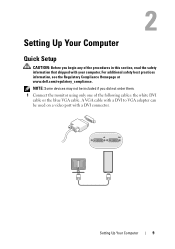
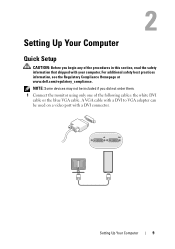
... cable.
For additional safety best practices information, see the Regulatory Compliance Homepage at www.dell.com/regulatory_compliance.
Setting Up Your Computer
9 Setting Up Your Computer
Quick Setup
CAUTION: Before you did not order them. 1 Connect the monitor using only one of the procedures in this section, read the safety information that shipped with...
Setup and Quick Reference Guide - Page 39
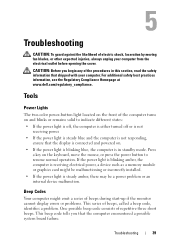
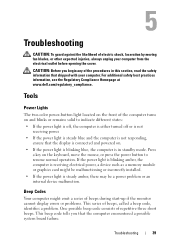
... electrical power, a device such as a memory module or graphics card might emit a series of beeps during start-up if the monitor cannot display errors or problems. This series of repetitive three ...
39 For additional safety best practices information, see the Regulatory Compliance Homepage at www.dell.com/regulatory_compliance. Tools
Power Lights
The two-color power-button light located on the...
Setup and Quick Reference Guide - Page 51


... power strips connected to the same electrical outlet
Memory Problems
CAUTION: Before you begin any expansion cards, including graphics cards (see your Service Manual at support.dell.com). I F T H E P O W E R L I G H T I S B L I N K I S S T E A D Y A M B E R - ELIMINATE INTERFERENCE - For additional safety best practices information, see the Regulatory Compliance Homepage at support...
Setup and Features Information Tech Sheet - Page 1


Dell™ Vostro™ 420/220/220s Setup and Features Information
Vostro 420 Front and Back View
1
15
2
14
16
13
3 10
4
9
12
8 7
17
5 11
6
1 optical drive 3 optional optical-drive bays (2) 5 power button, power light 7 microphone connector 9 IEEE 1394 connector (optional)
2 drive bay front panel (open) 4 media card reader (optional) 6 drive-activity light 8 headphone connector...
Setup and Features Information Tech Sheet - Page 5


...:
a The white DVI cable
b The blue VGA cable
c The VGA cable to a DVI adapter Quick Setup
WARNING: Before you did not order them.
1 Connect the monitor using one of the procedures in this section, read the safety information
that shipped with your computer.
For additional best practices information see www...
Setup and Features Information Tech Sheet - Page 7
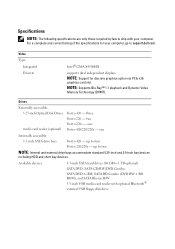
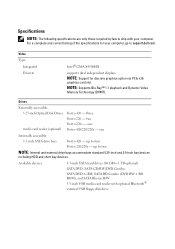
one
Internally accessible:
3.5-inch SATA drive bays
Vostro 420 - one Vostro 420/220/220s -
three Vostro 220 - Available devices
3.5-inch SATA hard drives (80 GB to support.dell.com. For a complete and current listing of the specifications for discrete graphics option via PCIe x16
graphics card slot. two Vostro 220s - up to two
NOTE: Internal and external drive bays accommodate ...
Setup and Features Information Tech Sheet - Page 10
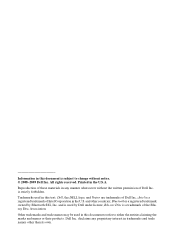
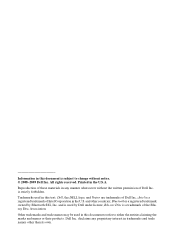
..., Inc. Dell Inc. Trademarks used in trademarks and trade names other countries; disclaims any manner whatsoever without notice. © 2008-2009 Dell Inc. and other than its own. All rights reserved. Bluetooth is a registered trademark of Dell Inc.;
Reproduction of these materials in any proprietary interest in this text: Dell, the DELL logo, and Vostro are trademarks...
Similar Questions
Dell Vostro 220s Shut Down Problem
I recently put my Vostro 220s motherboard into a new custom case. My problem is the computer will po...
I recently put my Vostro 220s motherboard into a new custom case. My problem is the computer will po...
(Posted by mikestrachan1 8 years ago)
How To Disable Onboard Graphics Card On Optiplex 790 Desktop
(Posted by Moiraikar 10 years ago)
About Dell Vostro 220s Desktop
i have dell vostro 220s desktop, it was working properly but then suddenly next time when i put on t...
i have dell vostro 220s desktop, it was working properly but then suddenly next time when i put on t...
(Posted by slsaju 13 years ago)

