Dell Vostro 400 Support Question
Find answers below for this question about Dell Vostro 400.Need a Dell Vostro 400 manual? We have 2 online manuals for this item!
Question posted by JBBaczodiac on December 16th, 2013
How To Remove Graphics Card Vostro 400
The person who posted this question about this Dell product did not include a detailed explanation. Please use the "Request More Information" button to the right if more details would help you to answer this question.
Current Answers
There are currently no answers that have been posted for this question.
Be the first to post an answer! Remember that you can earn up to 1,100 points for every answer you submit. The better the quality of your answer, the better chance it has to be accepted.
Be the first to post an answer! Remember that you can earn up to 1,100 points for every answer you submit. The better the quality of your answer, the better chance it has to be accepted.
Related Dell Vostro 400 Manual Pages
Owner's Manual - Page 7
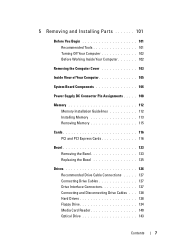
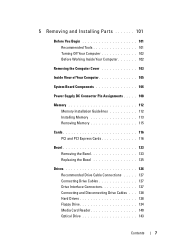
...
System Board Components 106
Power Supply DC Connector Pin Assignments . . . . . 108
Memory 112 Memory Installation Guidelines 112 Installing Memory 113 Removing Memory 115
Cards 116 PCI and PCI Express Cards 116
Bezel 123 Removing the Bezel 123 Replacing the Bezel 125
Drives 126 Recommended Drive Cable Connections . . . . . 127 Connecting Drive Cables 127 Drive Interface...
Owner's Manual - Page 33
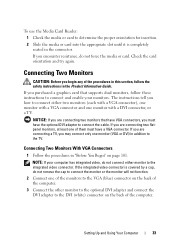
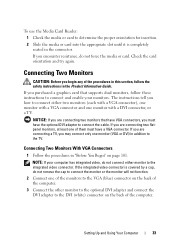
... Monitors With VGA Connectors
1 Follow the procedures in the connector. If you purchased a graphics card that have VGA connectors, you begin any of the computer.
Connecting Two Monitors
CAUTION: ... Card Reader: 1 Check the media or card to determine the proper orientation for insertion. 2 Slide the media or card into the appropriate slot until it is covered by a cap, do not remove the...
Owner's Manual - Page 35
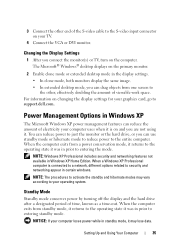
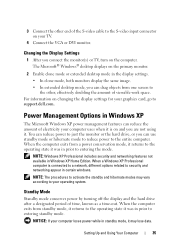
...8226; In clone mode, both monitors display the same image. • In extended desktop mode, you are not using it was in prior to entering the mode. You ... the computer. NOTICE: If your graphics card, go to support.dell.com.
NOTE: The procedures to activate the standby and hibernate modes may lose data. The Microsoft® Windows® desktop displays on changing the display settings ...
Owner's Manual - Page 75
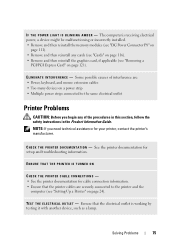
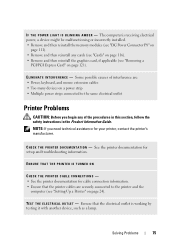
... on a power strip • Multiple power strips connected to the printer and the
computer (see "Removing a
PCI/PCI Express Card" on page 24). NOTE: If you begin any cards (see "Cards" on page 116). • Remove and then reinstall the graphics card, if applicable (see "Setting Up a Printer" on page 121).
See the printer documentation for your...
Owner's Manual - Page 79
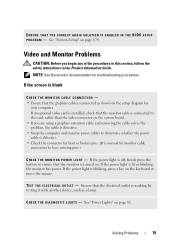
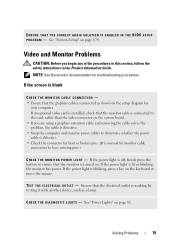
...R O G R A M - Video and Monitor Problems
CAUTION: Before you are using a graphics extension cable and removing the cable solves the problem, the cable is defective. • Swap the computer and monitor power...: See the monitor documentation for monitor cable connectors to ensure that the monitor cable is connected to the card, rather than the video connector on the keyboard or move the mouse.
Owner's Manual - Page 82
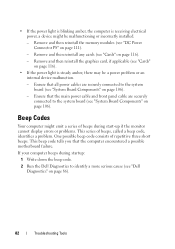
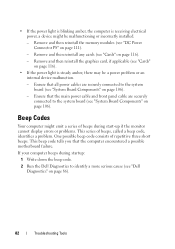
... Tools Beep Codes
Your computer might be a power problem or an internal device malfunction.
-
Ensure that the computer encountered a possible motherboard failure. Remove and then reinstall the graphics card, if applicable (see "Cards" on page 116).
• If the power light is receiving electrical power, a device might emit a series of beeps during startup:
1 Write...
Owner's Manual - Page 102
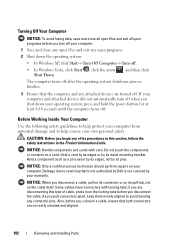
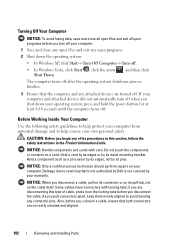
... any attached devices are disconnecting this section, follow the safety instructions in on a card.
If your computer and attached devices did not automatically turn off your computer.
1...to servicing that both connectors are correctly oriented and aligned.
102
Removing and Installing Parts NOTICE: Handle components and cards with locking tabs; Hold a component such as a processor by ...
Owner's Manual - Page 113
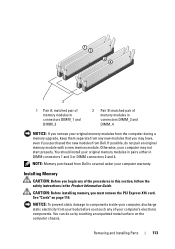
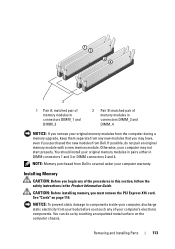
...the safety instructions in DIMM connectors 1 and 3 or DIMM connectors 2 and 4. See "Cards" on the computer chassis. NOTICE: To prevent static damage to components inside your computer,... DIMM_3
2 Pair B: matched pair of memory modules in connectors DIMM_2 and DIMM_4
NOTICE: If you remove your original memory modules from the computer during a memory upgrade, keep them separate from any of ...
Owner's Manual - Page 115
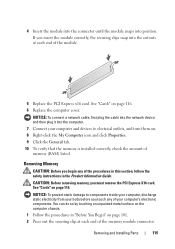
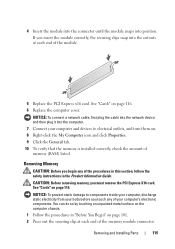
... the General tab. 10 To verify that the memory is installed correctly, check the amount of your body before you must remove the PCI Express X16 card. See "Cards" on page 116.
See "Cards" on page 116. 6 Replace the computer cover. NOTICE: To connect a network cable, first plug the cable into the network device...
Owner's Manual - Page 116
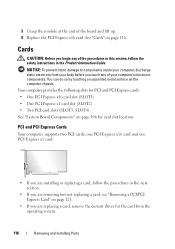
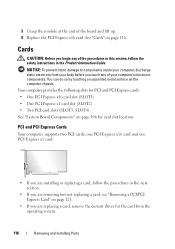
... on page 116. PCI and PCI Express Cards
Your computer supports two PCI cards, one PCI Express x16 card and one PCI Express x1 card.
• If you are installing or replacing a card, follow the procedures in the next section.
• If you are replacing a card, remove the current driver for card slot location.
3 Grasp the module at...
Owner's Manual - Page 117
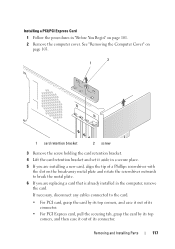
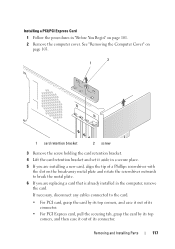
... top corners, and ease it out of its connector.
• For PCI Express card, pull the securing tab, grasp the card by its connector. Removing and Installing Parts
117 Installing a PCI/PCI Express Card 1 Follow the procedures in the computer, remove the card.
If necessary, disconnect any cables connected to break the metal plate.
6 If you...
Owner's Manual - Page 119
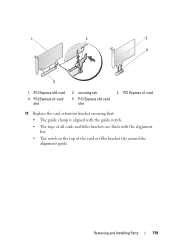
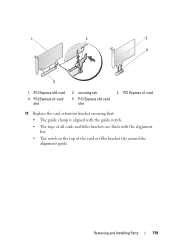
... Express x1 card
11 Replace the card retention bracket ensuring that:
• The guide clamp is aligned with the guide notch.
• The tops of all cards and filler brackets are flush with the alignment bar.
• The notch in the top of the card or filler bracket fits around the alignment guide. Removing and...
Owner's Manual - Page 120
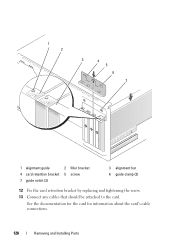
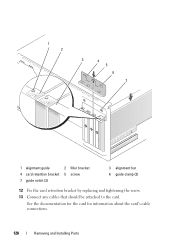
... the documentation for the card for information about the card's cable connections.
120
Removing and Installing Parts 1 2
3
4
5
6
7
1 alignment guide
2 filler bracket
4 card retention bracket 5 screw
7 guide notch (2)
3 alignment bar 6 guide clamp (2)
12 Fix the card retention bracket by replacing and tightening the screw. 13 Connect any cables that should be attached to the card.
Owner's Manual - Page 121
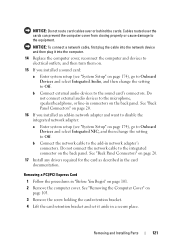
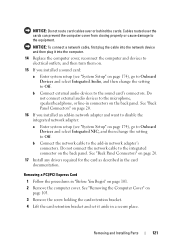
... setup (see "System Setup" on the back panel. Do not connect the network cable to the integrated connector on page 103.
3 Remove the screw holding the card retention bracket.
4 Lift the card retention bracket and set it into the computer.
14 Replace the computer cover, reconnect the computer and devices to electrical outlets...
Owner's Manual - Page 122
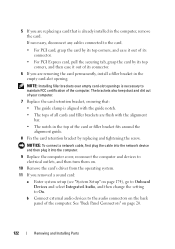
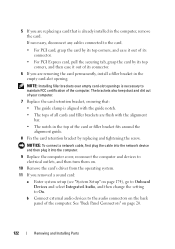
... computer.
9 Replace the computer cover, reconnect the computer and devices to electrical outlets, and then turn them on.
10 Remove the card's driver from the operating system.
11 If you are removing the card permanently, install a filler bracket in the top of the computer. The brackets also keep dust and dirt out of your...
Owner's Manual - Page 135
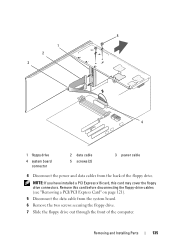
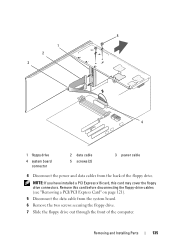
... cover the floppy drive connectors.
NOTE: If you have installed a PCI Express x16 card, this card before disconnecting the floppy-drive cables (see "Removing a PCI/PCI Express Card" on page 121). 5 Disconnect the data cable from the back of the computer. Removing and Installing Parts
135
5 1 2 3
4
1 floppy drive
4 system board connector
2 data cable 5 screws (2)
3 power...
Owner's Manual - Page 186


... not occur in a residential installation. If this equipment does cause harmful interference with the FCC regulations:
Product name: Model number: Company name:
Dell™ Vostro™ 400
DCMF
Dell Inc. Worldwide Regulatory Compliance & Environmental Affairs One Dell Way Round Rock, TX 78682 USA 512-338-4400
NOTE: For further regulatory information, see...
Owner's Manual - Page 201


... Zone™ - Surge protectors do not change the location of the processor.
super-video graphics array - Glossary
201 SDRAM - Setup program differs from entering the computer through the electrical... to frequently used to authenticate a user on your Windows desktop and doubleclick the icon, you call Dell for video cards and controllers. If you can be protected by acting as...
Owner's Manual - Page 204
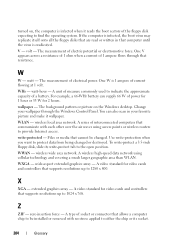
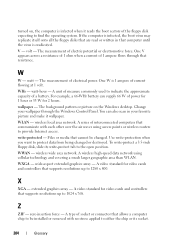
...computers that cannot be installed or removed with each other over the air ...protected - WWAN - wireless wide area network. wide-aspect extended graphics array - A video standard for video cards and controllers that computer until the virus is 1 ampere of... disk expecting to 1024 x 768. turned on the Windows desktop. W
W - watt - watt-hour - Change your favorite picture and make it...
Owner's Manual - Page 210
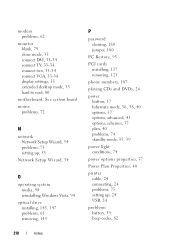
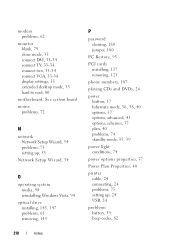
... TV, 33-34 connect two, 33-34 connect VGA, 33-34 display settings, 35 extended desktop mode, 35 hard to read, 80
motherboard. See system board mouse
problems, 72
N
network ...Windows Vista, 94
optical drive installing, 145, 147 problems, 61 removing, 143
P
password clearing, 180 jumper, 180
PC Restore, 95
PCI cards installing, 117 removing, 121
phone numbers, 187
playing CDs and DVDs, 26
power...
Similar Questions
Memory And Graphics Card Upgrade?
How much memory can i put in and what kind of memory chips? What graphics card is compatible with th...
How much memory can i put in and what kind of memory chips? What graphics card is compatible with th...
(Posted by theburdened0ne 11 years ago)

