Dell OptiPlex 755 Support Question
Find answers below for this question about Dell OptiPlex 755.Need a Dell OptiPlex 755 manual? We have 3 online manuals for this item!
Question posted by taqdiu on January 5th, 2014
How To Remove Graphic Card In Dell Optiplex 755
The person who posted this question about this Dell product did not include a detailed explanation. Please use the "Request More Information" button to the right if more details would help you to answer this question.
Current Answers
There are currently no answers that have been posted for this question.
Be the first to post an answer! Remember that you can earn up to 1,100 points for every answer you submit. The better the quality of your answer, the better chance it has to be accepted.
Be the first to post an answer! Remember that you can earn up to 1,100 points for every answer you submit. The better the quality of your answer, the better chance it has to be accepted.
Related Dell OptiPlex 755 Manual Pages
Quick Reference
Guide - Page 6


...remove and replace parts
Dell™ OptiPlex™ User's Guide
• Specifications
Microsoft Windows Help and Support
• How to configure system settings
Center
• How to troubleshoot and solve problems
1 Click Start or → Help and Support→ Dell... up my computer
Owner's Manual
• How to remove and install parts
• Warranty information • Terms...
Quick Reference
Guide - Page 22
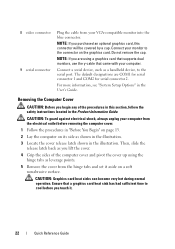
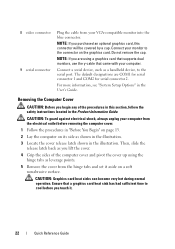
... COM2 for serial connector 2.
8 video connector 9 serial connector
Plug the cable from your monitor to the connector on the graphics card.
Do not remove the cap. Connect a serial device, such as leverage points.
5 Remove the cover from the electrical outlet before you begin any of the computer cover and pivot the cover up using...
Quick Reference
Guide - Page 32
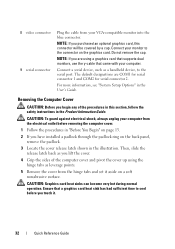
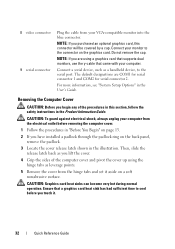
... before you begin any of the computer cover and pivot the cover up using the hinge tabs as leverage points.
5 Remove the cover from your monitor to the connector on the graphics card. 8 video connector 9 serial connector
Plug the cable from the hinge tabs and set it .
32
Quick Reference Guide
Connect a serial...
Quick Reference
Guide - Page 43
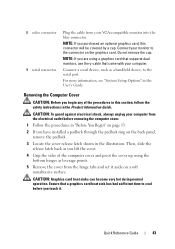
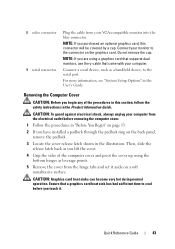
....
Then, slide the release latch back as you are using the bottom hinges as a handheld device, to the serial port.
Removing the Computer Cover
CAUTION: Before you touch it aside on the graphics card.
8 video connector 9 serial connector
Plug the cable from your computer from the hinge tabs and set it . Quick Reference...
Quick Reference
Guide - Page 55
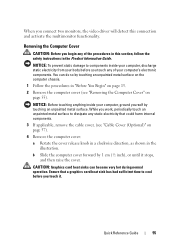
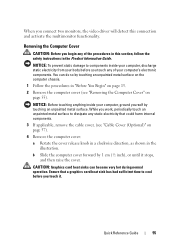
... internal components.
3 If applicable, remove the cable cover, (see "Removing the Computer Cover" on page 57).
4 Remove the computer cover:
a Rotate the cover release knob in a clockwise direction, as shown in the Product Information Guide.
b Slide the computer cover forward by 1 cm (½ inch), or until it .
CAUTION: Graphics card heat sinks can do so...
Quick Reference
Guide - Page 68
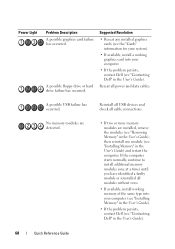
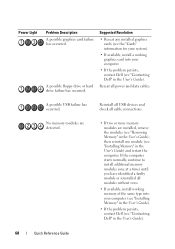
... or more memory modules are installed, remove the modules (see "Removing Memory" in the User's Guide), then reinstall one at a time) until you have identified a faulty module or reinstalled all modules without error.
• If available, install working graphics card into your computer.
• If the problem persists, contact Dell (see "Installing Memory" in the...
Quick Reference
Guide - Page 69


... and Hardware Incompatibilities" on page 72).
4 If the problem persists, contact Dell (see "Contacting Dell" in the User's Guide). Power Light
Problem Description
Suggested Resolution
Memory modules are using is supported by removing an expansion card (not a graphics card) and restarting the computer (see the "Cards" section for your system).
• If the problem persists, contact...
User's Guide - Page 18


...8226; Microsoft Windows License Label
Find It Here Dell™ Product Information Guide
Dell™ OptiPlex™ User's Guide Microsoft Windows Help and Support Center
1 Click...End User License Agreement
• How to remove and replace parts • Specifications • How to configure system settings • How to discourage removal of the label.
18
Finding Information What Are...
User's Guide - Page 27
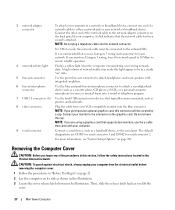
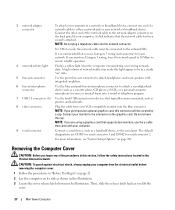
...The default designations are using a graphics card that typically remain connected, such as printers and keyboards.
8 video connector
Plug the cable from the electrical outlet before removing the computer cover.
1 Follow ...
Flashes a yellow light when the computer is recommended that you purchased an optional graphics card, this connector will be covered by a cap. If you lift the
cover....
User's Guide - Page 28
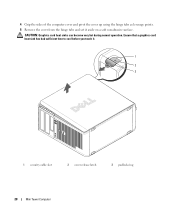
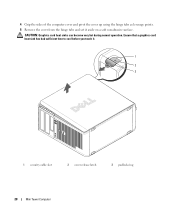
... cool before you touch it aside on a soft nonabrasive surface. CAUTION: Graphics card heat sinks can become very hot during normal operation.
4 Grip the sides of the computer cover and pivot the cover up using the hinge tabs as leverage points. 5 Remove the cover from the hinge tabs and set it .
1
2 3
1 security cable...
User's Guide - Page 90


...the cable from the electrical outlet before removing the computer cover.
1 Follow the ...Desktop Computer NOTE: If you use the y-cable that supports dual monitors, use Category 5 wiring and connectors for serial connector 2.
A high volume of the procedures in this light appear to be connected to the onboard NIC. For more information, see "System Setup Options" on the graphics card...
User's Guide - Page 91
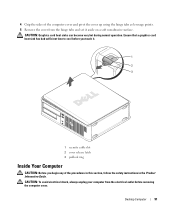
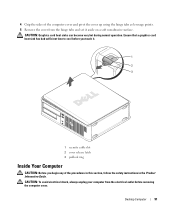
... electrical outlet before you touch it aside on a soft nonabrasive surface. Ensure that a graphics card heat sink has had sufficient time to cool before removing the computer cover. CAUTION: To avoid electrical shock, always unplug your computer from the ... in the Product Information Guide. CAUTION: Graphics card heat sinks can become very hot during normal operation. Desktop Computer
91
User's Guide - Page 98
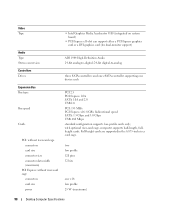
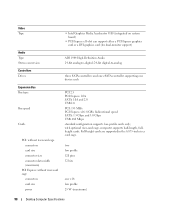
... can support either a PCI Express graphics card or a DVI graphics card (for dual-monitor support)
ADI 1984 High Definition Audio 24-bit analog-to-digital; 24-bit digital-to-analog
three SATA controllers and one eSATA controller supporting one x16 low profile 25 W (maximum)
98
Desktop Computer Specifications
Full-height cards are supported in the 6.875...
User's Guide - Page 168
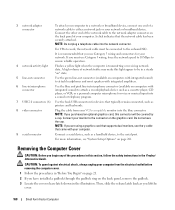
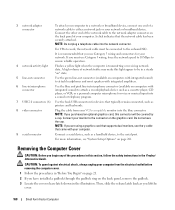
... the padlock ring on the back panel, remove the padlock. 3 Locate the cover release latch shown in the illustration. Then, slide the release latch back as a cassette player, CD player, or VCR; A click indicates that came with your monitor to the connector on the graphics card. If you lift the
cover.
168
Small...
User's Guide - Page 332
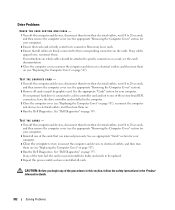
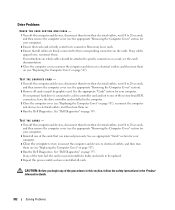
..., and then turn them on (see the appropriate "Removing the Computer Cover" section). 2 Remove all cards except the graphics card. If any loose cards. 3 Ensure that you begin any cables appear loose, reconnect them from their corresponding connectors on . 4 Run the Dell Diagnostics.
CAUTION: Before you removed previously.
TEST THE CARDS - 1 Turn off the computer and devices...
User's Guide - Page 340
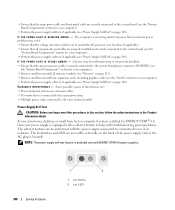
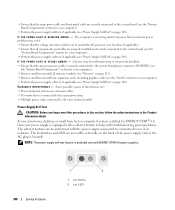
... I S B L I N K I S S T E A D Y A M B E R - If your mini tower, desktop, or small form factor computer has been certified for ENERGY STAR® 4.0, then your power supply is equipped with a self-test feature to...section for your computer). • Remove and then reinstall all components and ... you begin any expansion cards, including graphics cards (see the "Cards" section for your computer). ...
User's Guide - Page 343
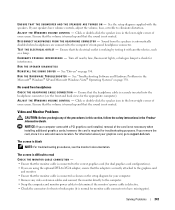
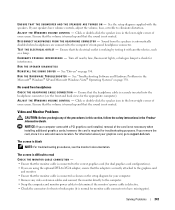
... monitor cable is securely inserted into the headphone connector (see the monitor's documentation.
See the setup diagram supplied with a PCI graphics card installed, removal of your screen. If your graphics card, go to support.dell.com. Ensure that the volume is turned up and that the electrical outlet is working by testing it in the lower...
User's Guide - Page 347
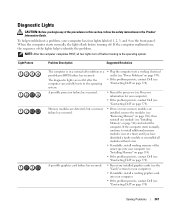
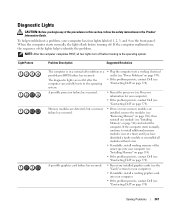
... in the Product Information Guide.
The diagnostic lights are installed, remove the modules (see "Removing Memory" on page 316), then reinstall one at a time) until you begin any installed graphics cards (see the "Cards" section for your computer.
• If the problem persists, contact Dell (see "Contacting Dell" on page 370). If the computer starts normally, continue...
User's Guide - Page 349
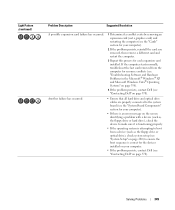
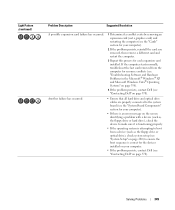
... Light Pattern (continued)
Problem Description
Suggested Resolution
A possible expansion card failure has occurred.
1 Determine if a conflict exists by removing an expansion card (not a graphics card) and restarting the computer (see the "Cards" section for your computer.
• If the problem persists, contact Dell (see "Contacting Dell" on page 370). Another failure has occurred.
•...
User's Guide - Page 373


...• Product name: Dell™ OptiPlex™ 755
• Model numbers: DCTR, DCNE, DCSM, DCCY
• Company name: Dell Inc. Worldwide Regulatory Compliance & Environmental Affairs One Dell Way Round Rock, TX...following information is no guarantee that changes or modifications not expressly approved by Dell Inc. FCC Notices (U.S. If this equipment does cause harmful interference with radio...

