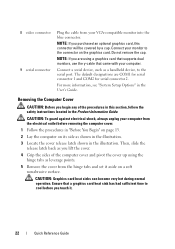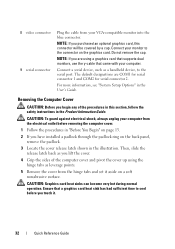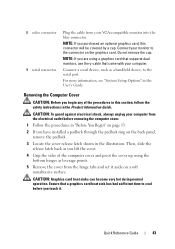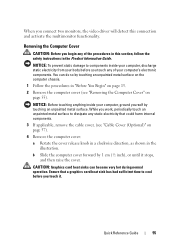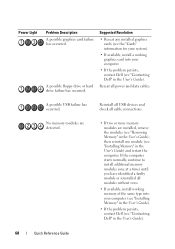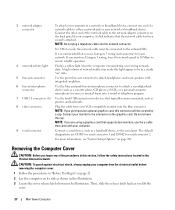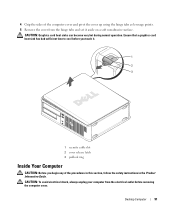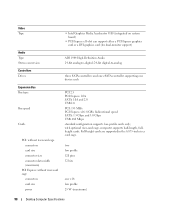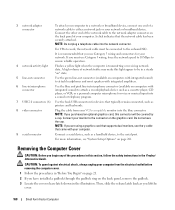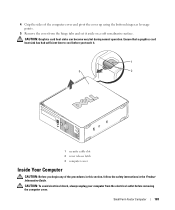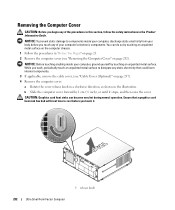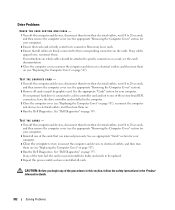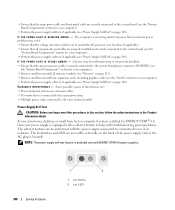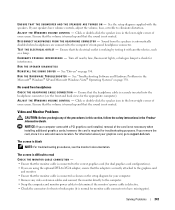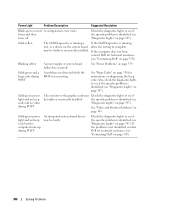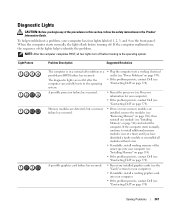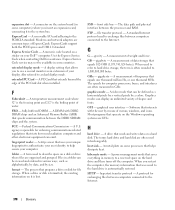Dell OptiPlex 755 Support Question
Find answers below for this question about Dell OptiPlex 755.Need a Dell OptiPlex 755 manual? We have 3 online manuals for this item!
Question posted by mandsh on March 21st, 2014
How To Remove Video Graphic Card In Dell 755 Small?
The person who posted this question about this Dell product did not include a detailed explanation. Please use the "Request More Information" button to the right if more details would help you to answer this question.
Current Answers
Answer #1: Posted by DellJesse1 on March 28th, 2014 8:36 AM
mandsh,
Click the link below to download the online manual and choose the chassis you are needing information on removing parts.
Thank You,
Dell-Jesse1
Dell Social Media and Communities
email:[email protected]
Dell Community Forum.
www.en.community.dell.com
Dell Twitter Support
@dellcares
Dell Facebook Support
www.facebook.com/dell
#iwork4dell
Related Dell OptiPlex 755 Manual Pages
Similar Questions
How To Remove A Pci Express Graphics Card On Dell Optiplex 755
(Posted by Erdsta 10 years ago)
Where Is The Video Graphics Card On The Inspiron 2305
(Posted by vaderv 10 years ago)
Remove & Replace The Graphics Card On The Dell T3500
Need to remove the graphics card in the Dell T3500
Need to remove the graphics card in the Dell T3500
(Posted by npdavies 11 years ago)