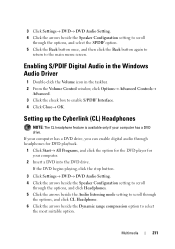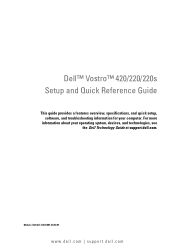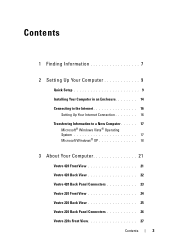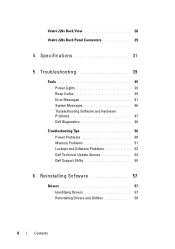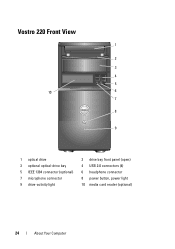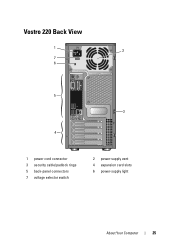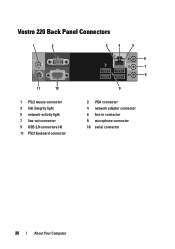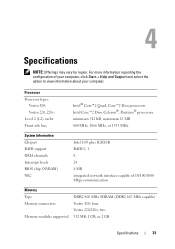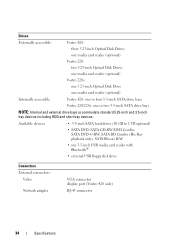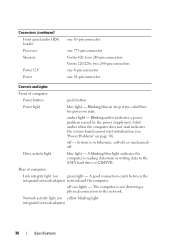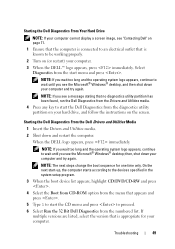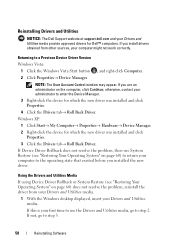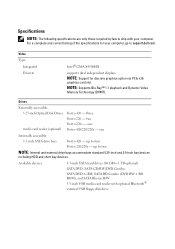Dell Vostro 220s Support Question
Find answers below for this question about Dell Vostro 220s.Need a Dell Vostro 220s manual? We have 3 online manuals for this item!
Question posted by ivankwlp on March 23rd, 2014
What Is A Dell Vostro 220 Audio Driver
The person who posted this question about this Dell product did not include a detailed explanation. Please use the "Request More Information" button to the right if more details would help you to answer this question.
Current Answers
Related Dell Vostro 220s Manual Pages
Similar Questions
Dell Vostro 220s Shut Down Problem
I recently put my Vostro 220s motherboard into a new custom case. My problem is the computer will po...
I recently put my Vostro 220s motherboard into a new custom case. My problem is the computer will po...
(Posted by mikestrachan1 8 years ago)
I Need Audio Driver For Realtek Alc888 Hd Audio,
Model - Studio 1435 Operating system - XP tkx
Model - Studio 1435 Operating system - XP tkx
(Posted by ramnath19 10 years ago)
Enabling A Third Monitor Using Onboard Graphics Card On A Dell Vostro 220
How do you enable a third monitor using onboard graphics card on a Dell Vostro 220?
How do you enable a third monitor using onboard graphics card on a Dell Vostro 220?
(Posted by v00doo1 11 years ago)
Audio Driver
Looking for Audio driver for Dell Vostro 260S Model with XP Installed. I tried so many drivers. Dell...
Looking for Audio driver for Dell Vostro 260S Model with XP Installed. I tried so many drivers. Dell...
(Posted by sathyak35 12 years ago)
About Dell Vostro 220s Desktop
i have dell vostro 220s desktop, it was working properly but then suddenly next time when i put on t...
i have dell vostro 220s desktop, it was working properly but then suddenly next time when i put on t...
(Posted by slsaju 13 years ago)